Configure Security Settings
Security Settings let you determine which categories of security threats are blocked by Umbrella, to which customers these settings are shared, and how they are applied. You may already be familiar with these categories from configuring security settings for your individual customer's policies within their organization through the Umbrella dashboard at Policies > Security Settings.
For a description of each security category, see Categories.
- Navigate to Centralized Settings > Security Settings.

- Click Add a Setting or expand an existing security setting.
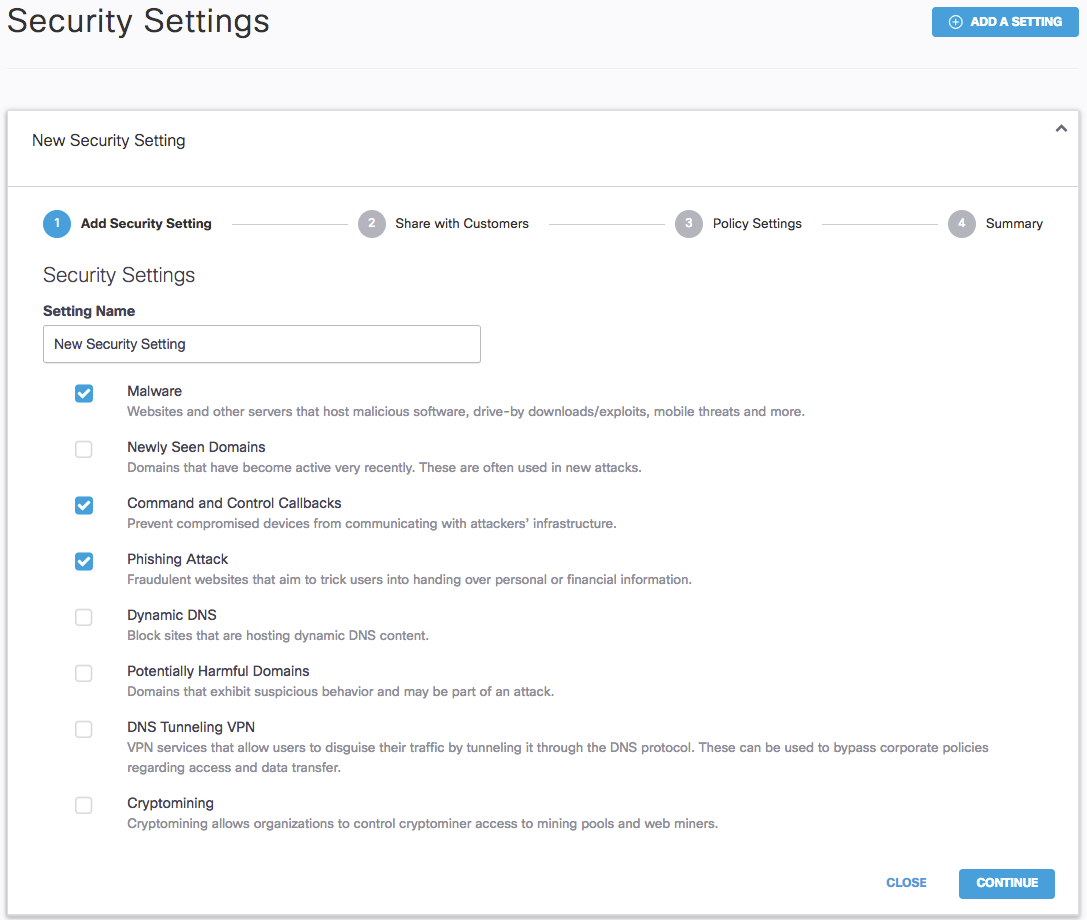
- Give your security setting a meaningful name, select the security categories you'd like enabled, and then click Continue.
By default, we recommend leaving these settings 'as is' for most customers; however, if you're interested in creating tiers of protection for your customers, you can certainly change these settings to match the customer's protection requirements.
Note: Customers with Umbrella dashboard access are able to see the centralized setting but cannot modify it. - Select the customers with whom you want to share this security setting and click Continue.
When shared with a customer, these settings become available in the customer's Umbrella dashboard and can be selected when configuring policies. You can also choose not to share this setting with customers by clicking Continue without selecting any customers.
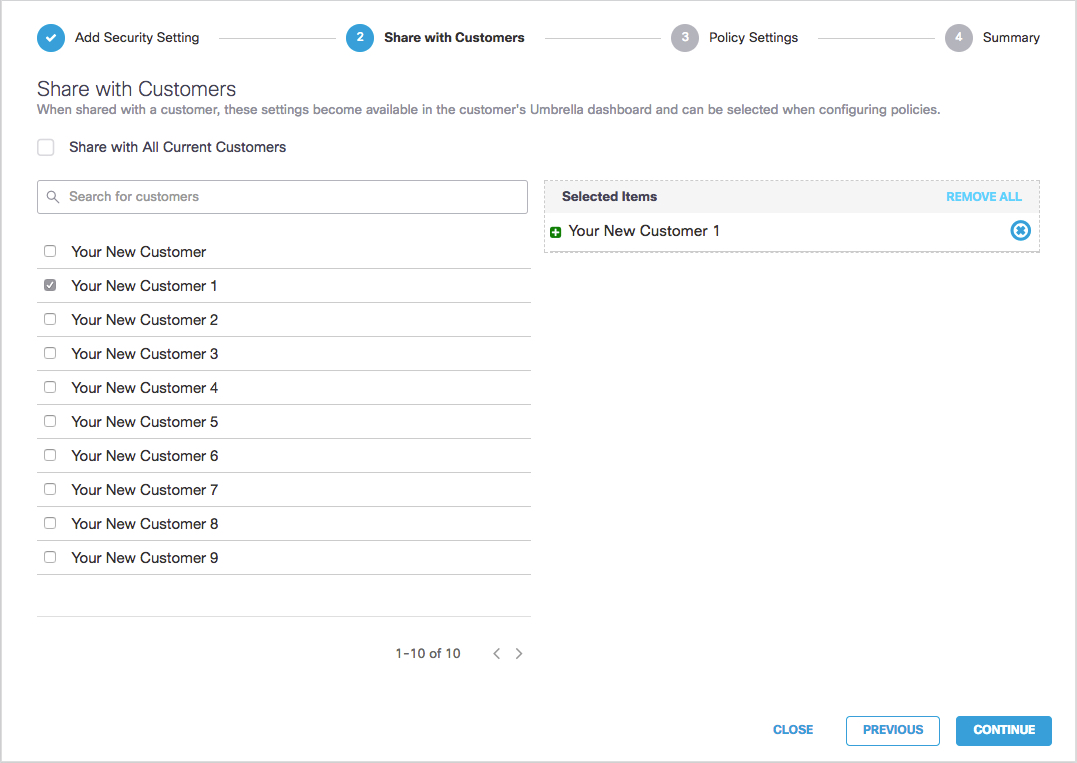
- From the Policy Settings page, choose how you would like to have this security setting applied to the Umbrella policies of both your existing customers and any new customers you might add. Choose from the following options:
- Set as Default Setting—If selected, this security setting will be applied to the default policy of any new customers. This setting is not applied to the default policy of existing customers in Umbrella.
Note: You must always have at least one default security setting. A security setting that has Set as Default Setting selected cannot be deleted until that setting has been de-selected. - Apply to Default Policy—When selected, this security setting is applied only to the default Umbrella policy of the customers you selected in the previous step—Share with Customers. All other Umbrella policies for the selected customers remain the same.
- Apply to All Policies—When selected, this security setting is applied to all of the Umbrella policies for the customers you selected in the previous step—Share with Customers. This includes the selected customers' default policy.
Note: When you select Apply to all Policies, the next time you access this setting it appears that it has reset to Apply to Default Policy. It has not and your Umbrella policies are not changed. Once configured, to change Apply to All Policies to Apply to Default Policy, you must select Apply to Default Policy and click Save & Close.
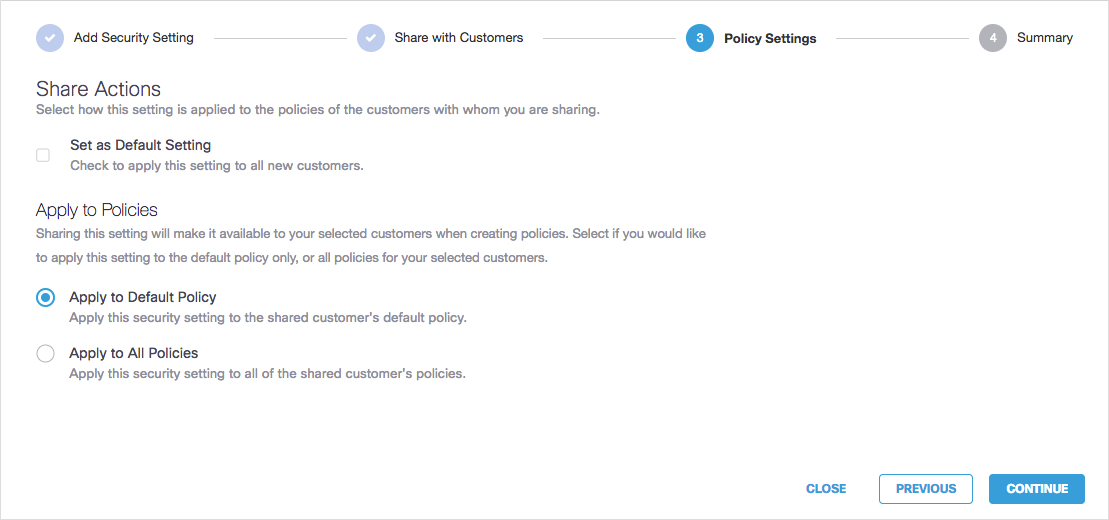
- Click Continue.
- Review your security settings and click Save & Close.
Each link under Share Summary opens a modal window that lets you view which customers will share these security settings.
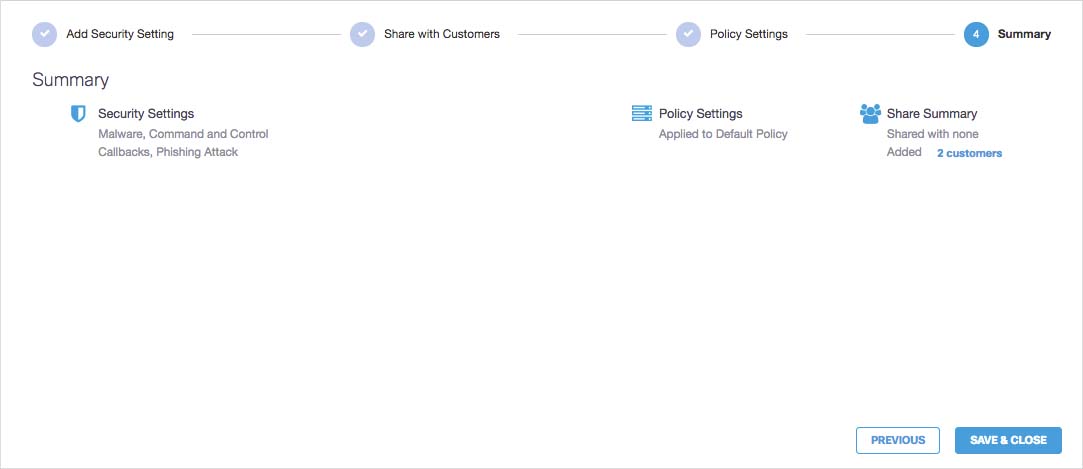
Configure Content Settings < Configure Security Settings > Configure Advanced Settings
Updated over 4 years ago
