Navigate the MSP Console
The Umbrella for MSPs console includes the following components that you use to manage customers:

Centralized Reports
Centralized Reports give you a single-pane-of-glass view of your entire customer base. You can quickly assess the health of your deployments, view security activity volumes, and identify any issues that require your immediate attention. These top-level reports let you assess and prioritize customers, allowing you to drill down to those that require your immediate attention, whether that means changing policies, remediating infected workstations, changing networks, or redeploying software. These reports are designed to give you a sense of the overall protection level and deployment status for all of your customers. For more information, see Manage Centralized Reports.

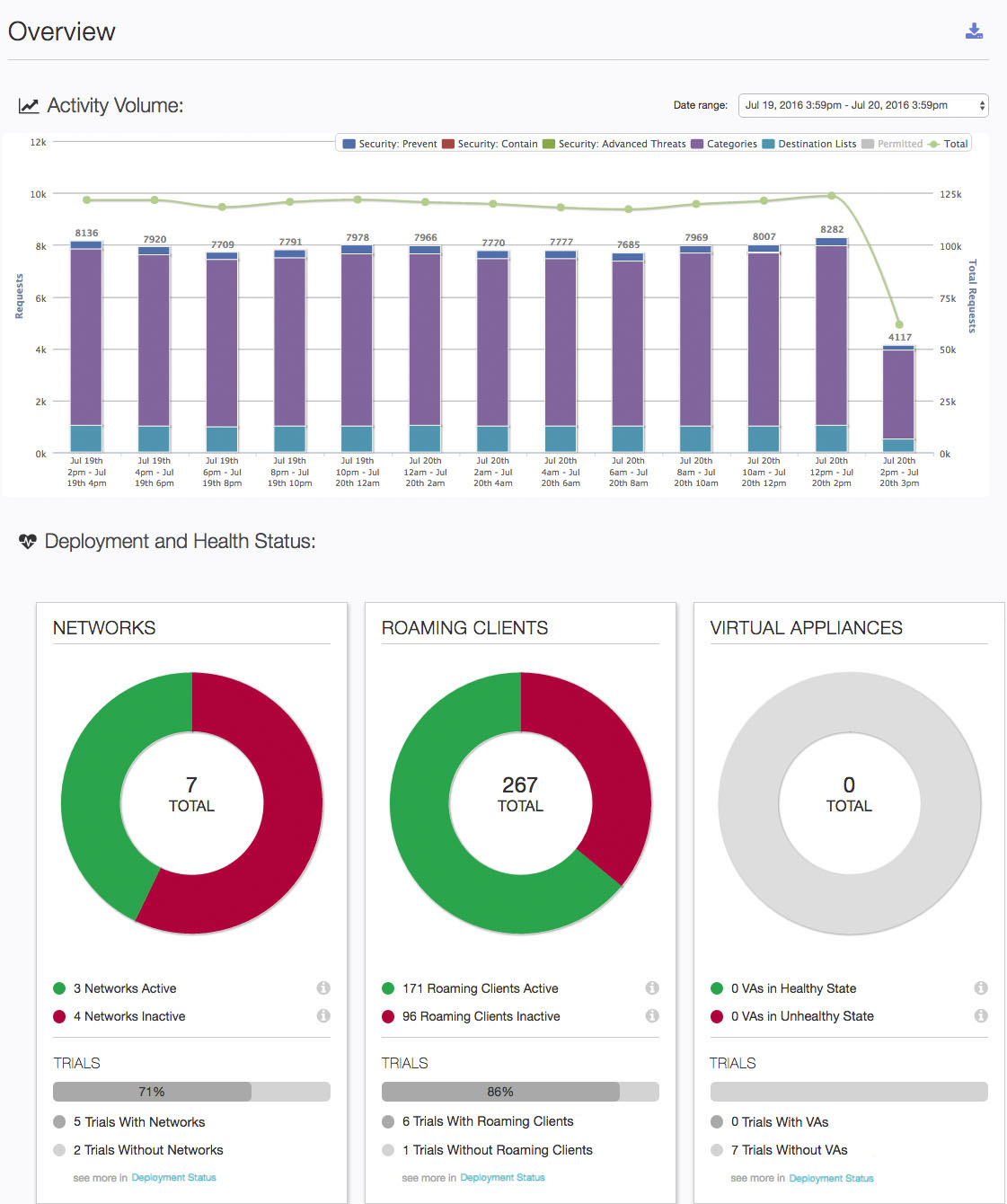
The available centralized reports are:
- Overview Report—Gives you a quick snapshot of two key features for all your customers: Activity Volume, and Deployment and Health Status.
- Deployment Status Report—Gives you an overview of the total number of networks, Umbrella roaming clients, and VAs for your customer base.
- Security Summary Report—Gives you an overview of traffic and security events for all of your customers.
Notifications
At the top of the Overview, Deployment Status, and Security Summary reports you'll find the Notifications area. Any notifications from Umbrella, including new feature announcements or information about scheduled maintenance, appear here.
- Navigate to Centralized Reports > Overview.
- Click the Expand icon to open the Message Center.
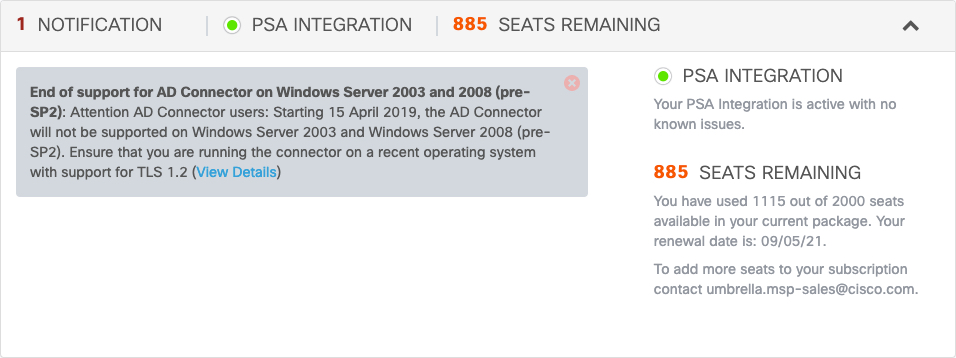
Centralized Settings
Centralized Settings are policy settings that are shared with your customers' Umbrella dashboards. These settings include Destination Lists, Block Pages, Content Settings, Security Settings, Custom Integrations, and Advanced Settings. For more information, see Manage Centralized Settings.

Customer Management
Customer Management is where you manage your customers. You can add new customer accounts, make changes to customer settings, and access customer Umbrella dashboards. For more information, see Manage MSP Customers.
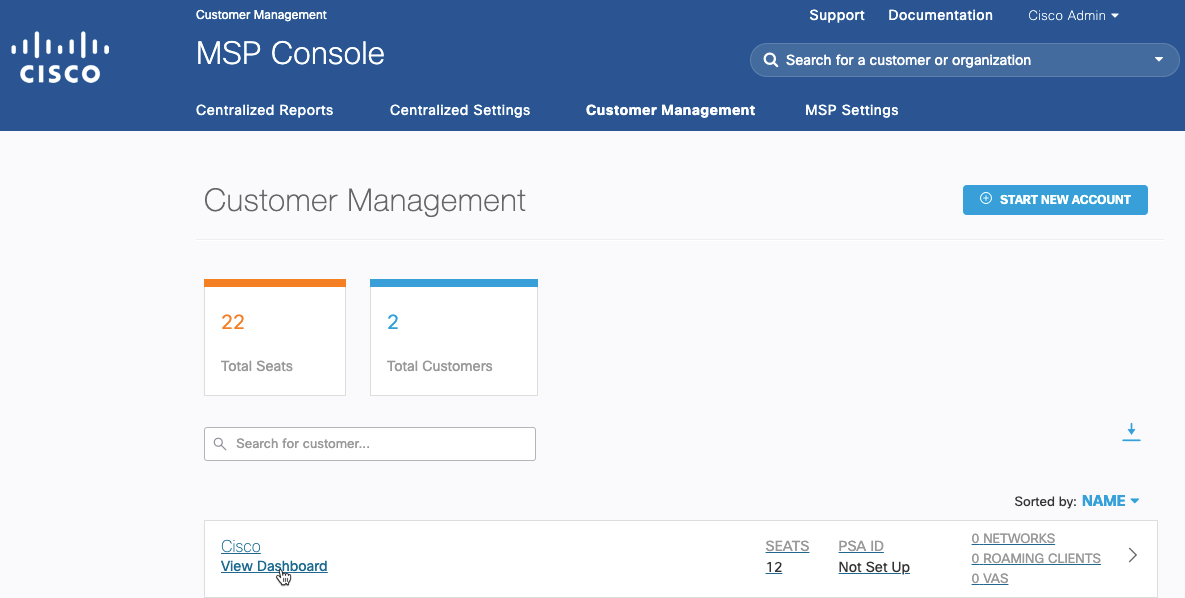
Searching for Customers
Use the MSP console's search capabilities to find customers. The search bar starts listing customers as soon as you enter a letter. Clicking a customer name takes you to that customer Umbrella dashboard.
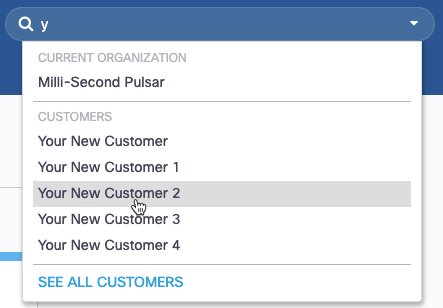
Tip
You can limit the number of customers or trials you view to only those you want to see by typing in the Search for Customers or Search for Trials box.
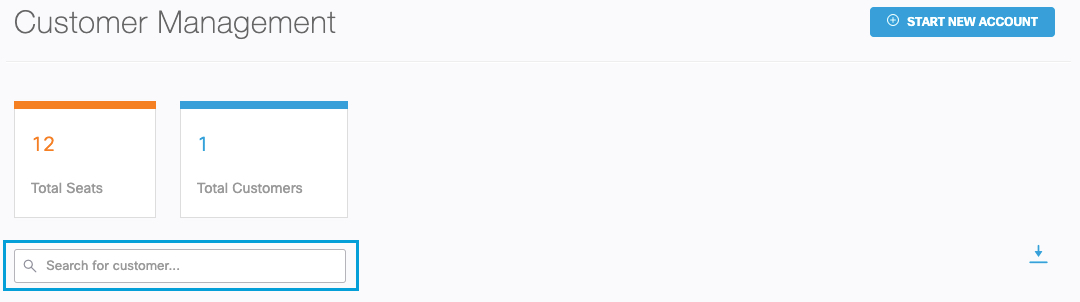
MSP Settings

Under MSP Settings, an administrator has access to the following:
- Admins—Allows you to add a new staff administrator to the MSP console. An administrator created in the MSP console has full admin-level control to all customer Umbrella dashboards. If you would like to limit the new user to a single Umbrella dashboard, we recommend that you access that Umbrella dashboard and create a new login that is limited to just that Umbrella dashboard. This might be used if a customer wants access to their reporting data. For more information see, Add a New Administrator.
You can also enable two-step verification for your administrative accounts. - Audit Log—Records changes made by administrators to MSP console settings. This log works in the same fashion as the Admin Audit Log on an individual Umbrella dashboard but is specific to the MSP console. An admin sees entries related to events generated within the MSP console. A typical action recorded would be the addition or deletion of a customer or seats assigned to a customer.
- Contacts—Allows you to update your billing and support contact information. You can only have one billing contact and one support contact. For support, if customers that have access to their organization's Umbrella dashboard submit a ticket, the email for the ticket goes to this contact. Umbrella dashboard customers do not have access to Cisco support. The initial billing and support contacts are created when your account is first provisioned by Cisco. Once provisioned, you can change this information at any time.
Note: MSPs provide first level support to their customers; however, the MSP can contact Cisco support for assistance. Email [email protected] or click the Support link in the MSP console. - Dashboard Co-branding—Allows you to add a graphic—for example, a company logo—to the Umbrella dashboard and MSP console. You can also create a co-branded login page.
- Platform API Keys—For all existing Platform API Keys, we recommend creating new keys in the API Keys page, updating existing uses with the new key, and deleting the old Platform API key, as this page will be removed in the future.
- API Keys—Allows you to create an API key that is used for authentication to the Console Reporting API. For more information, see Umbrella APIs.
- PSA Integration Details—Allows you to integrate a PSA with Umbrella for ticket creation and usage data. For more information, see Integrate a PSA.
The MSP console supports both Connectwise and AutoTask. For more information on ConnectWise PSA integration, see the Umbrella and ConnectWise PSA Integration Setup Guide. For more information about AutoTask PSA integration, see Autotask and Umbrella Integration.
Welcome to Cisco Umbrella for MSPs < Navigate the MSP Console > Manage MSP Customers
Updated about 4 years ago
