Navigate the Partner Console
The Umbrella Partner console includes several components that you use to start and manage Umbrella trials:
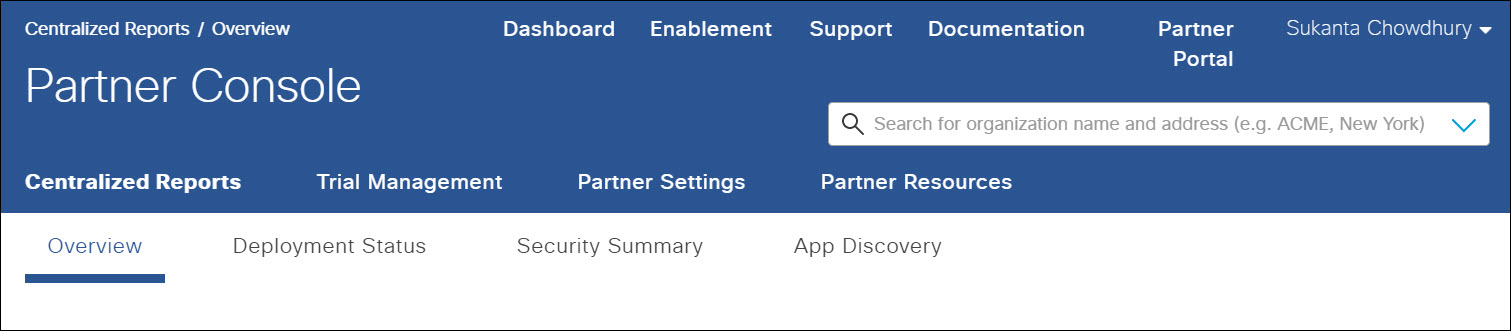
Centralized Reports
Centralized Reports lets you monitor the ongoing activities of your trials. You can quickly assess the health of your trial deployments, view security activity volume, and identify any issues that require your immediate attention. Monitoring and evaluating customer activity lets you appraise the success of each trial and take action where needed. For example, you might contact a customer to help them better utilize their trial after noticing that they haven't been sending traffic. To learn more, see Monitor Cisco Umbrella Usage.
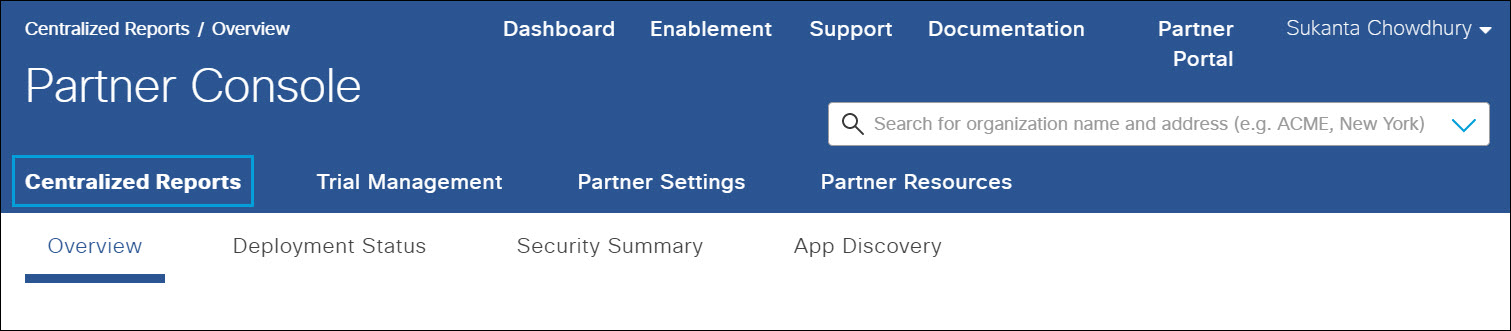
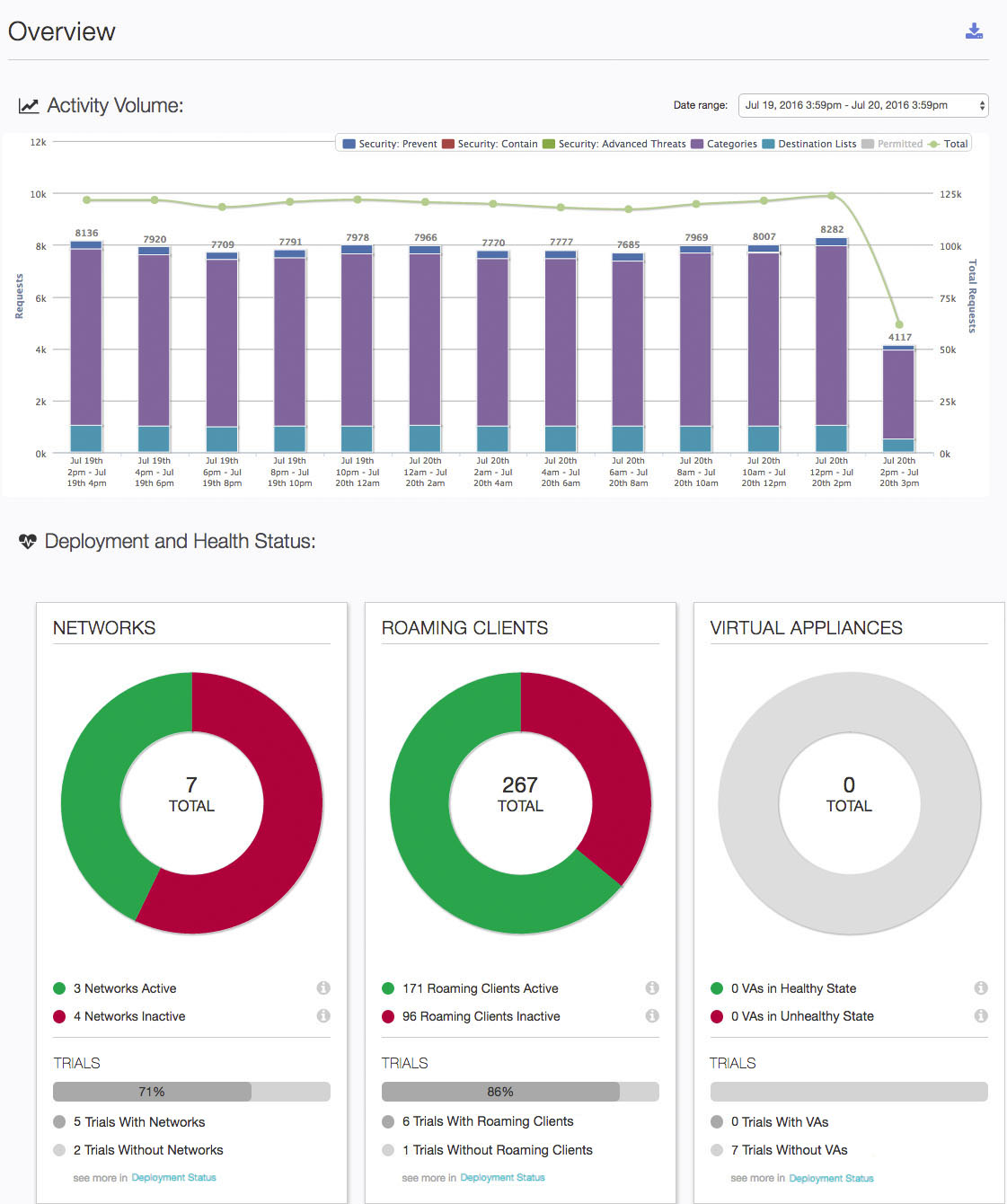
Notifications
At the top of the Centralized Reports > Service Status page is the Notifications area. Any notifications from Umbrella, including new feature announcements or information about scheduled maintenance, appear here.
- If closed, click the Expand icon to open the Message Center.
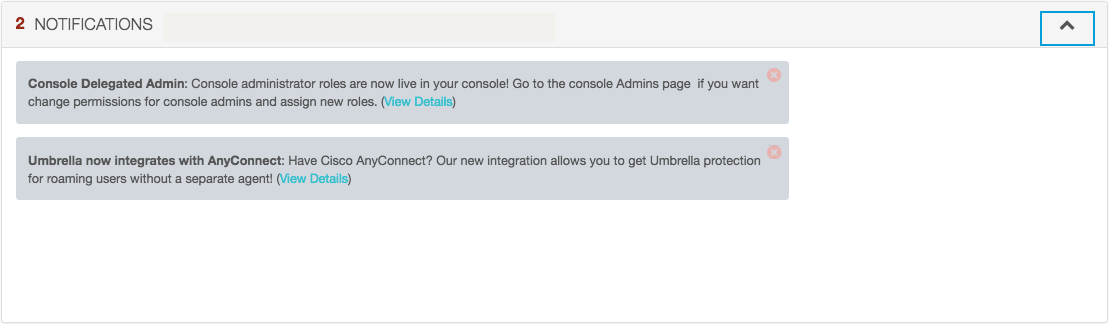
Trial Management
Trial Management is where you start and monitor trials, monitor expiry and renewal dates, and make any necessary or requested changes to currently running trials.
- Click a customer name to go to the Customer Management page for that organization.
- Click View Dashboard to access the customer's Umbrella dashboard.
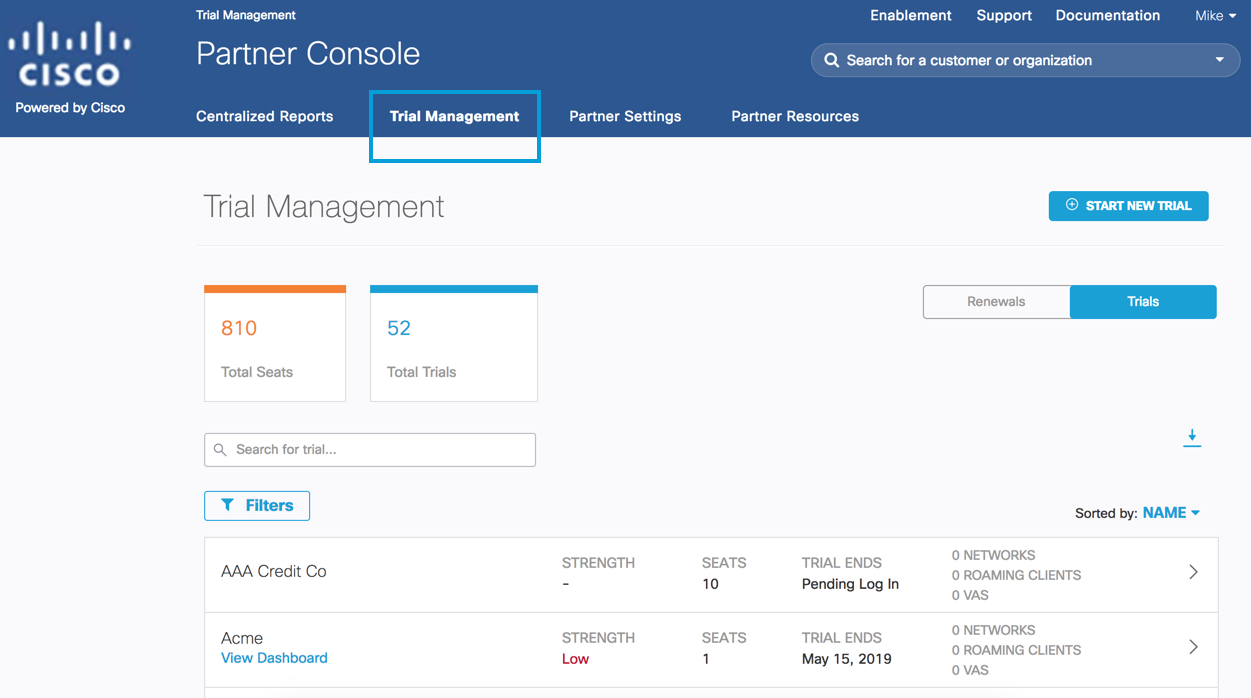
View Dashboard is available only if your customer has given you access to their dashboard. You can request dashboard access at any time.
For more information, see Request Access to Umbrella Dashboard.
To show the trial strength value from an API call instead of OLP on the listing of trials, which means synchronizing data on both the listing and details pages, use the refresh button (see below).
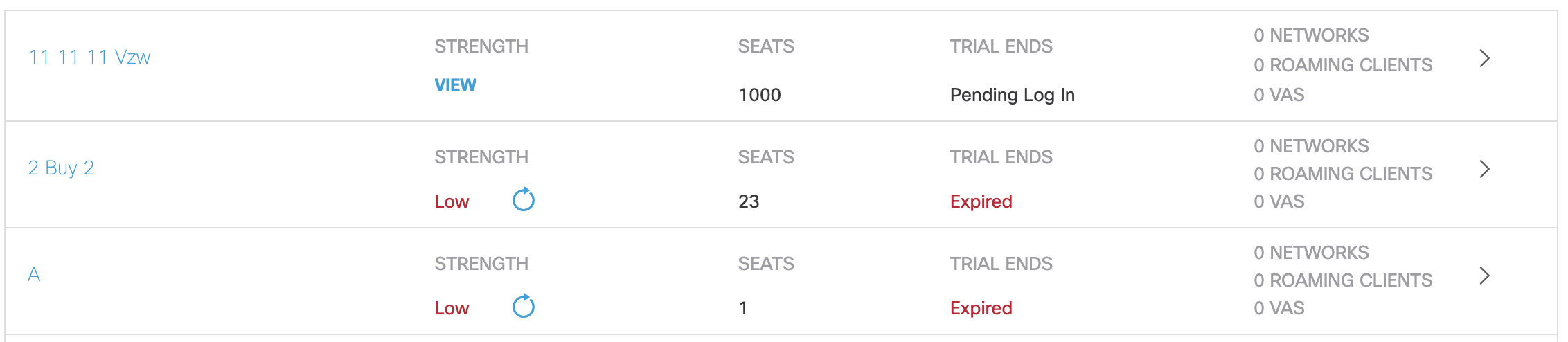
Note: You can see the view option only if you have not clicked on view option earlier and you are on the same session or you had clicked on it earlier, but the session has now expired or you may have closed the browser window.
The Trial Management page lists the total number of seats you have currently deployed—there is no upper limit—and the total number of trials you are currently managing. Information displayed for each trial includes the strength of the trial—whether or not the customer has created an identity and it is sending traffic, the number of seats deployed, when the trial will end period (or if it has started), and the number and types of deployments each trial has set up. For more information, see Start and Manage Trials.
Customer Management – Renewals
The Customer Management – Renewals page lists the total number of seats you have currently deployed—there is no upper limit—and the total number of customers that you are currently managing. These are customers that have been converted to subscriptions from trials. Each customer listing displays when the customer's subscription is up for renewal, so that you can easily track this customer management task. For more information, see Manage Renewals.
The only change you can make from this page is to update CCW deal owner email addresses.
- Click a customer name to go to the Customer Management page for that customer.
- Click View Dashboard to access the customer's Umbrella dashboard.
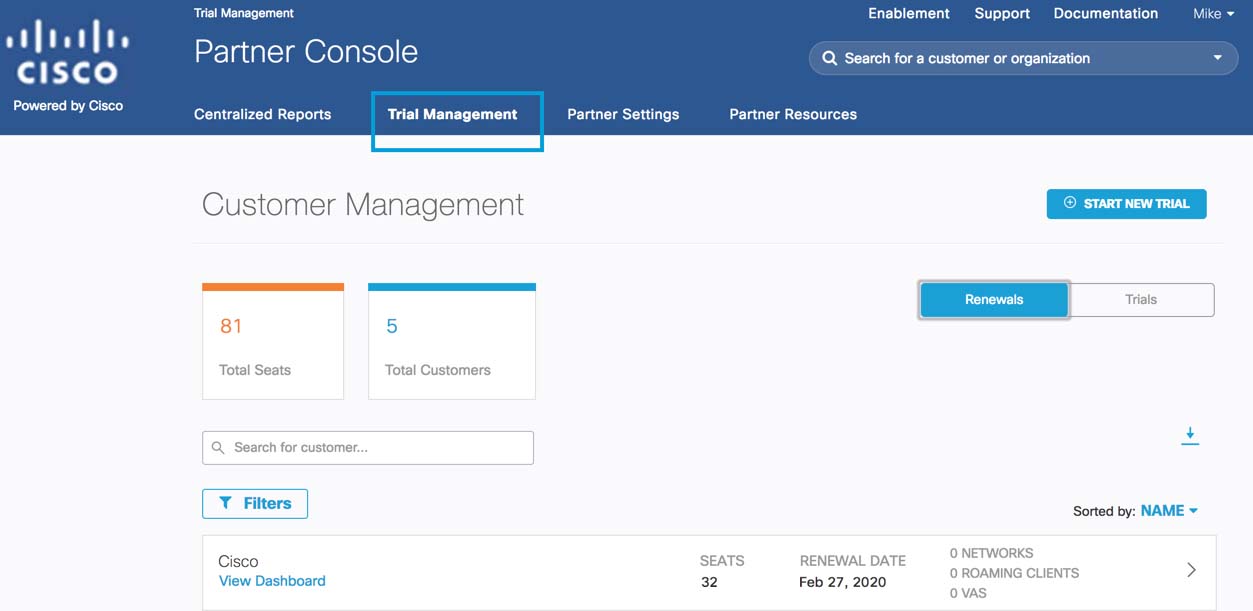
Searching for Customers and Trials
Use the search box on the Trail Management page to search for trials. You can only search for trial names and cannot use other parameters such as a trial ID to perform a search.
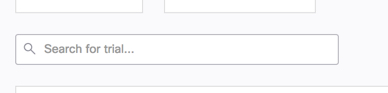
The search box at the top right of the Partner console lets you search for organizations and customers you might be an administrator of. Clicking a name takes you to the Trial Management page which only lists those searched for customers.
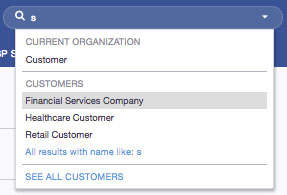
Partner Settings
Partner Settings gives you access to various administrative tasks you might be required to perform within the Partner console.
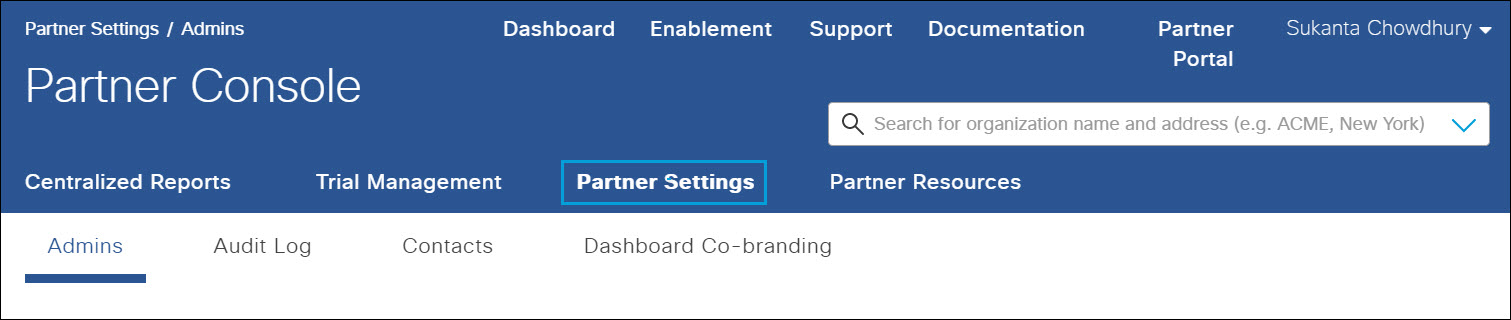
Under Partner Settings, an administrator has access to the following:
- Admins—Allows you to add a new administrator for the Umbrella Partner console. Depending on their admin privileges, an administrator can log in to the Partner console and start trials. For more information, see Add a New Administrator.
You can also enable two-step verification for your administrative accounts. For more information, see Enable Two-Step Verification. - Audit Log—Records changes made by administrators to Partner console settings. For example, the addition of new trials. For more information, see Generate an Admin Audit Log Report.
- Contacts—Allows you to add contact information for one third-party distributor of Umbrella. The email added here can then be used to send trial usage information allowing a distributor to gain visibility into how well a trial is proceeding. For more information, see Add Distributor Contact Information.
- Dashboard Co-branding—Allows you to add a graphic, such as a company logo, to the Partner console. You can also create a co-branded login page. For more information, see Add Your Logo to the Partner Console.
Partner Resources
Gives you access to the Partner Enablement Hub, which after you register, gives you access to training materials and supporting documentation to help you learn how to get the most out of the Partner console.
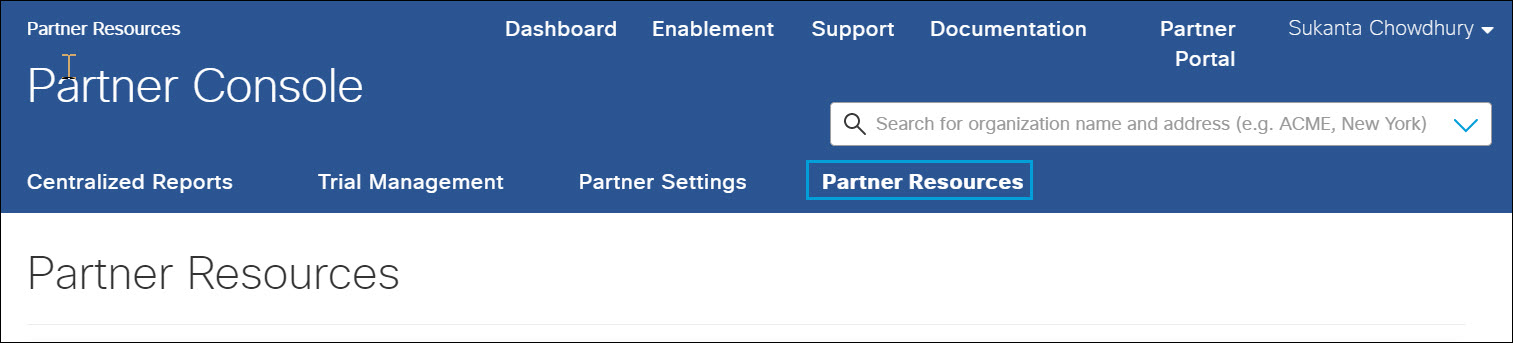
Understand the Umbrella Trial Workflow < Navigate the Partner Console > Start and Manage Trials
Updated about 1 year ago
