Deployment Status Report
The Deployment Status report gives you an overview of the total number of networks, Umbrella roaming clients, and VAs for your customer base.
- Navigate to Centralized Reports > Deployment Status.
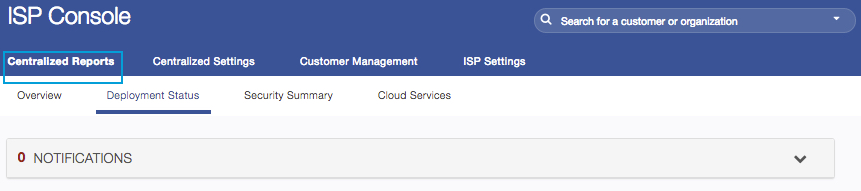
You can search for a specific customer and when it is found overview information updates so that it is specific to the customer. Sortable columns allow you to find the key statistics you're most interested in.
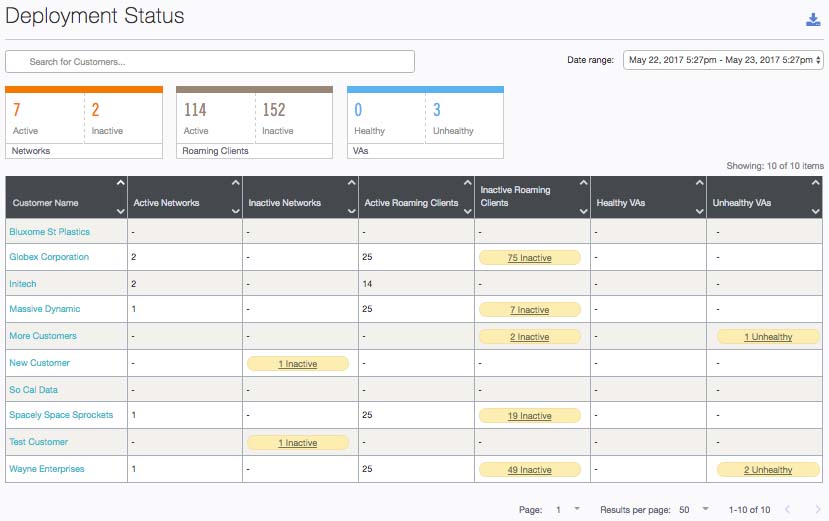
For each customer, any inactive or unhealthy items are highlighted in yellow and can be selected, at which point you'll jump to the customer's Umbrella dashboard with a focused view on exactly which components are inactive. Unhealthy means the VA needs some kind of attention—it may not be sending traffic, the DNS isn't encrypted, or that there is only one and it can't properly update
In the example below, if you were to click on the yellow bubble for 5 Inactive Roaming Clients, you'd be taken to a view showing only those inactive clients on the customer's Umbrella dashboard.
Note: The inactive report is time dependent. In the example of an Inactive Roaming Client, the Umbrella roaming client is set to inactive when it has sent zero DNS queries to Umbrella within the time period specified for the report. In the example of an inactive network, the network is set to inactive when the network has sent zero DNS queries to Umbrella within the time period specified for the report.
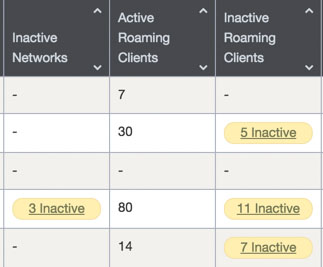
Overview Report < Deployment Status Report > Security Summary Report
Updated almost 6 years ago
