Enable Two-Step Verification
Enabling two-step verification adds a second factor of authentication to your Umbrella Partner console login. Two-step verification combines something you know (your password) with something you have (your mobile phone) to ensure that the person logging in is you and not someone else. Whenever you log into your account, you will need to enter both your password and a security code that is sent to your mobile device.
You can only enable two-step verification for the account you are currently logged in with. You can view whether another administrator account has two-step verification turned on, but you cannot change another account's settings.
- Navigate to Partner Settings > Admins.
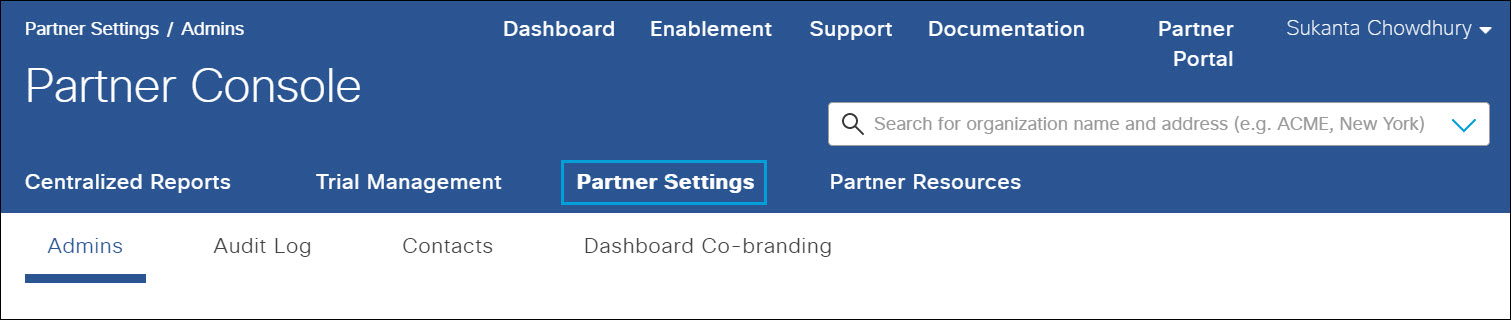
- In the table, click to expand the account name you are logged in as.
- Click Enable.
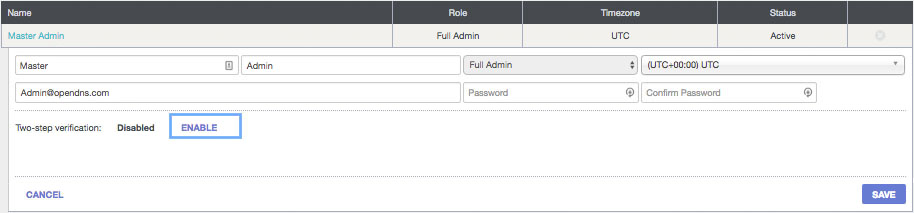
- When prompted, click Continue.
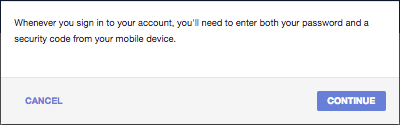
- Select a two-step verification method:
- Use text messages—Security codes will be sent to your mobile phone via SMS text message
- Use mobile app—Security codes will be generated by an authenticator app. For more information about Google Authenticator, see Google.
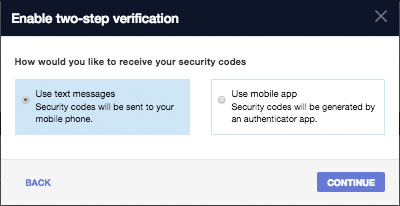
- Follow the prompts in the Enable two-step verification wizard.
- Click Done. Two-step verification is enabled and Umbrella text messages you a security code whenever you log into the Umbrella Partner console.
The next time you sign in you will be sent a code you must enter to gain access to the Partner console.
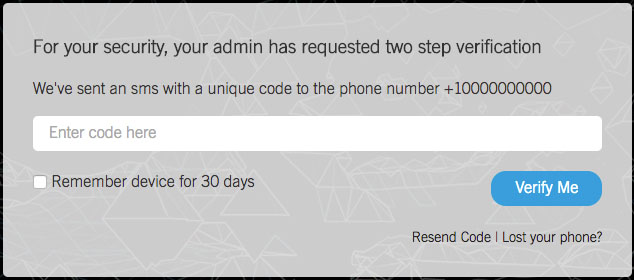
Lost Phone
If you've lost your phone (or tablet) and you no longer wish to use two-step verification, click Lost your phone? when logging in. This will take you to an area where you can enter your emergency recovery code and disable the software.
The emergency recovery code was the code provided after the initial setup for both SMS and the mobile app.
Invite an Administrator from Another Organization < Enable Two-Step Verification > Disable Two-Step Verification
Updated over 2 years ago
