Monitor Trial Expiry Dates
It is important when managing your trials to keep track of when they are expiring. On a weekly basis, you will receive an email listing all of your trials that will expire in the next 10 days. You can also determine when a trial is going to expire and see expired trials through the Trial Management page. When you have determined that you have trials that are about to expire, your next step is to find out what your prospect wants to do: convert their trial to an Umbrella subscription, extend their trial, or do nothing.
At any time you can extend a trial once for an additional 14 days.
If a trial expires and the customer has not purchased a package, Umbrella reverts to DNS Monitoring package functionality.
You must manually delete expired trials from the Partner console. See Delete a Trial.
If requested by a customer, you can extend a trial period.
- Navigate to Trial Management.
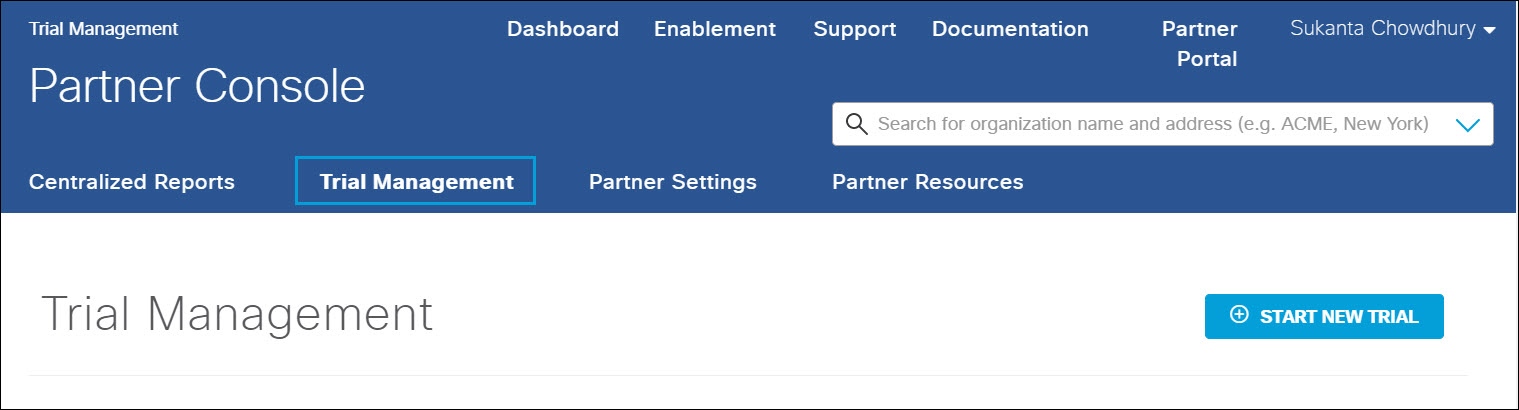
- Review listed trials and note the trial period.

An expired trial is displayed as such. You must manually delete it from the Trial Management page. See Delete a Trial.

- Click the Download CSV icon to export information about the trials you are managing to a .CSV formatted file. Information listed includes the number of users per organization, the package being trialed, and the trial period include expiry date.
Review Security Events < Monitor Trial Expiry Dates > Prove the Value of Umbrella
Updated almost 3 years ago
