Add a New Account
You can add others to your Umbrella dashboard by inviting them to create an account. You can also define what type of access they have through the user role you give them. For more information, see Manage User Roles.
Prerequisites
- Full admin access to the Umbrella dashboard. See Manage User Roles.
Procedure
- Navigate to Admin > Accounts and click New.

- Enter the new user's email address and select a user role, then click Send Invitation.
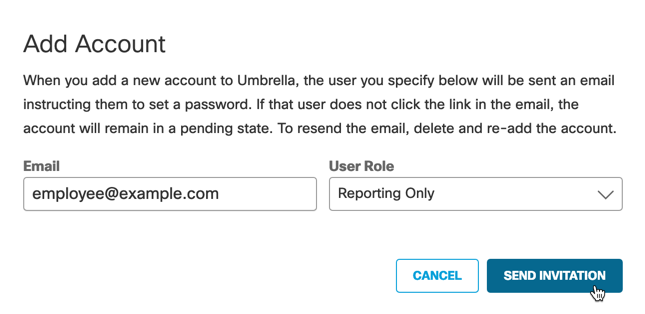
Note: The user role you select controls the level of access an account has to your Umbrella dashboard. To learn more, see Manage User Roles.
- A message is sent to the new user's email address with instructions for setting a password.
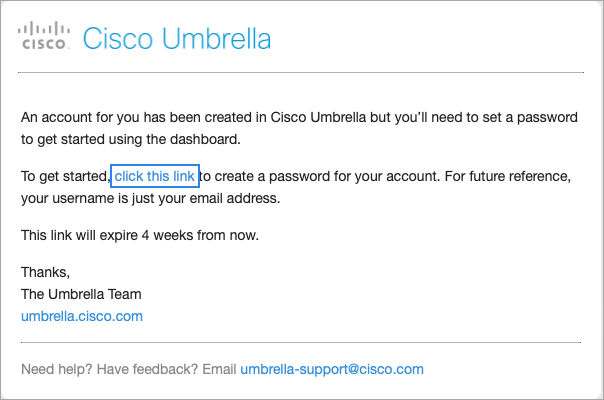
After clicking Confirm Invite, the new user is directed to an Umbrella login page where they create a name, email, and password for their new account. This email and password will be used to sign into your Umbrella dashboard.
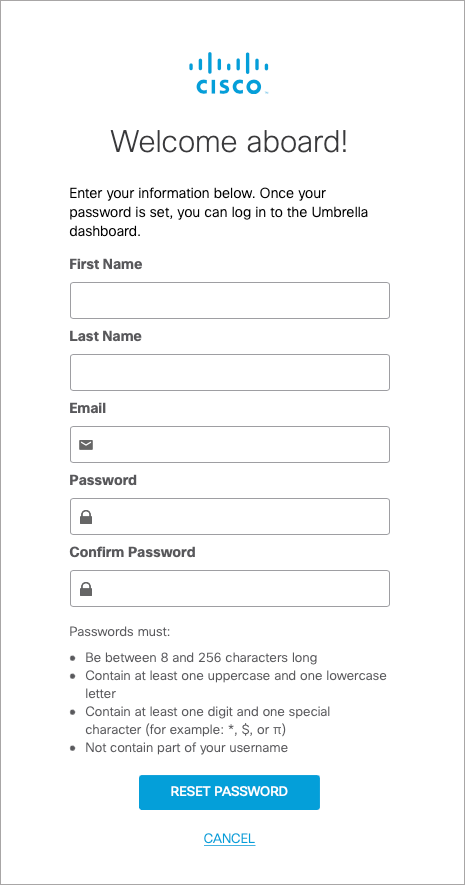
Umbrella lists the new user’s account as Pending until the user logs in for the first time using their new credentials. Once logged in, the account’s status becomes Active.
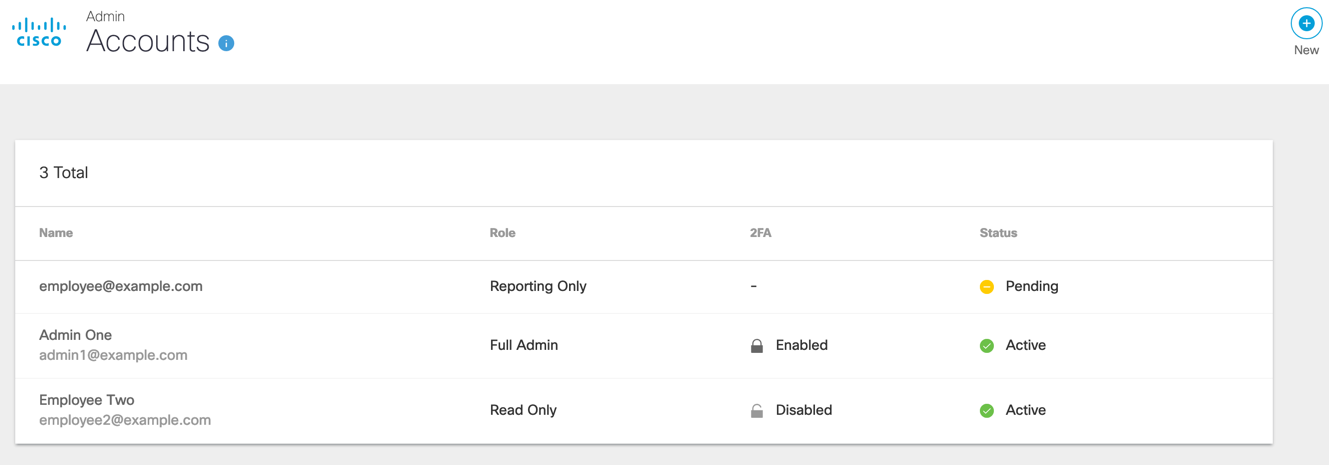
Once their account is active, the new user has access to your Umbrella dashboard. Their user role controls their level of access. See Manage User Roles.
Manage Accounts < Add a New Account > Delete an Account
Updated almost 3 years ago
