Enable SSO with Azure
To enable SAML in Azure for Umbrella, you can set it up in Umbrella, set it up in Azure, or both. For more information on how SAML integration works with Umbrella, see Enable Single Sign-On.
Prerequisites
- Full admin access to the Umbrella dashboard. See Manage User Roles.
Procedure
- In Umbrella, navigate to Admin > Authentication.

- Click Enable SAML in the table to expand it.
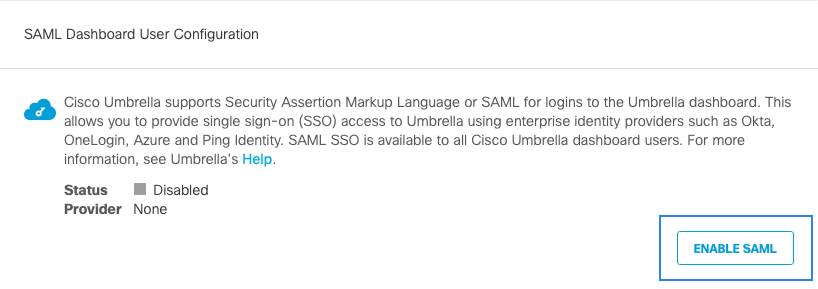
- Select Azure from the list of providers and click Next.
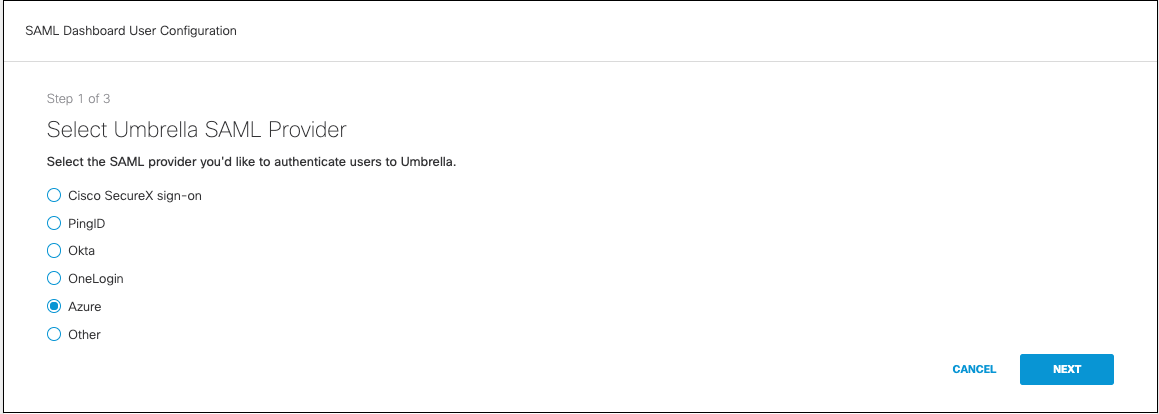
- Log into your Azure dashboard to gather the Azure metadata. To configure SAML for Azure, follow the instructions on Microsoft's website.
- Once you've completed the application setup, return to Umbrella, navigate to Admin > Authentication and proceed to Upload and Verify Azure Metadata. Select XML File Upload, upload the metadata file you downloaded from Azure, and then click Next.
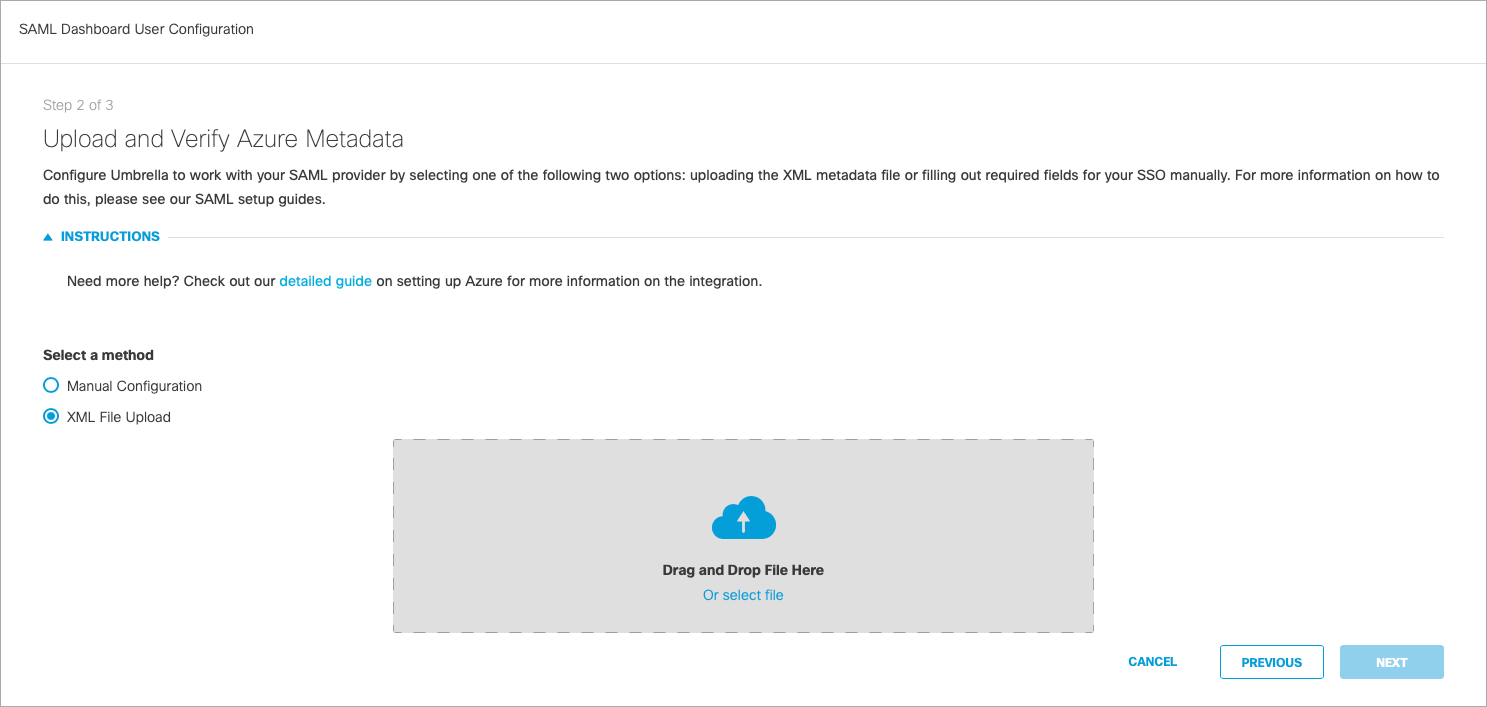
- Click Test Configuration and enter the Umbrella email for your current logged in user that was added to the Azure application. After the test completes, a success message should be displayed.
Enable SSO with OneLogin < Enable SSO with Azure > Enable SSO with Other IDPs
Updated about 1 year ago
