Disable Two-Step Verification
After enabling two-step verification, you can disable it at any time. To enable two-step verification, see Enable Two-Step Verification.
Prerequisites
- You must be logged into the Umbrella account you want to disable two-step verification on. You can view whether another administrator has two-step verification turned on, but you cannot change another administrator's settings.
Procedure
- Navigate to Admin > Accounts and click to expand the account name you're logged in as.

- In the Two-Step Verification area, click Disable. You are sent a final security code to disable two-step verification.
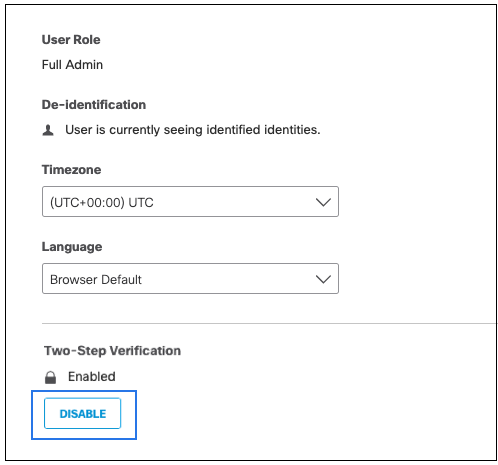
- Enter your password—the one you use to log into the dashboard with—along with the six digit code you just received, then click Disable Two-Step Verification.
Two-factor verification is now disabled for your account.
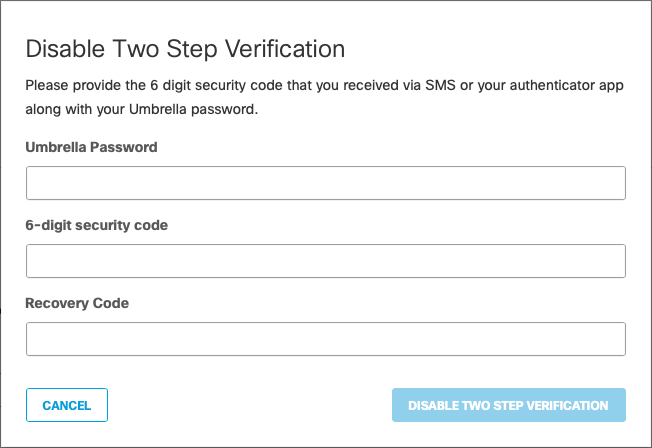
Enable Two-Step Verification < Disable Two-Step Verification > Get Started with Single Sign-On
Updated about 1 year ago
