Add an Application Setting
As part of Umbrella's policy configurations, an Application Setting allows you to select categories of applications as well as individual applications that you can block identities from accessing. When an identity attempts to access a blocked application, Umbrella displays a block page instead of the requested destination.
You can add an Application Setting outside of the policy wizard as well as configure application settings within a policy. Once saved, this Application Setting is globally available to all of your policies. This availability saves you the time of having to make the same selections multiple times when adding multiple policies.
Prerequisites
- Full admin access to the Umbrella dashboard. See Manage User Roles.
Procedure
- Navigate to Policies > Policy Components > Application Settings and click Add.
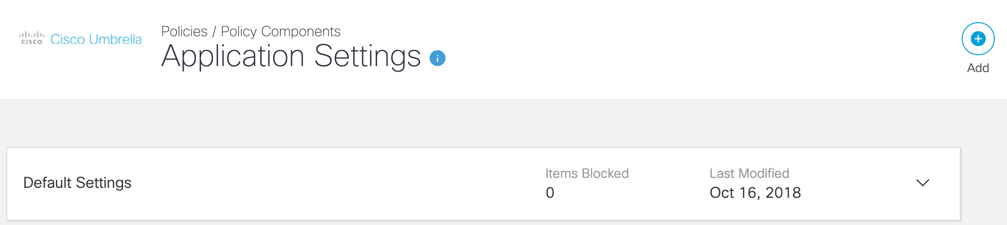
- Give your Application Setting a good descriptive name, choose which applications to control (block), and then click Save.
This setting is now available for selection when adding a policy.
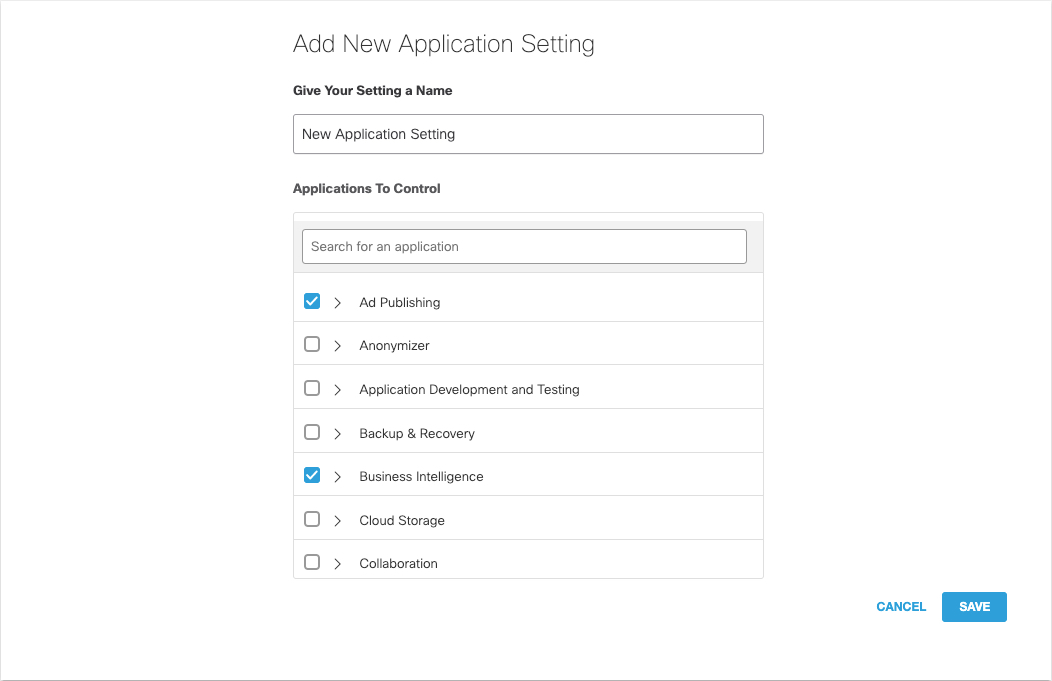
You can expand each category and select individual applications. When you select only a few apps within a category, the category is marked with a dash. When you select an entire category, it is marked with a check.
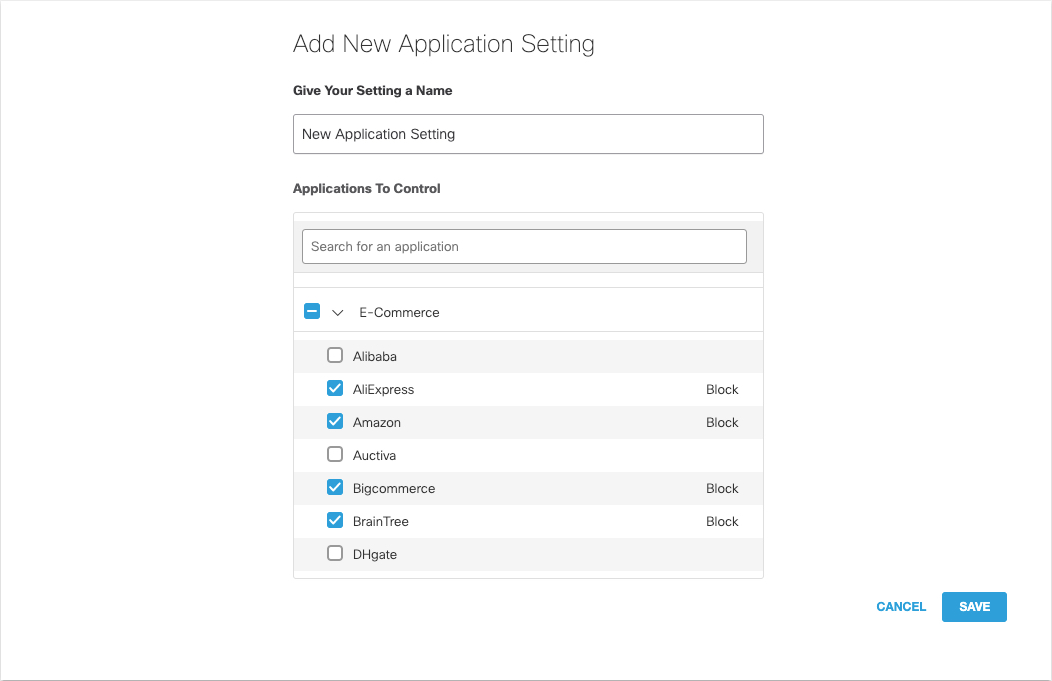
Manage Application Settings < Add an Application Setting > Delete an Application Setting
Updated over 3 years ago
