Deploy VAs in VMware
Deploy Umbrella Virtual Appliances (VAs) in VMware.
Two virtual appliances (VAs) are required per Umbrella site. It is critical that these VAs are not cloned or copied in any way. Each VA must be set up and configured manually.
Procedural Overview
- Download OVF template.
- Deploy OVF template.
- Deploy a second virtual appliance.
- Power on the virtual machines.
Note: It is assumed that you have a basic knowledge of VMware.
1. Download OVF Template
a. Navigate to Deployments > Configuration > Sites and Active Directory and click Download.

b. Click Download for VA VMWare ESXi.
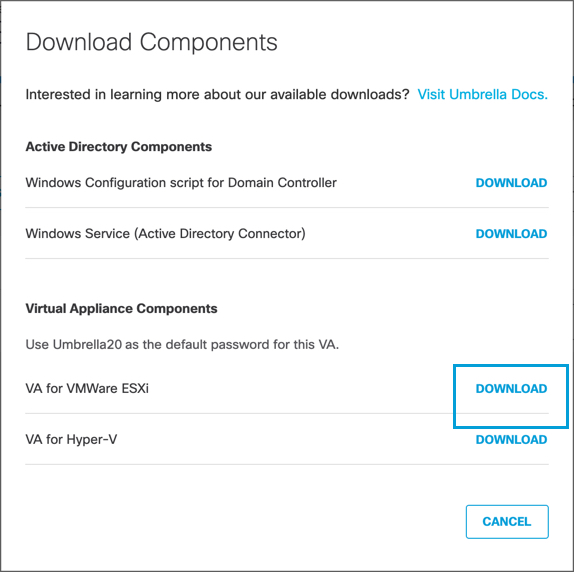
Umbrella generates and downloads a .tar file unique to your deployment.
This tar file includes:
- an .ovf template containing the virtual hard disks that need to be deployed on VMware
- a signature file
- a Cisco public certificate to validate the signature
- a readme file
c. Extract the contents of the tar file using the command
tar –xvf.
To verify the integrity of the downloaded file, validate the signature by following the instructions provided in the readme file. On successful signature validation, you should see a message saying “Verified OK."
2. Deploy OVF Template
a. Log into your VMware vSphere client and select the File tab.
b. Click Deploy OVF Template, choosing the downloaded .ova template.
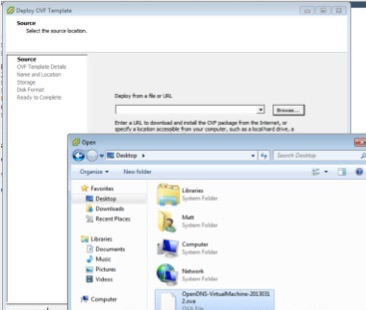
c. Follow the deployment wizard prompts, but be sure to follow these steps:
- For the source, browse to the .ova file you just downloaded.
- Specify a unique name and location for your VA.
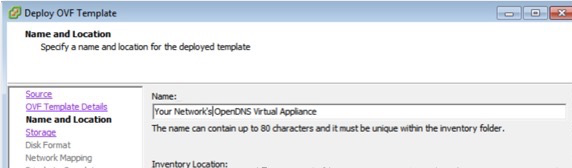
d. Select the disks appropriate to your environment. It is recommended to select Thin Provision for the disk format, but it is not mandatory.
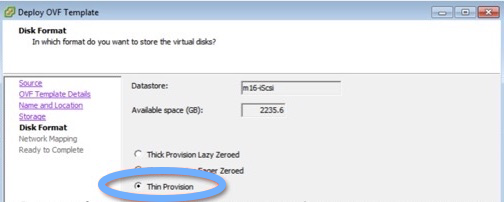
e. Select or map a network.

f. Click Finish.
The systems will begin deploying the VA and subsequent prompts will update you regarding status.
3. Deploy a Second Virtual Appliance
Two VAs are required per Umbrella site. It is critical that these VAs are not cloned or copied in any way. Each VA must be set up and configured manually.
While the first VA is deploying, repeat steps to configure your second VA.
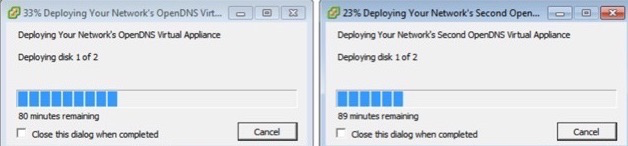
4. Power on the Virtual Machines
If all is well, you'll see the VA console screen. For information about configuring VAs, see Configure Virtual Appliances.
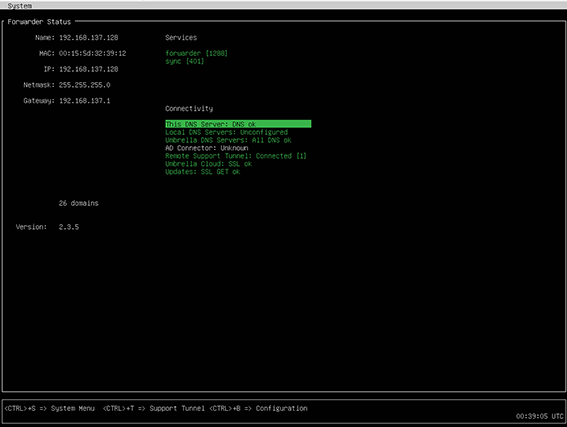
Deploy Virtual Appliances< Deploy VAs in VMware > Deploy VAs in Hyper-V for Windows 2012 or Higher
Updated about 1 year ago
