Apply Umbrella Policies to Your Mobile Device
Once your device is imported from the MDM dashboard, it appears as the identity type Mobile Devices in your Umbrella dashboard at Deployments > Core Identities > Mobile Devices.
As no changes can be made in Umbrella to the actual provisioned device without using your MDM, these mobiles devices are simply listed; however, in Umbrella you can now apply policies to these mobile device identities.
Policies control the level of protection and logging, including which types of sites should be blocked.
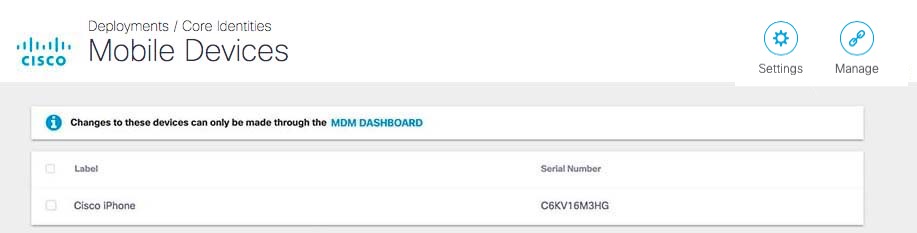
Prerequisites
- Full admin access to the Umbrella dashboard. See Manage User Roles.
Procedure
When your device is imported into Umbrella, Umbrella automatically applies the Default policy to it. You can change which policies are applied to your identity at any time. For more information about policies, see Manage Policies.
- Navigate to Policies > Management > All Policies.
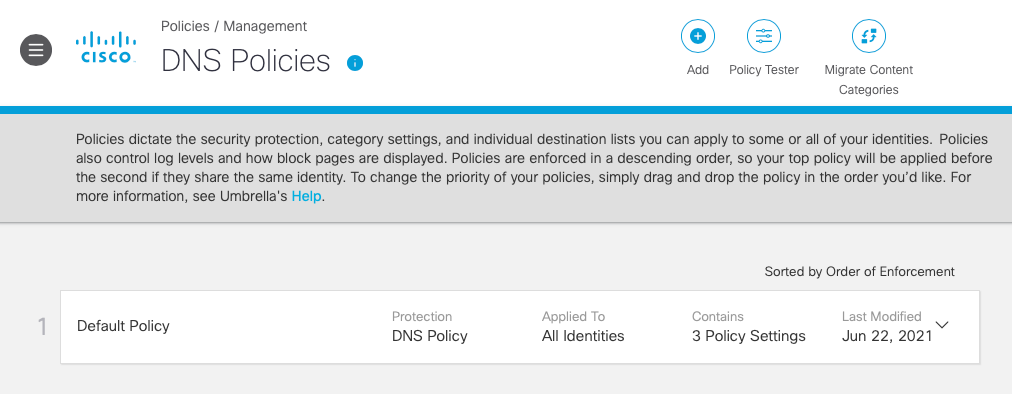
- To change policy settings applied to your device, expand and edit the Default Policy or create and apply new policies. For more information, see Manage Policies.
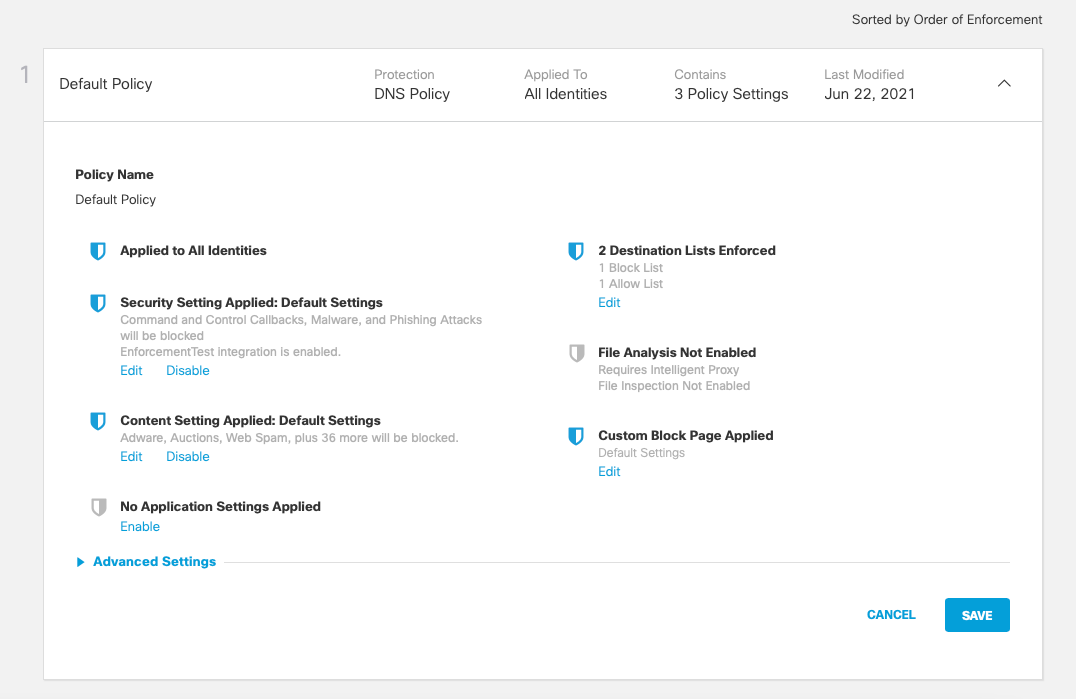
Policy > Security Settings
Before setting policy or gaining visibility in reports, you’ve activated Umbrella on your iOS devices by registering Umbrella with your MDM. All identities are automatically synced from the MDM and are applied to the default Umbrella policy, which can be set as audit-only mode or providing standard threat protection. For more information about policies, see Manage Policies.
Note: You may select different mobile device identities per policy for more granular control.
Policy > Passive Reporting Mode
This is not a setting you configure, but a way of ensuring the solution works before putting Umbrella in "block mode" to enforce security. If you are evaluating the solution and do not wish to block any security or content sites just yet, assign a unique policy for the Mobile Devices identities.
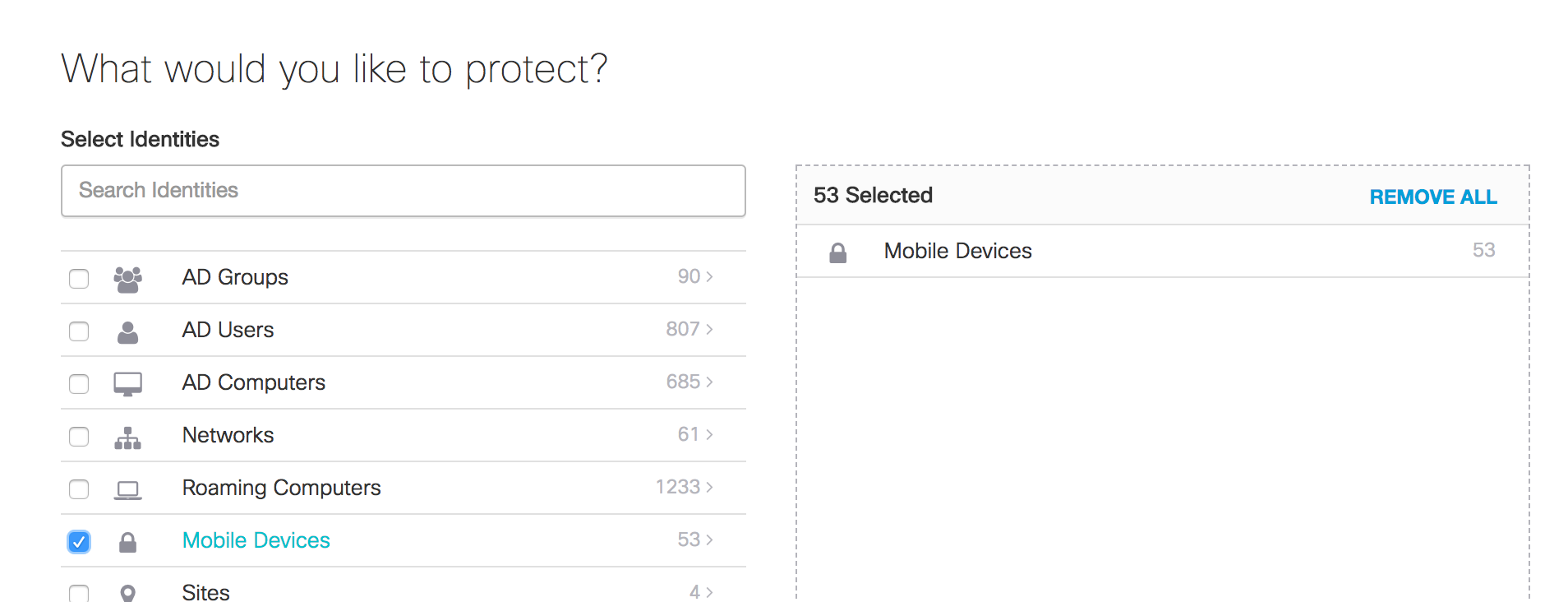
Generic MDM System Registration < Apply Umbrella Policies to Your Mobile Device > Umbrella Reporting
Updated about 1 year ago
