Update a Scheduled Report
You can update your scheduled reports at any time. When you update filters for the scheduled report, the Scheduling wizard takes you to the report in question where you can select filters as necessary and then click a unique Save button at the bottom of the report's page.
Prerequisites
- Full admin access to the Umbrella dashboard. See Manage User Roles.
Procedure
- Navigate to Reporting > Management > Scheduled Reports and click a scheduled report.
The Edit wizard opens and lists filter applied to the report.
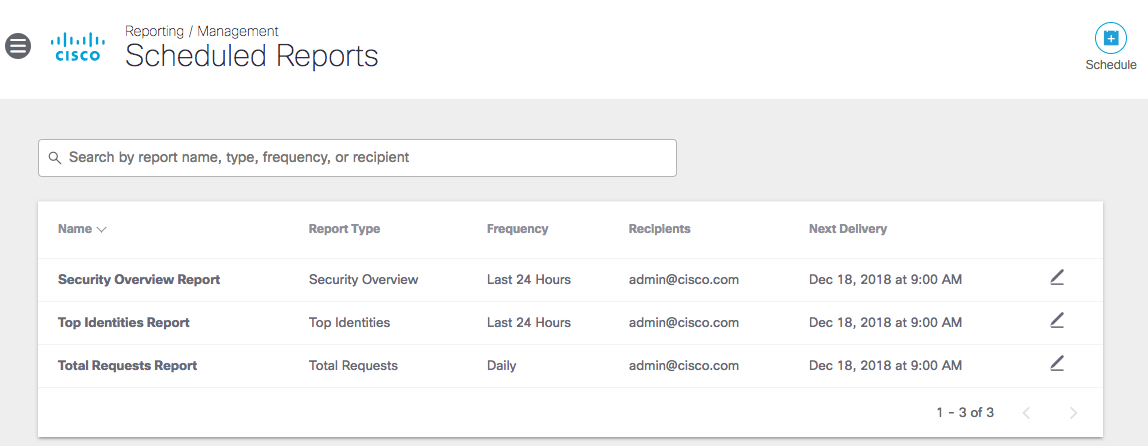
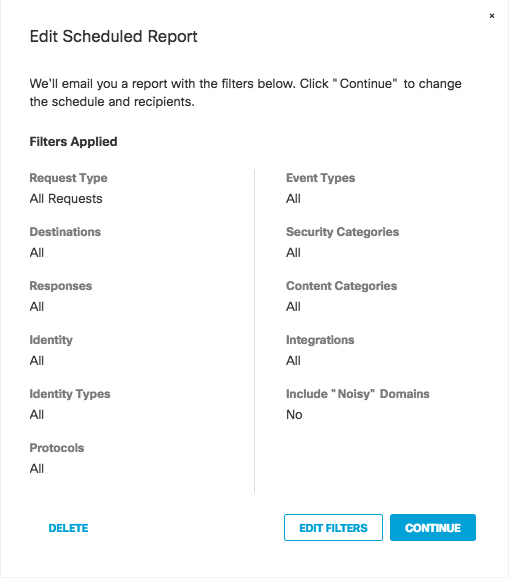
- Optionally, click Edit Filters.
The scheduled report opens.
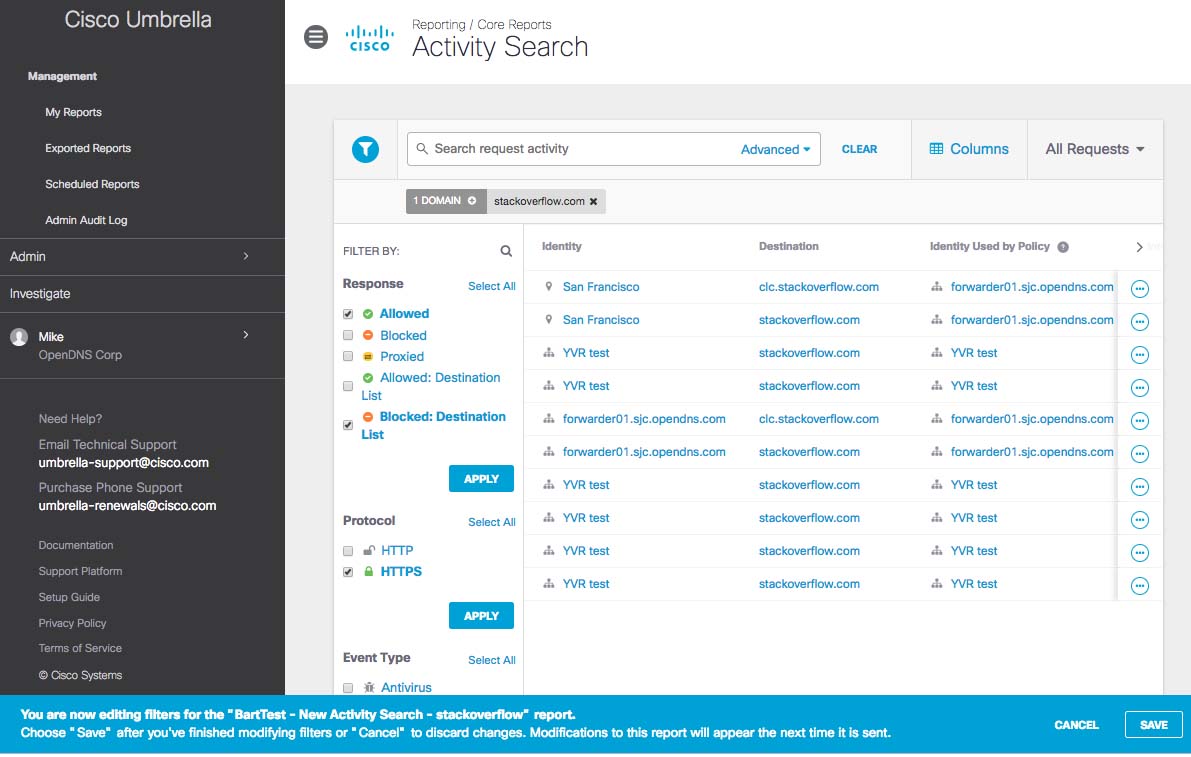
- Select and apply filters for this report and click Save.
The Scheduling wizard reopens listing updated filter selections. - Review filters and click Continue.
- Update recipients (press Enter to add addresses), the report's delivery schedule, and click Save.
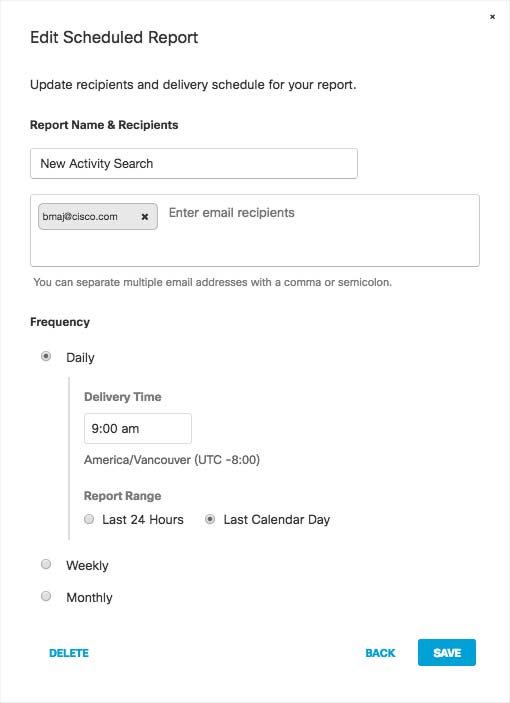
- Your newly updated scheduled report is listed at Reporting > Management > Scheduled Reports.
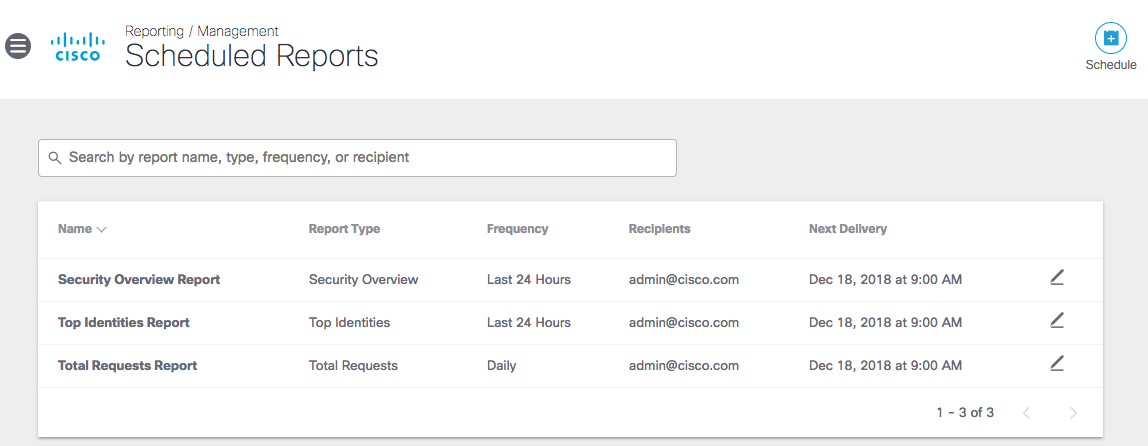
Schedule a Report < Update a Scheduled Report > Overview Report
Updated about 1 year ago
