Integrate Google Workspace Identities
The Google Workspace identity service feature is an enhancement to the Cisco Umbrella Chromebook and client. The Google Workspace identity service adds the Google Workspace Organizational Units (OUs) and Google Workspace Users to the Umbrella policy.
Table of Contents
Known Limitations
- Google Workspace identities-based policy and enforcement is supported only on Chromebooks with Cisco Security for Chromebook client.
- Google Organizational Unit (OU) and User information updates can take up to 60 mins to appear in the Cisco Umbrella dashboard.
- Customers of Cisco Security for Chromebook client, who are onboarding with the Google Workspace identity service for more than 250K identities must create a support case at [email protected]. A support case is not required for existing Google Workspace users.
- Google Workspace Groups cannot be imported to Umbrella. Only Google Workspace Users and OUs can be imported.
Prerequisites
The Google Workspace administrator account must have full administrative privileges on the Umbrella dashboard.
Procedure
You need to carry out the following steps to integrate Google Workspace Identity Service with the Cisco Security for Chromebook client:
-
Install the Cisco User Management Connector Gov application. The Cisco User Management Connector Gov application authorizes the scopes that Umbrella needs to retrieve information from your Google Workspace account.
i. Open your Google Workspace administration console, using your Google Workspace super administrator ID.
ii. Navigate to the Cisco User Management Connector Gov application in Google Workspace Marketplace and click Admin Install.
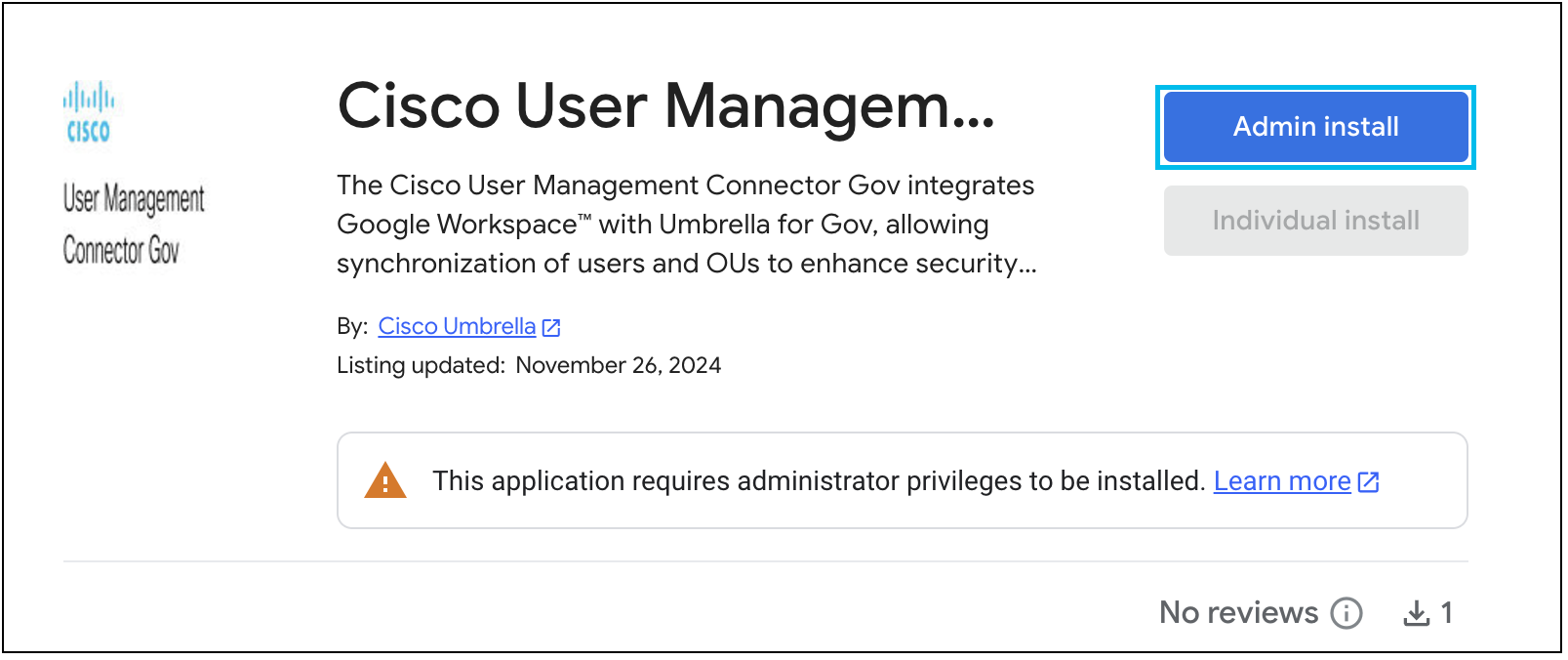
- Click Continue in the dialog box that appears.
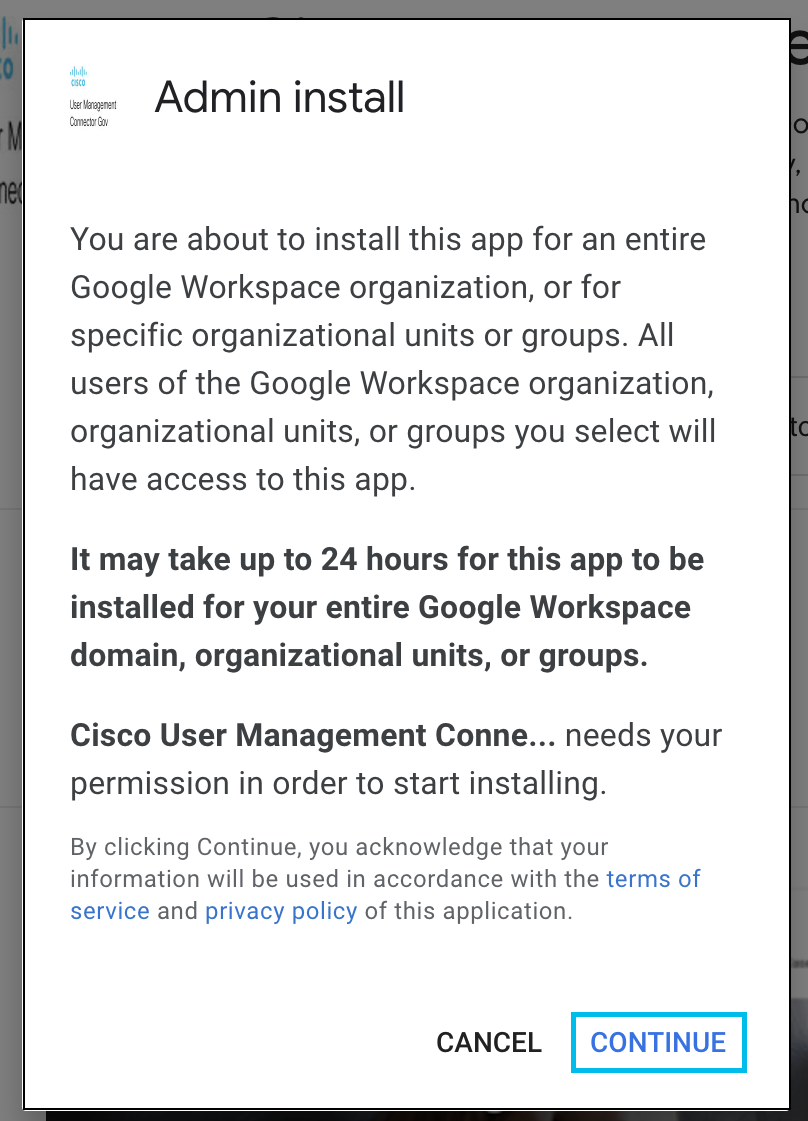
- Click the Terms of Service and Privacy Policy checkbox and click Finish to complete installing the app.
For more information, see the Cisco Umbrella for Government - Privacy Statement and Cisco Umbrella for Government - Terms of Service.
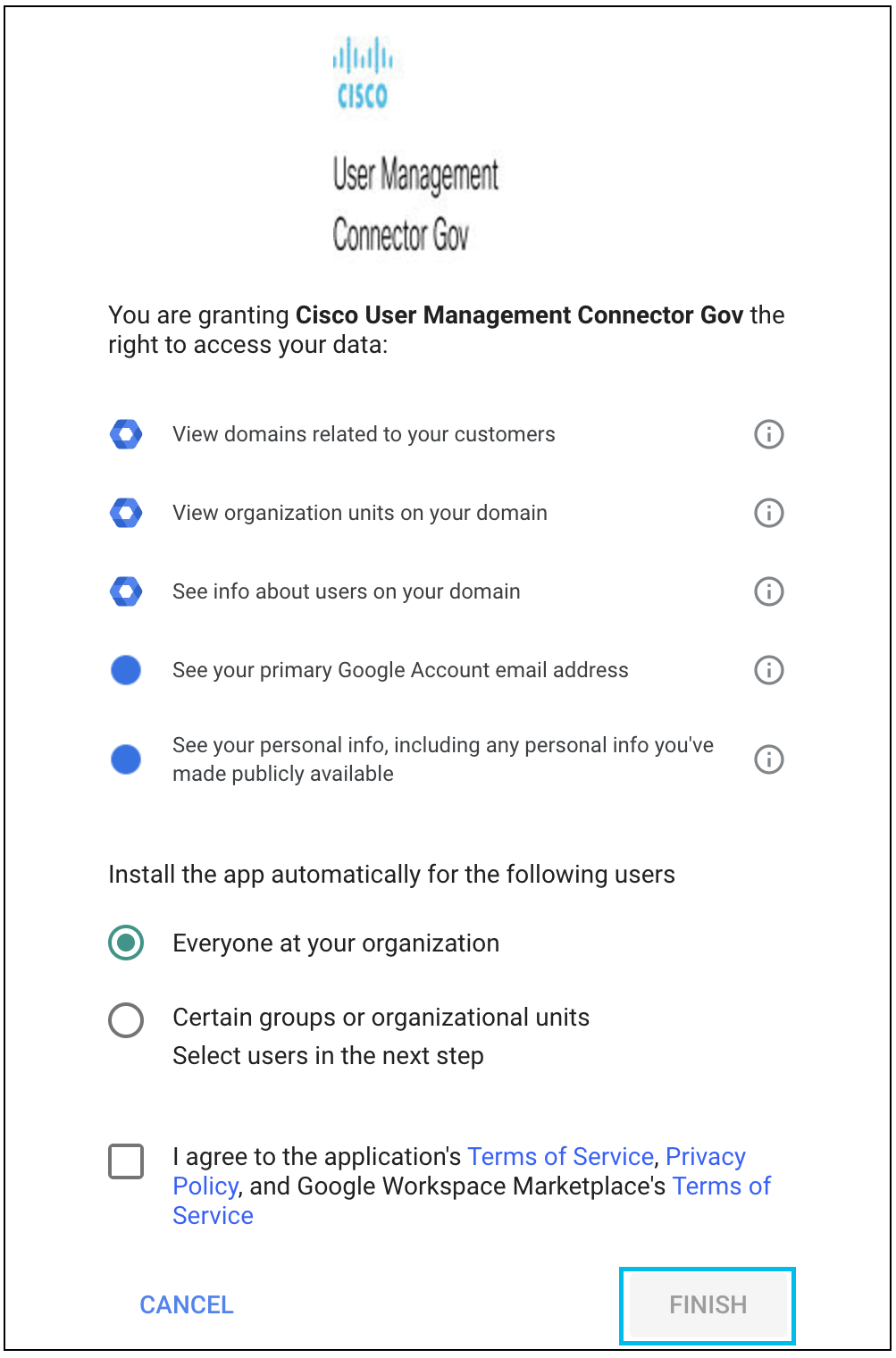
After the installation is complete, you can view the app in the Domain Installed Apps tab of the Google Workspace Marketplace.
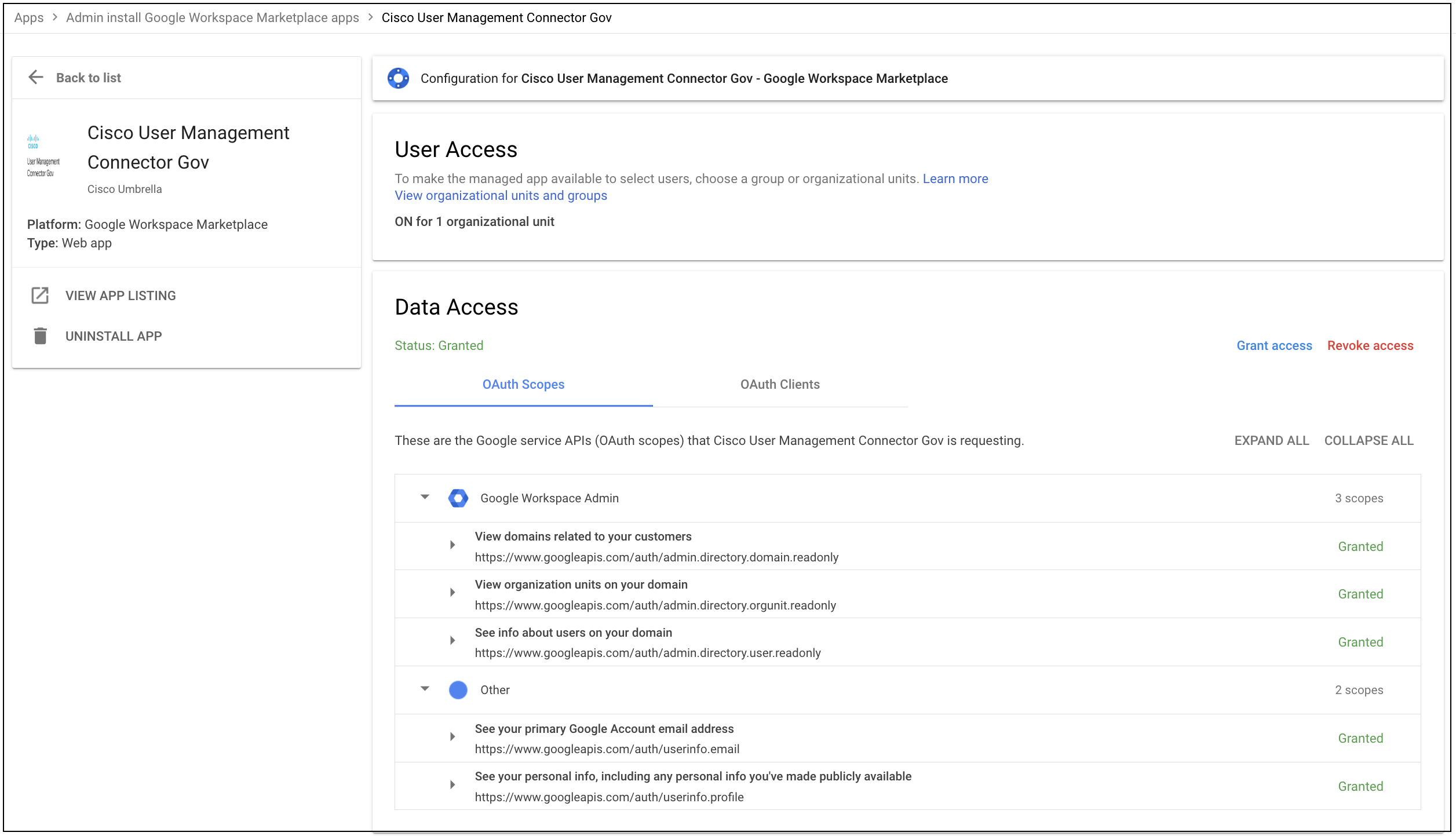
- Go to the Umbrella Dashboard and navigate to Deployments > Core Identities > Chromebook Users. Click Configure.

- In the Google Workspace Integration section, sign-in with a Google Super Admin ID.
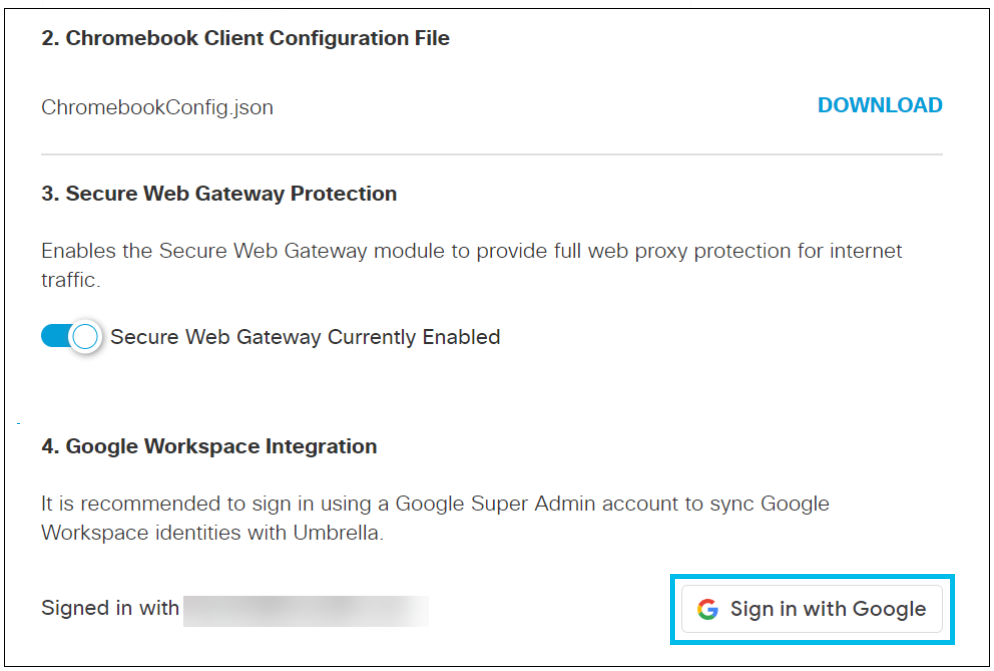
Once you sign-in with a Google Super Admin ID, the Google Workspace Identities are synced with Umbrella. A sync could take up to 60 minutes. After the sync, the Umbrella Policies page displays the Google Workspace identities, organizational units, and users.
Google Workspace Identity Service> Integrate Google Workspace Identities > Deploy the Chromebook Client
Updated 12 months ago
