Top Identities Report
The Top Identities report lists your organization's most active identities, based on DNS requests, over the selected time period.
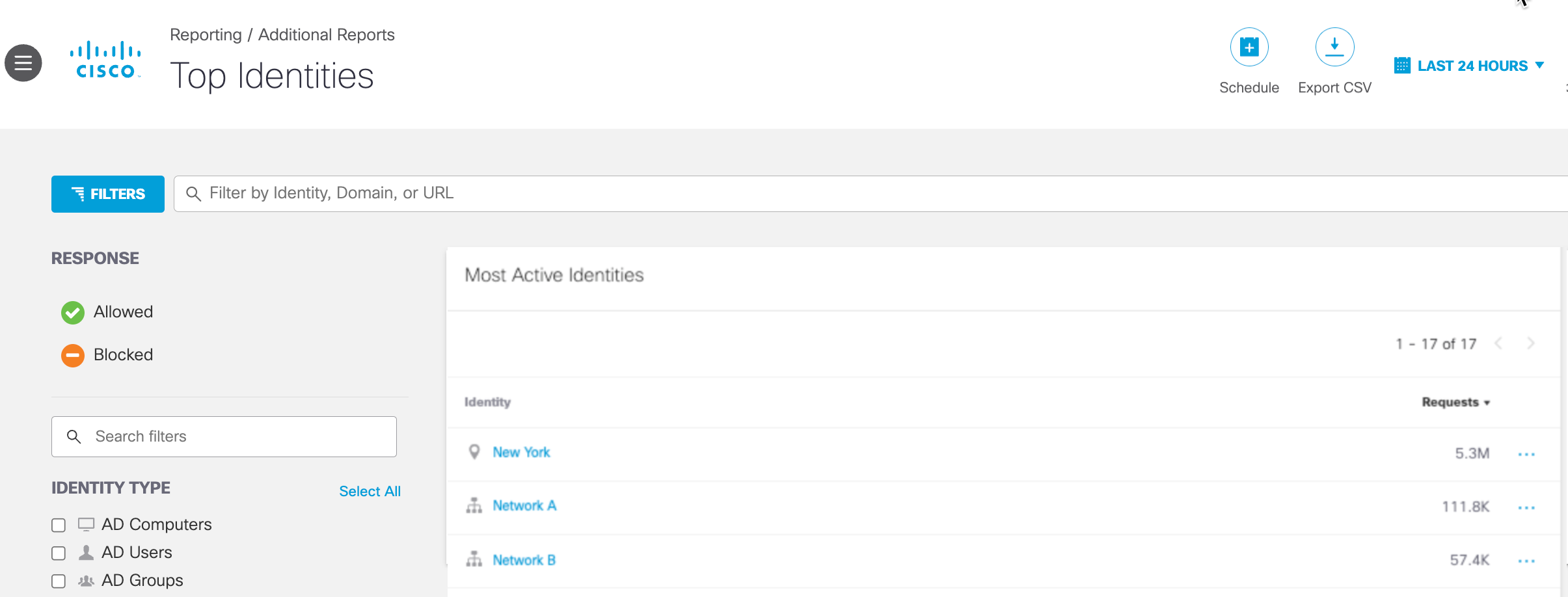
Table of Contents
Prerequisites
- A minimum of Read Only access to the Umbrella dashboard. See Manage User Roles.
View the Top Identities Report
- Navigate to Reporting > Additional Reports > Top Identities.

Report Fields
- Identity—The identity. Clicking an individual identity will bring you to the Identity Details for that identity.
- Requests—The number of requests the identity sent for the selected time period.
- Select a time frame to view the Top Identities report.
The report can be filtered by the last 24 hours, yesterday, the last 7 days, last 30 days, or a custom range within the last 30 days.
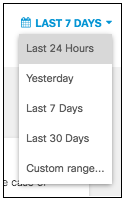
- Filter by response type. Select Allowed or Blocked. By default, nothing is selected, so all responses are shown.
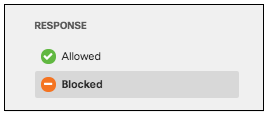
- Choose the identity types to show. By default, none are selected, so all are shown.
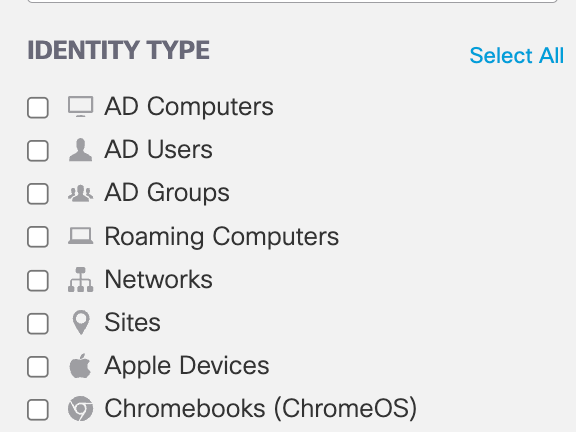
You can also search for an identity by name, domain, or URL.

- Filter by security categories. By default, none are selected, so all are shown. For more information about security categories, see Manage Security Settings.
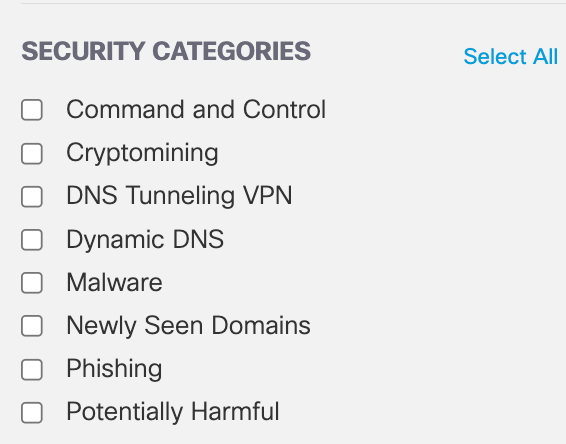
- Filter by content categories. By default, none are selected, so all are shown. For a complete list of content categories, see Manage Content Categories.
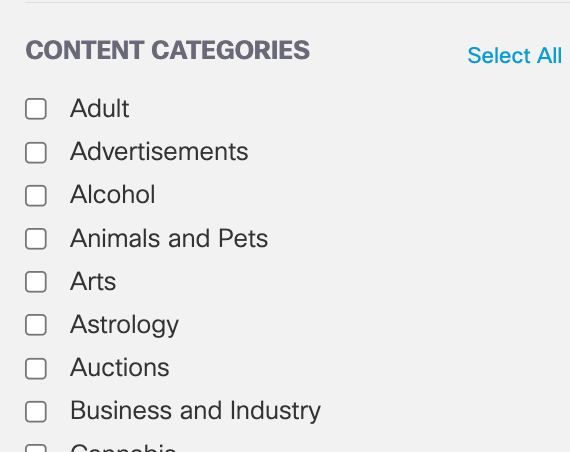
View Identity in Other Reports
Each line in the report includes a menu displayed as three dots. Click this menu to reveal options for the selected identity:
- View Security Activity—Redirects you to the Security Activity report.
- View in Activity Search—Redirects you to the Activity Search report.
- View in Activity Volume—Redirects you to the Activity Volume report.
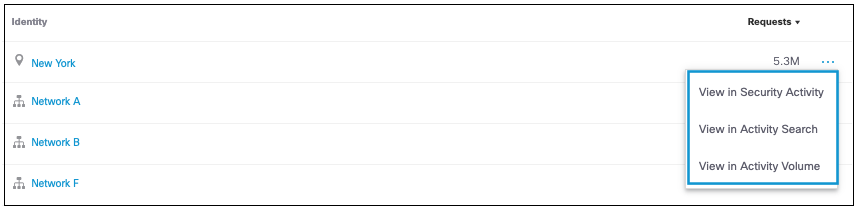
Category Details < Top Identities Report > Identity Details
Updated about 1 year ago
