Before You Begin
Table of Contents
- Obtain an Umbrella Account
- Download the Desired Installer for Deployment
- Download the Roaming Security Module Profile from the Umbrella Dashboard
- Deploy the Umbrella Root CA before Deploying the Client
Obtain an Umbrella Account
An active Umbrella account is required for access to the roaming client profile. From the Umbrella dashboard, you also manage policy and activity reporting for the roaming client. If you need assistance signing into Umbrella, contact your Cisco account representative.
Download the Installer for Deployment
For most deployments, access the installer from securex.cisco.com. For non-connected deploys, the software is also available to licensed users at software.cisco.com.
To obtain access to the Cisco Secure Client on SecureX, visit the Device Insights page on SecureX. Most users may also download the client from software.cisco.com if permitted by the smart account licenses attached to your Cisco login. This can be accessed at securex.cisco.com.
Standard Deployment (Download full package):
- Full Installer
Network Installer (smaller package, installer downloads the full installation resources at install time)
- Network Installer
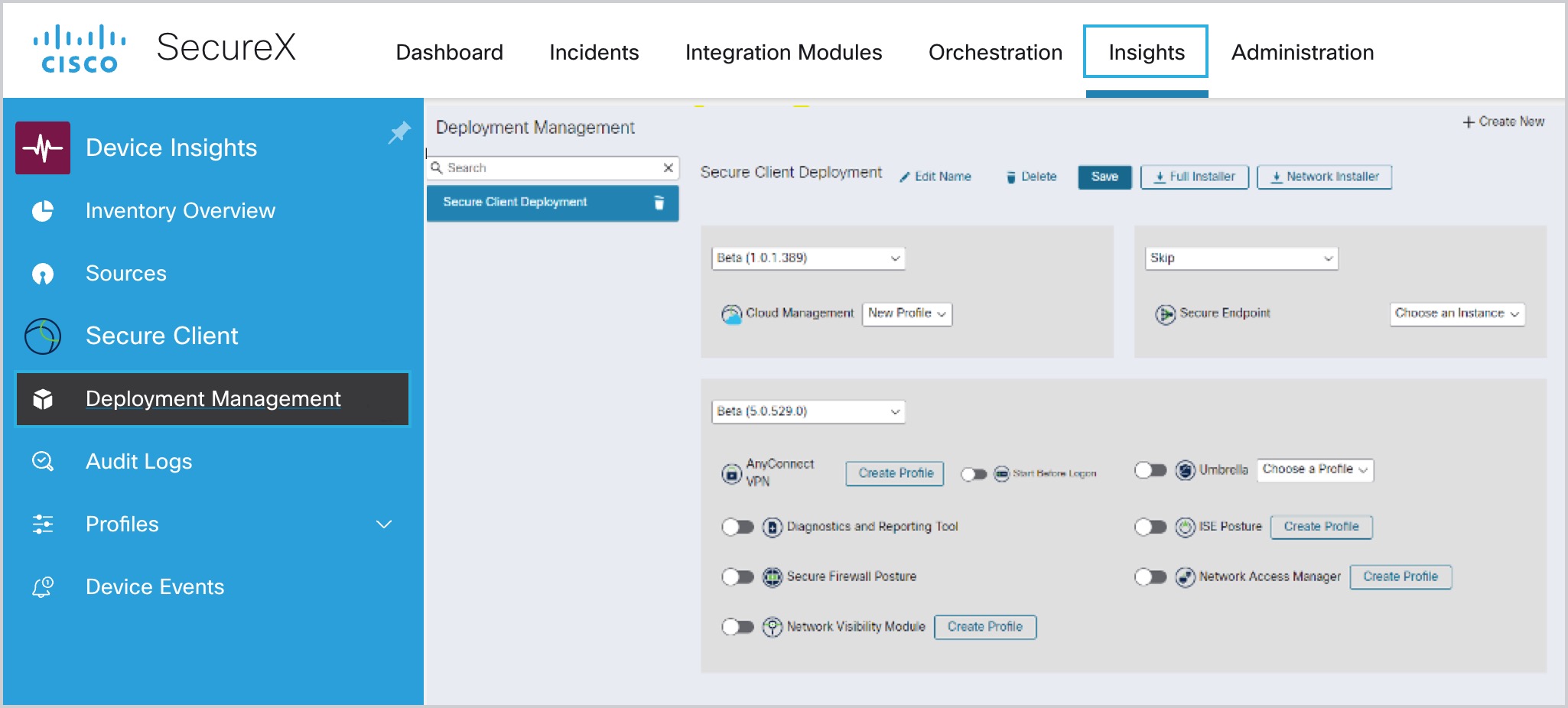
Download Umbrella Roaming Security Profile
The OrgInfo.json file is the specific information about your Umbrella dashboard instance that lets the Roaming Security module know where to report and what policies to enforce. To prepare for deploying the Umbrella Roaming Security module, you must obtain the OrgInfo.json file from the Umbrella dashboard.
- Navigate to Deployments > Core Identities > Roaming Computers and click Roaming Client.
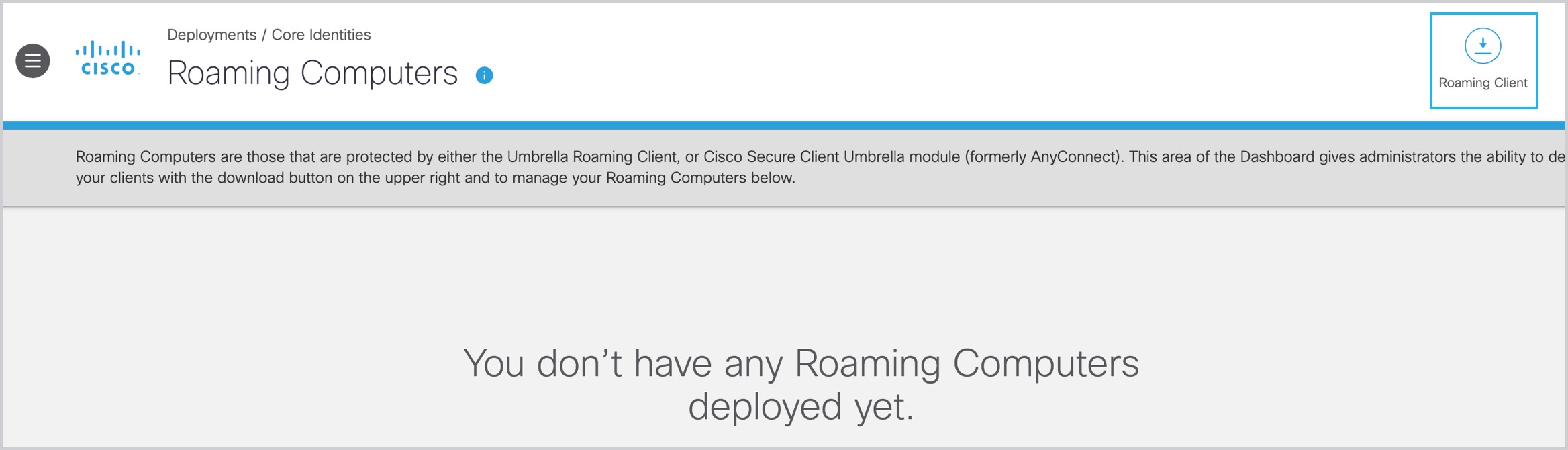
- Click Download Module Profile to download the OrgInfo.json file.
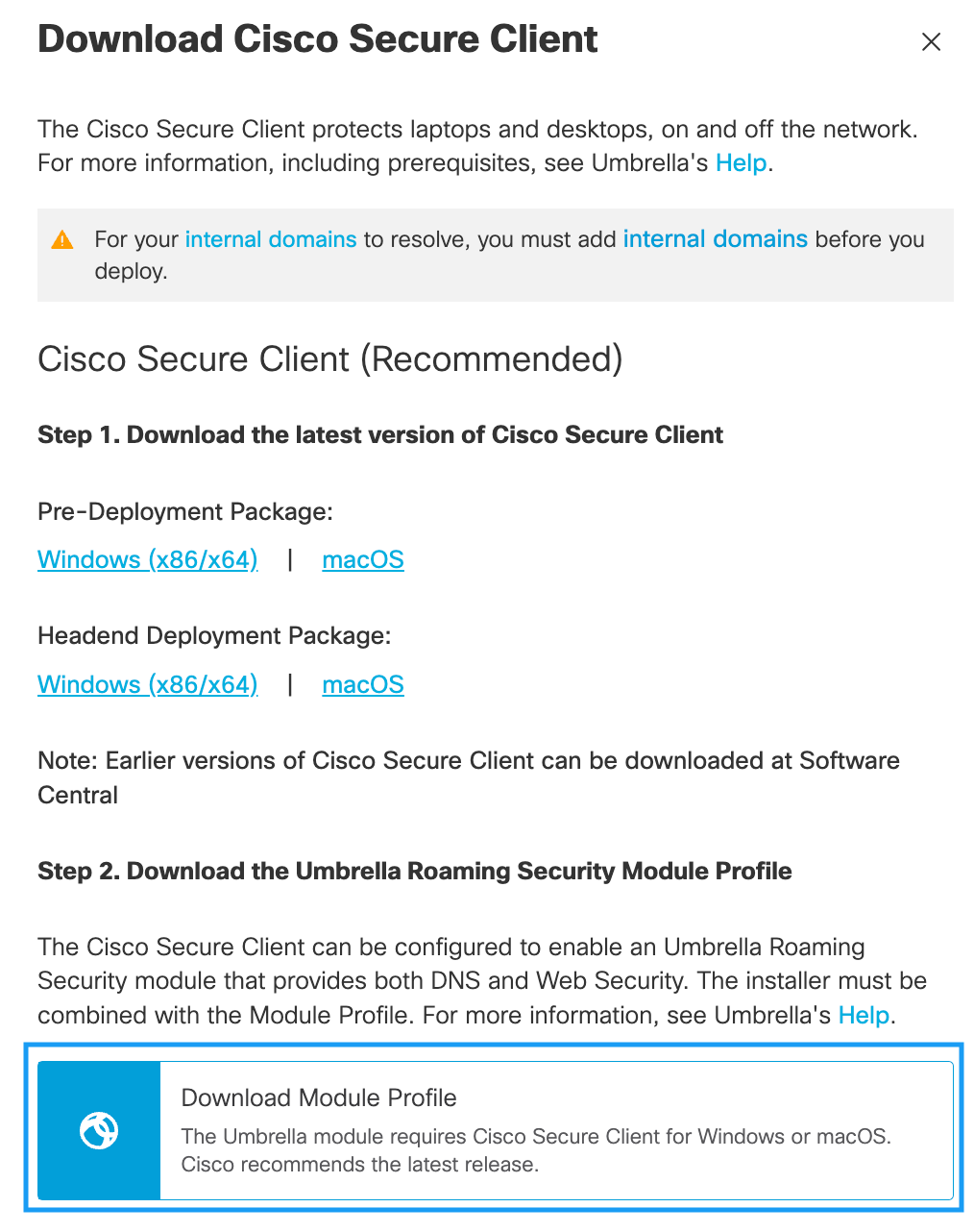
For specific installation/deployment steps and package and file specifics, see the Cisco AnyConnect Secure Mobility Client Administrator Guide
Prerequisites < Before You Begin > Deploy Umbrella for Cisco Secure Client
Updated 12 months ago
