Enable SSO with PingID
To enable single sign-on (SSO) with SAML for Umbrella, you must first add the Ping Identity application for Umbrella to your organization, then follow a step-by-step wizard to complete the process in Umbrella.
Prerequisites
- Full admin access to the Umbrella dashboard. See Manage User Roles.
Procedure
- Navigate to Admin > Authentication.

- In the SAML Dashboard User Configuration section, click Enable SAML.
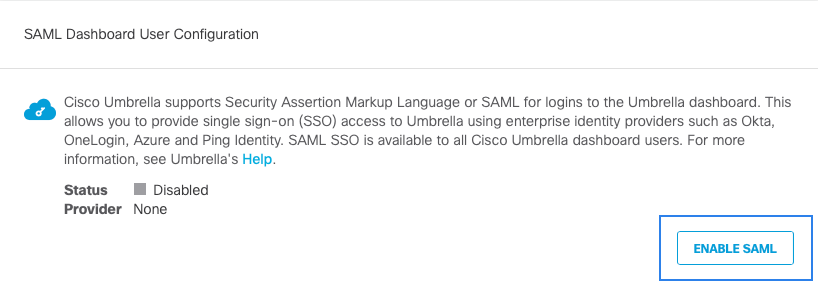
- Choose PingID and click Next.
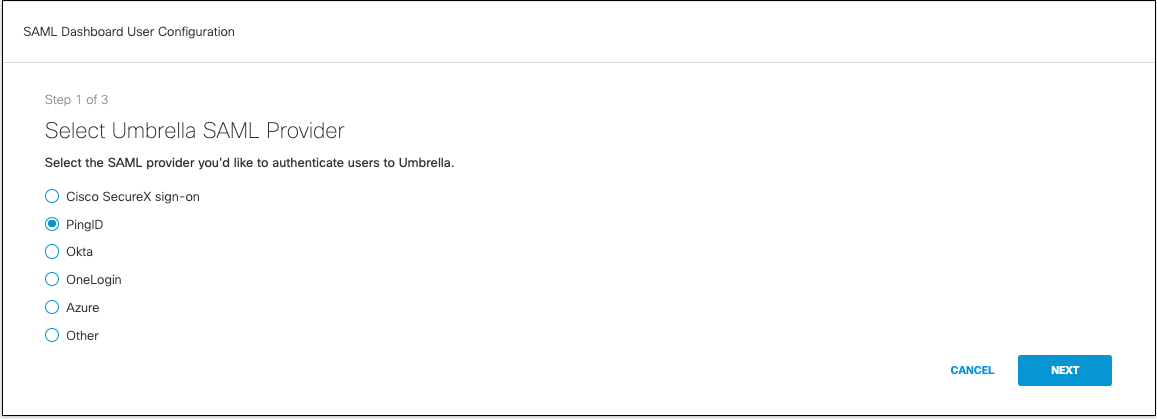
- Download the PingID XML metadata file:
a. To configure Ping Identity for Umbrella to gather the metadata, log into your Ping Identity dashboard as the user you want to configure for Umbrella and go to the Admin tab. Click Add Application and then Search Application Catalog.
Note: You must log into both dashboards with the same user—email address—or these steps will fail.
b. Search for "OpenDNS" and add the application named OpenDNS with SAML 2.0 next to it. Save the app and keep the defaults for General Settings.
c. Select the defaults for setup steps 1 through 4 (change opendns.com to umbrella.com. For example, https://login.umbrella.com/sso) verifying the attribute mapping and then click Save & Publish.
d. At Step 5 - Review, click Download next to SAML Metadata and save the pingone-metadata-idp.xml file.
e. Ensure all users that will need to log in to your Umbrella dashboard now or in the future have the OpenDNS application assigned to their Ping account. All users must have access to the OpenDNS application or they will not be able to log in. Save the configuration.
- Return to Umbrella, navigate to Admin > Authentication and proceed to Upload and Verify PingID Metadata. Select XML File Upload, upload the metadata file you downloaded from Ping Identity, and then click Next.
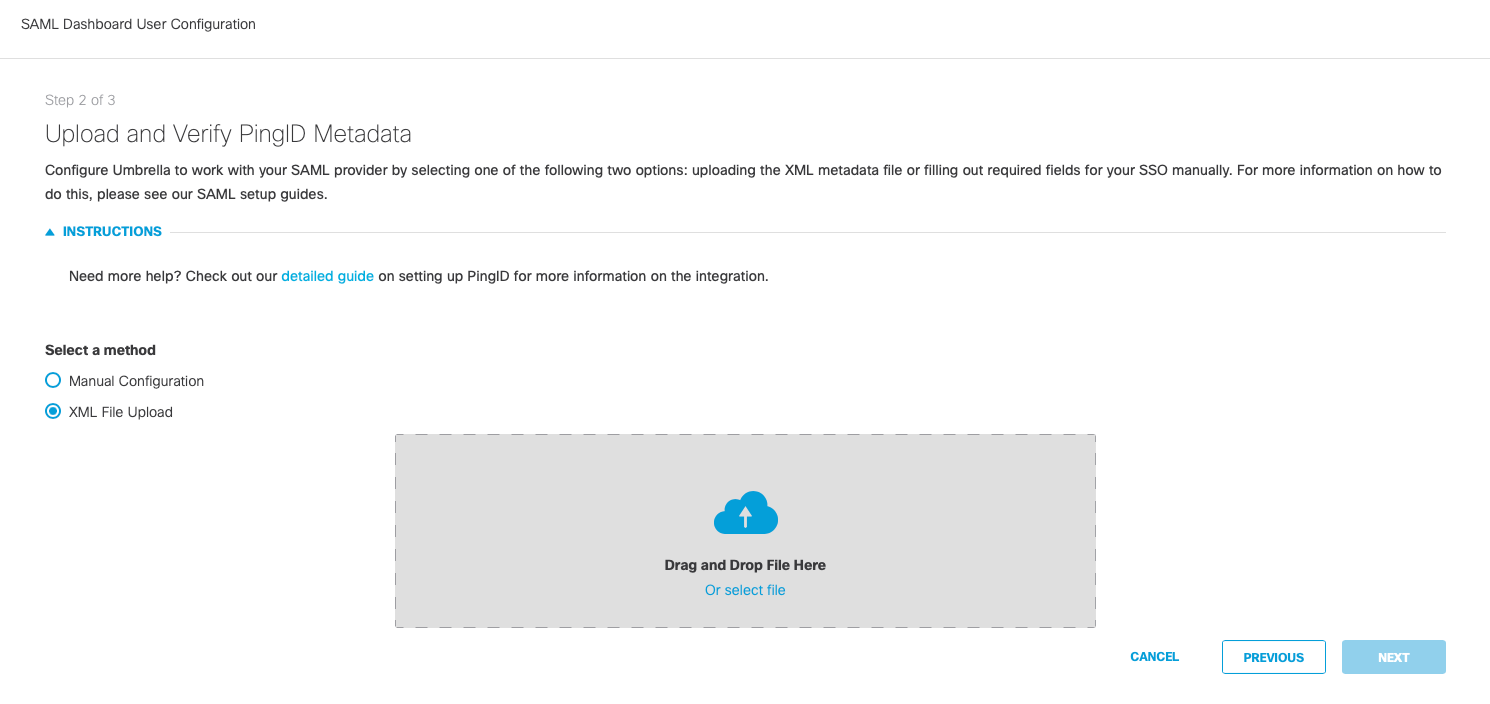
- Click Test Configuration and enter the Umbrella email for your current logged in user that was added to the Ping Identity application. After the test completes, a success message should be displayed. From this point forward, all authentication to the Umbrella dashboard for all users in your organization will be handled by Ping Identity.
Enable SSO with Okta < Enable SSO with PingID > Enable SSO with OneLogin
Updated about 1 year ago
