Enable Auto-Update
Umbrella cloud update for AnyConnect delivers AnyConnect upgrades within 30 days of the latest release to the Cisco Software portal. All clients with cloud update enabled process the upgrade within several hours of disconnecting from the VPN. Cloud update for the AnyConnect client is optional. Umbrella only pushes software updates to clients installed for an organization with the cloud update setting enabled. These upgrades are posted on the Release Notes for Umbrella Software.
When Auto-update is enabled, the Umbrella Roaming Security module automatically updates all installed AnyConnect modules from the Umbrella Cloud infrastructure.
Before enabling, consider the following:
- Only installed software modules are updated.
- General customizations including localization updates to the AnyConnect roaming security module are not supported.
- Updates occur only when a user is logged into the computer, there is internet access, and no established VPN connection.
- With auto-update disabled, the latest software features and updates are unavailable.
- Disabling auto-update has no effect on other update mechanisms or settings; for example, web-deploy and deferred updates.
- Auto-update ignores devices that have a newer, unreleased version of AnyConnect; for example, interim releases and patched versions.
By default auto-update is disabled. You can enable or disable it at any time. For example, you can enable auto-update just long enough to update all of your devices and then disable it again.
Procedure
- Navigate to Deployments > Core Identities > Roaming Computers, and then click Settings.

- Click the Cisco Secure Roaming Client tab and enable Auto-Update.
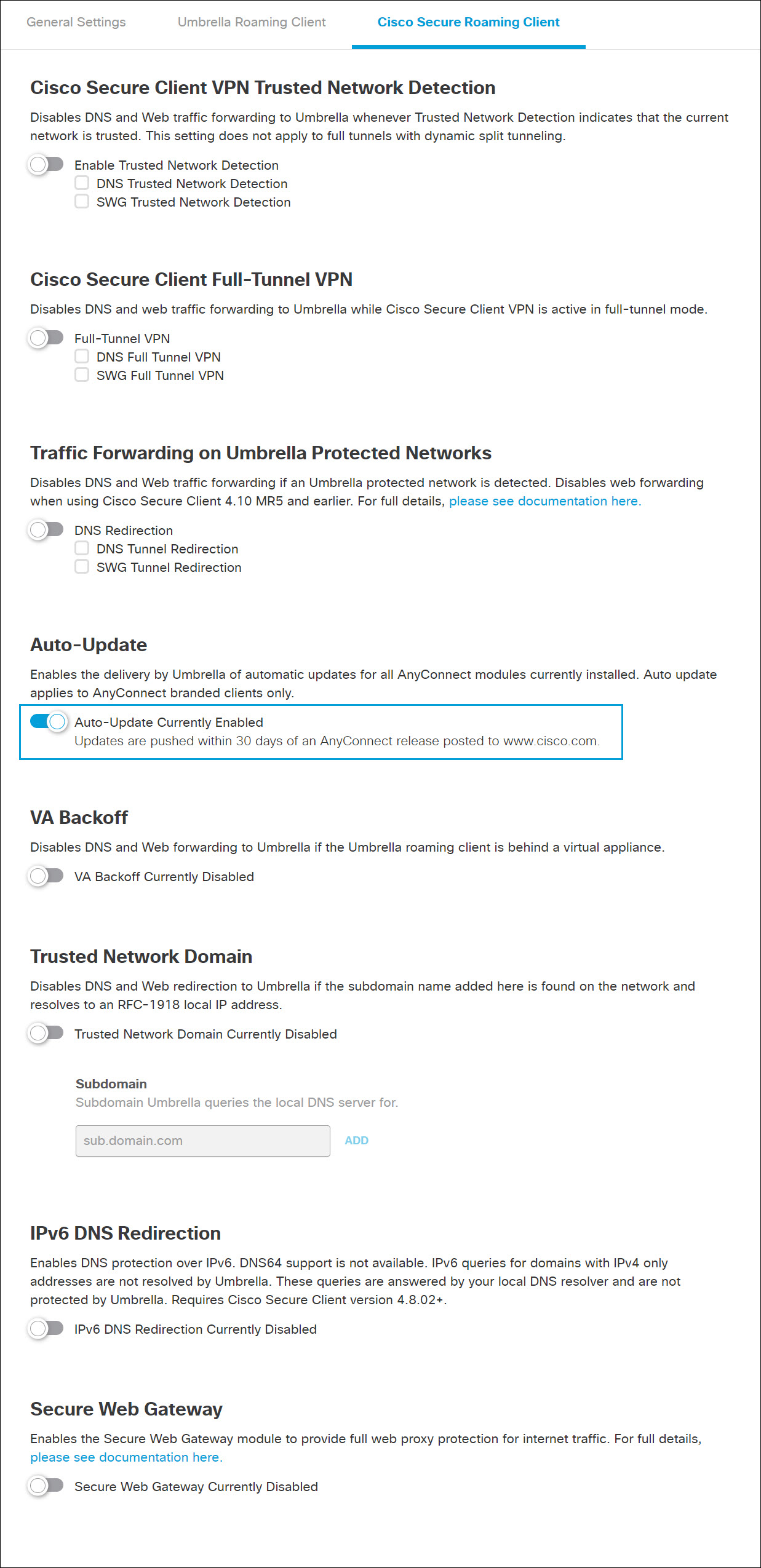
Configure the OrgInfo.json File < Enable Auto-update > Install the Cisco Umbrella Root Certificate
Updated almost 2 years ago
