Quick Start
The Cisco Security Connector integrates a mobile device with Umbrella to protect the device from threats and attacks. Register the mobile device through your Mobile Device Manager (MDM) and add the device to Umbrella as a mobile device identity. The Quick Start guide describes the general steps to register a supervised iOS device through an MDM to Umbrella.
Table of Contents
Prerequisites
- Before you begin, confirm that you meet all requirements to complete the integration of your mobile device with Umbrella. See Cisco Security Connector—Umbrella Setup Guide.
Procedure
Install the Cisco Security Connector App, configure the mobile device settings in Umbrella, and use an MDM to provision your mobile device with Umbrella.
Step 1: Install the Cisco Security Connector App
- On your iOS device, download and install the Cisco Security Connector app.
Get the Cisco Security Connector app from the App Store. Depending on your MDM, you may be able to deploy the Cisco Security Connector to supervised iOS mobile devices through your MDM.
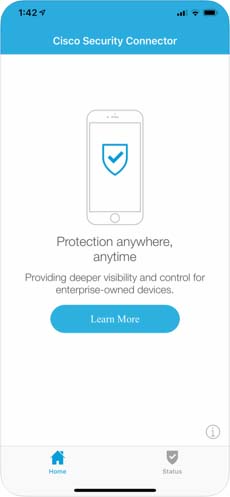
Step 2: Add an Organization Administrator’s Email Address
The administrator email address is the email address that your end-user can use to send diagnostic reports from the app by clicking the I icon from within the iOS device. These reports can then be passed onto Cisco support. Once set, this email address is automatically added when managing an MDM.
- Navigate to Deployments > Core Identities > Mobile Devices and click Settings.

- In Mobile Device Settings, add an email address, select operation mode (fail open or fail closed), select a notifications level (Protection failure notifications only or notify on all state changes), choose a device identification method, and click Save.

Step 3: Register Your iOS Device Through Your MDM to Umbrella
- In Umbrella, navigate to Deployments > Core Identities > Mobile Devices and click Manage.

- Procedures to register your iOS device with Umbrella differ depending on the MDM system. For information about configuring your specific MDM system, see your MDM system’s documentation.
- When you have successfully registered your iOS device, Umbrella lists it in Deployments > Core Identities > Mobile Devices.
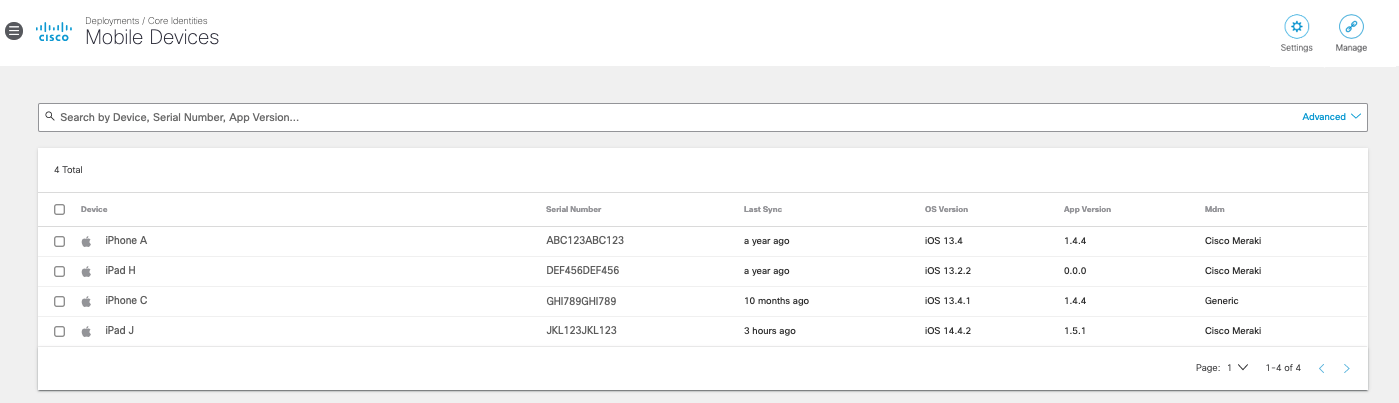
Verify Umbrella on Your iOS Device
On your mobile device, in the Cisco Security Connector app, tap the Status icon and confirm that it shows Protected by Umbrella. For protection details, tap Protected by Umbrella.
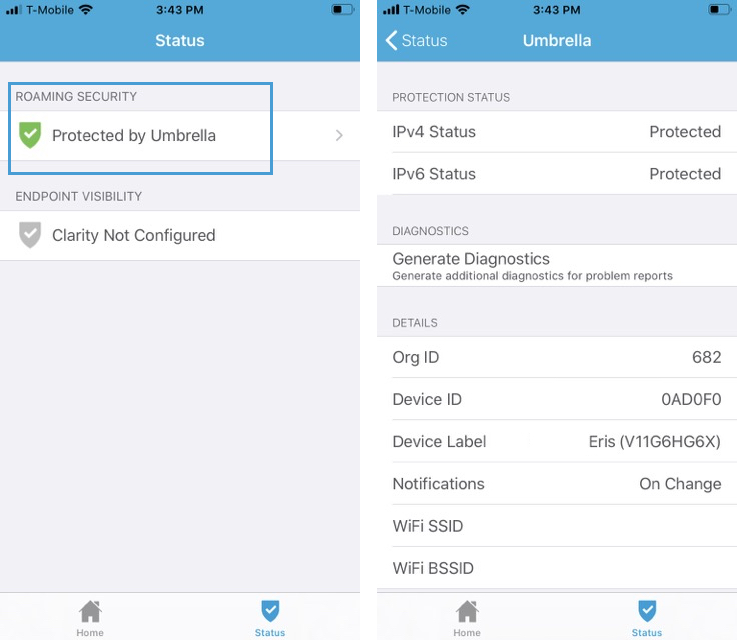
Install Umbrella Root Certificate
The intelligent proxy can inspect web traffic sent from a mobile device to Umbrella. If you enable the intelligent proxy with SSL decryption in your DNS policy and apply the policy to your mobile device, you must install the Umbrella Root Certificate Authority (CA) certificate on the mobile device. Download the Umbrella Root CA certificate from the DNS policy or from Deployments > Configuration > Root Certificate.
- For information about configuring the intelligent proxy in the DNS policy, see Enable the Intelligent Proxy.
- For information about how to install the Umbrella Root CA certificate on iOS devices, see Push the Umbrella Certificate to Devices.
Cisco Security Connector—Umbrella Setup Guide < Quick Start > Anonymize Devices
Updated almost 2 years ago
