Verify Roaming Client Operation
Once installed, verify that the Cisco Umbrella roaming client is working as expected.
When the indicator is green in the Umbrella dashboard or a blue sphere in the tray icon, it means that the Umbrella roaming client is operating correctly. If the status indicator is not green or the tray icon includes a colored dot, see Status, States, and Functionality for more information.
Table of Contents
Verify on the Target Computer
By default, the tray icon is installed and visible for both Mac and Windows installations.
Unless you have specifically opted not to install the tray icon through a flag in a command-line/distributed installation, the tray icon is displayed if your installation is successful.
Verify this on the machine on which you installed the Umbrella roaming client.
Verify in the Umbrella Dashboard
There are two ways of using the Umbrella dashboard to verify that you have successfully installed the roaming client.
Admin Audit Log
- Navigate to Reporting > Management > Admin Audit Log.

- Under Filters, enter the hostname of the computer in Filter by Identities & Settings and click Run Filter.
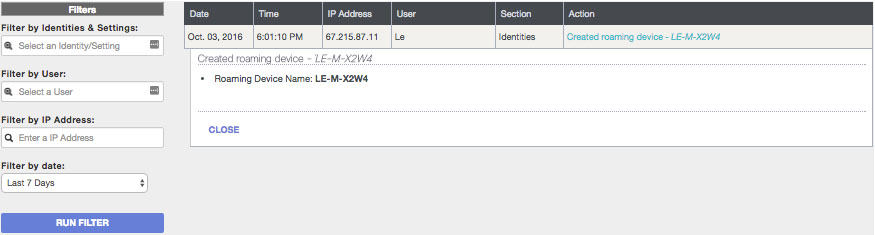
- You can also look at a specific timeline and Umbrella roaming client installations will be logged.
Roaming Computers Page
- Navigate to Deployments > Core Identities > Roaming Computers.
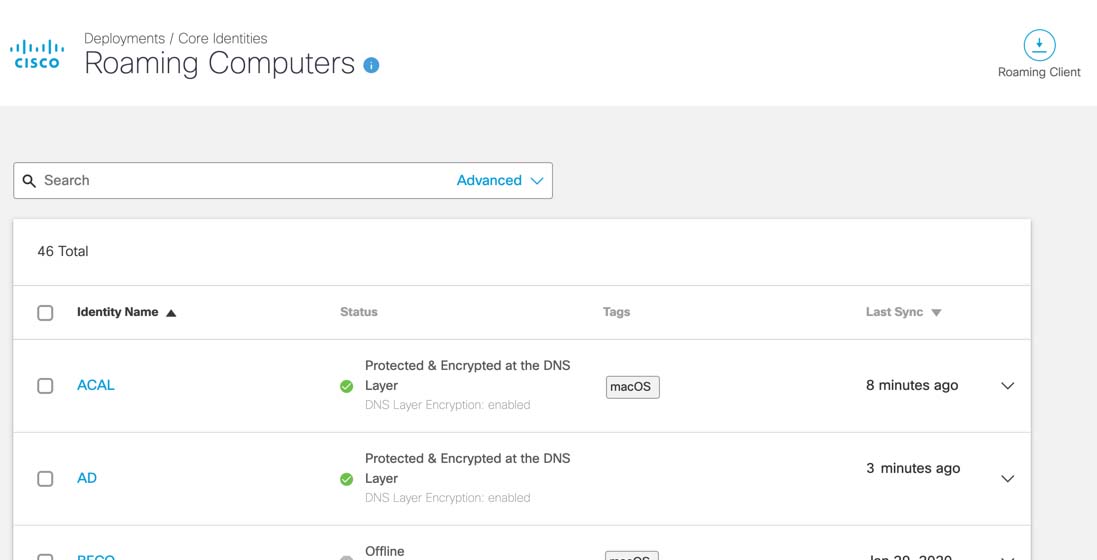
- Click a name to expand it and review its status and configuration.
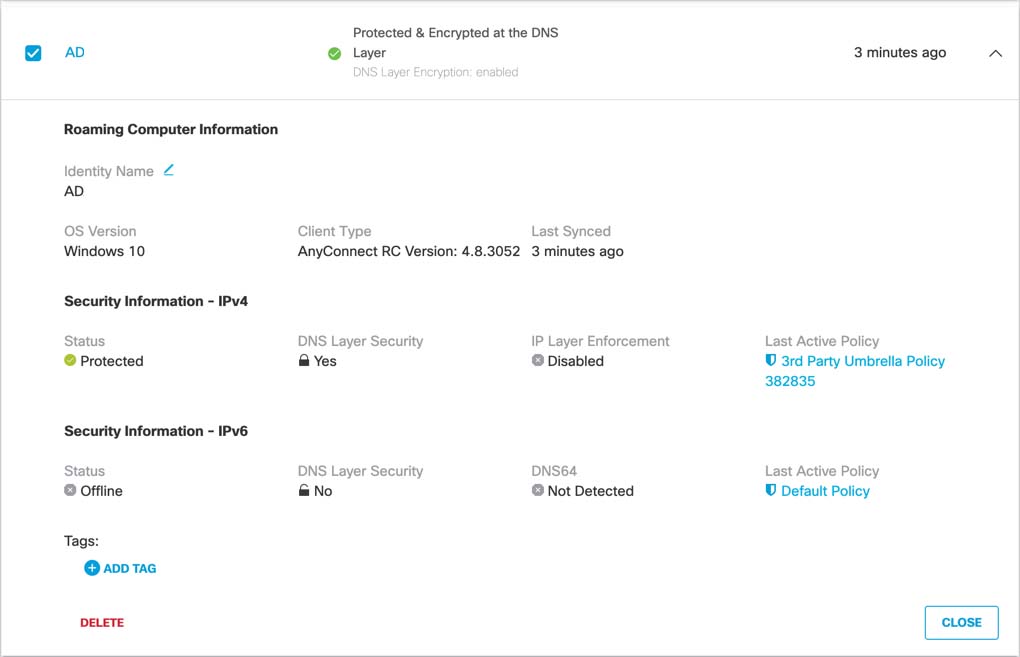
Download and Install the Roaming Client < Verify Roaming Client Operation > Configure Policies
Updated over 1 year ago
