Verify Umbrella with Meraki
You can verify the configuration and operation of Umbrella on your Meraki-administrated device.
Table of Contents
Prerequisites
- Meraki is registered in Umbrella. See Meraki Registration.
Procedure
In the Meraki SM, your profile now has a new setting called “Umbrella DNS Proxy.”
This setting was pushed from the Umbrella dashboard.
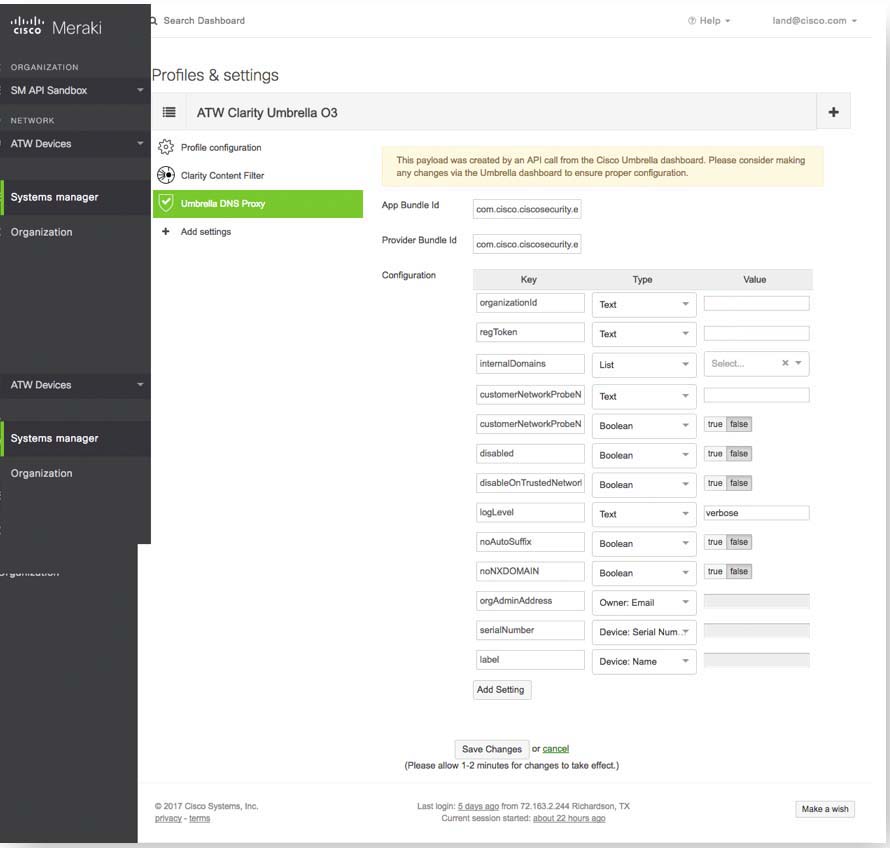
Verify Local Operation on the iOS Device
Check the Meraki Profile.
- On your phone, tap Settings > General.
The MDM profile is listed under Device Management.
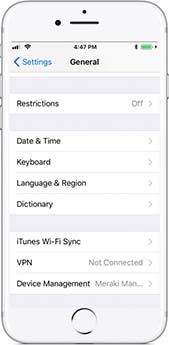
- Tap Meraki Management.
Verify that Web Content Filter is now listed. This is your confirmation that the updated profile has been pushed to the iOS device.
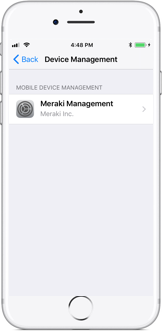
- Tap More Details.
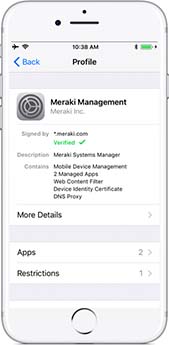
- Tap Cisco Umbrella DNS Proxy.
Notice the App: com.cisco.ciscosecurity
The Provider Bundle: com.cisco.ciscosecurity.CiscoUmbrella
These indicate that the profile is working correctly.
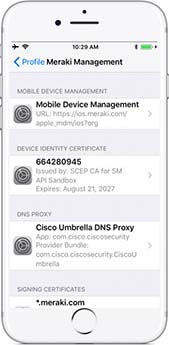
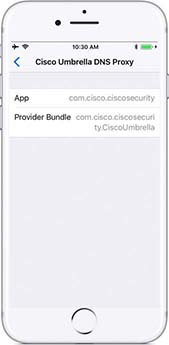
- Navigate back to Meraki Management and click Restrictions.
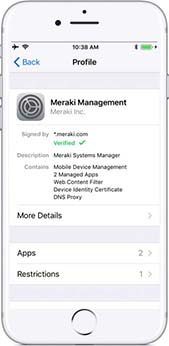
- Click Web content filter.
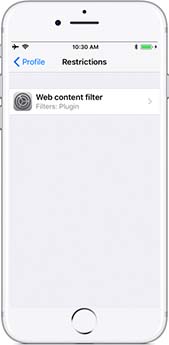
- Click Web content filter.
Notice the Plugin Bundle ID com.cisco.ciscosecurity. This indicates that the profile is working correctly.
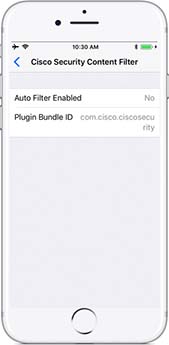
Verify Umbrella
- In the Cisco Security app, tap Status.
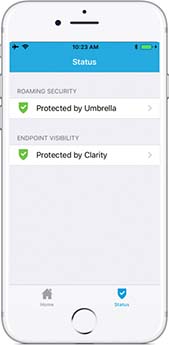
- Tap Protected by Umbrella.
CSC lists connection details.
Note: IPv6 is listed as Unprotected because this device does not have an IPv6 address.
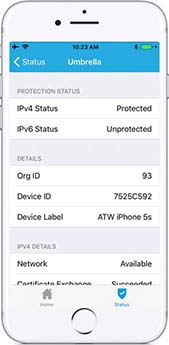
Verify Clarity
Cisco Security App
- In the Cisco Security app, tap Status.
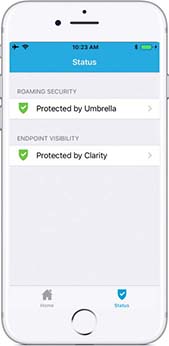
- Tap Protected by Clarity.
The CSUC list connection details.
Note: If CSC is enabled and registered, but not connected, generate some new web traffic and try again.
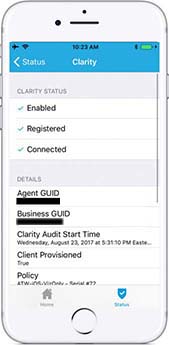
Upgrade the Cisco Security Connector
When an updated version of the Cisco Security Connector is available it will be pushed to the App Store and updated from there.
Uninstall the Cisco Security Connector
For information about removing apps from managed devices, see Meraki SM's documentation.
Meraki Registration < Verifying Umbrella with Meraki > Meraki Documentation
Updated almost 2 years ago
