Add a New Customer
- Navigate to Customer Management and click Start New Account.
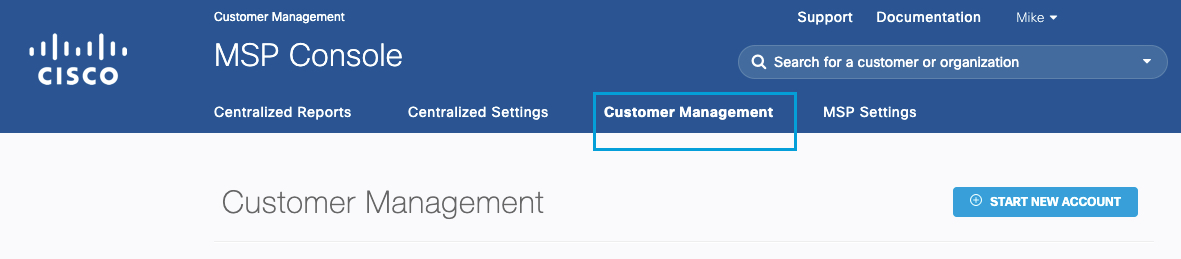
- Add Customer information and click Next.
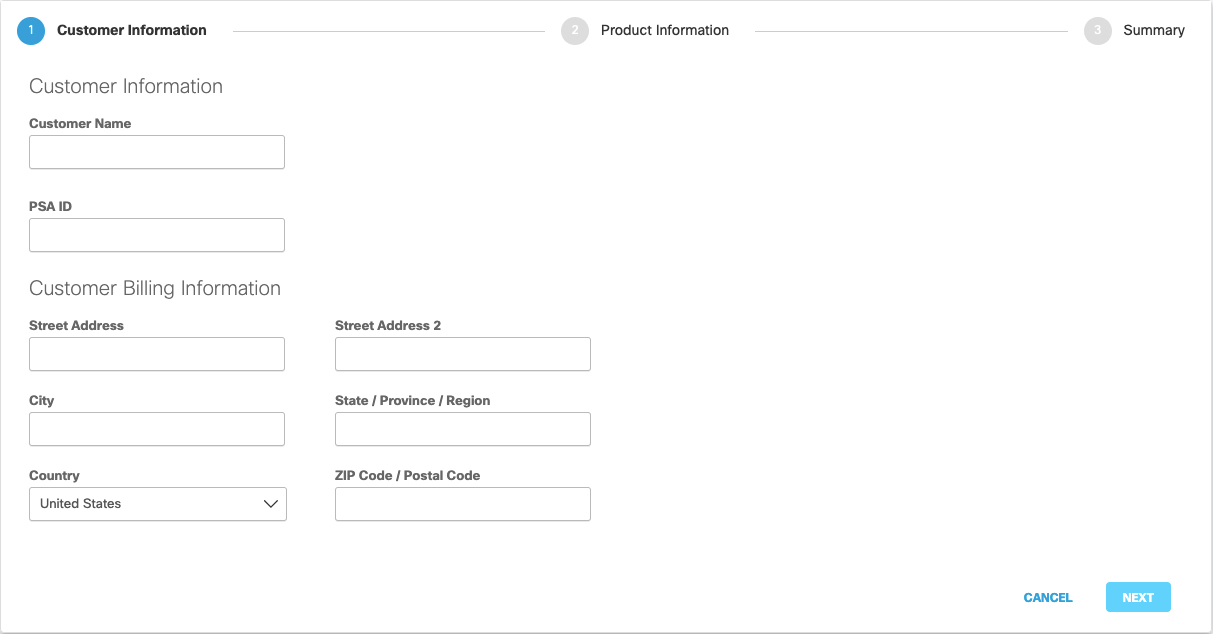
- Add Number of Seats and click Next.
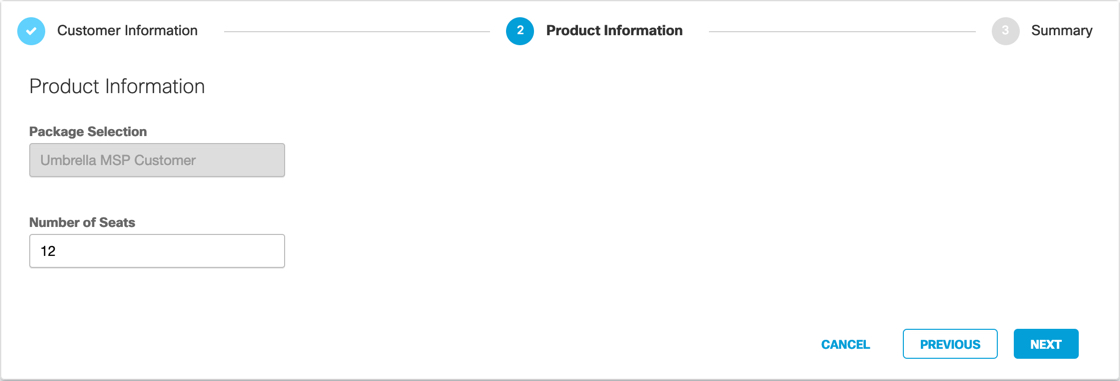
- Review customer information and click Submit.
The customer is added and listed on the Customer Management page.
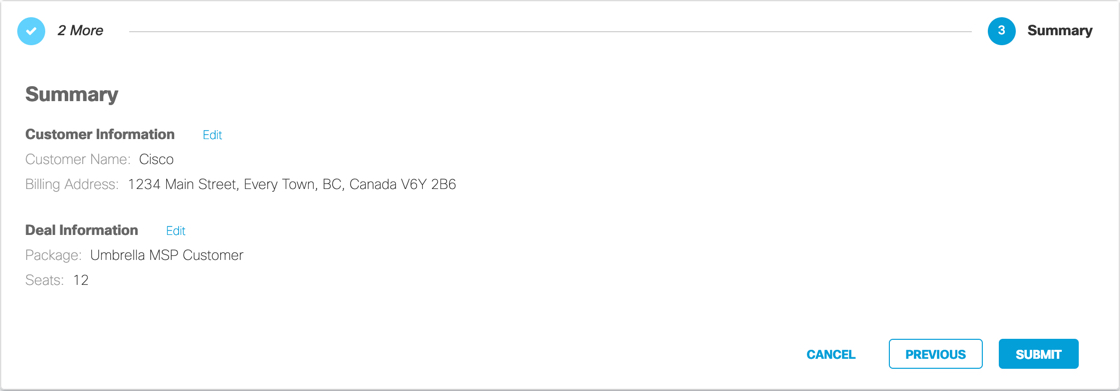
Manage MSP Customers < Add a New Customer > Update Customer Information
Updated about 6 years ago
