Create a Branded Login Page
As well as co-branding the MSP console, you can also co-brand the Login page. Create a Canonical Name (CNAME) record and point it to msp-login.opendns.com. Once it's created, add the domain name of the CNAME you've created to the MSP console and your logo appears when the Login page is accessed through your CNAME.
Prerequisites
Create a CNAME record with your authoritative DNS provider that points your domain to msp-login.opendns.com.
Note:To ensure the proper functionality of the "Create a Branded Login Page" feature, the domain utilized must not have HTTP Strict Transport Security (HSTS) enabled.
Procedure
- Navigate to MSP Settings > Dashboard Co-branding.

- In the Branded Login area, click Add.

- Add your CNAME and click Save.
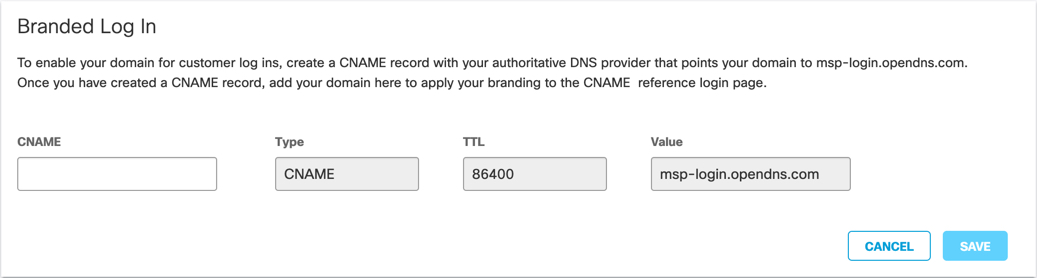
Add Your Logo to the MSP Console < Create a Branded Login Page > Integrate a PSA
Updated 15 days ago
