Update Customer Information
You can update customer information at any time. This includes changing the seat count.
- Navigate to Customer Management and click a customer to open information about the customer.
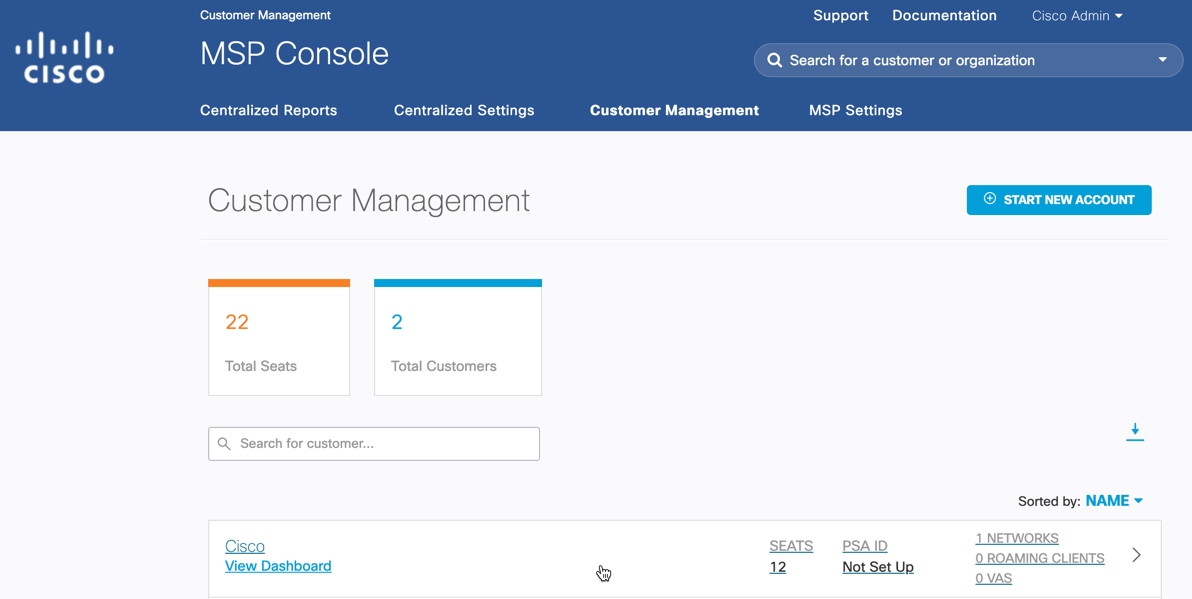
The customer's information opens in a new page.
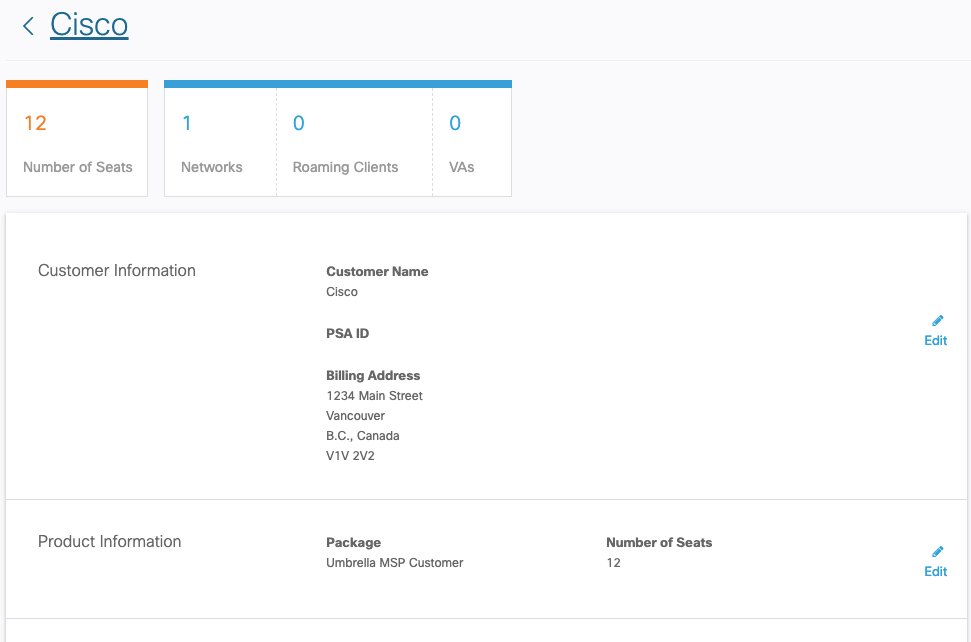
- For Customer Information, click Edit, update information as necessary and then click Update.
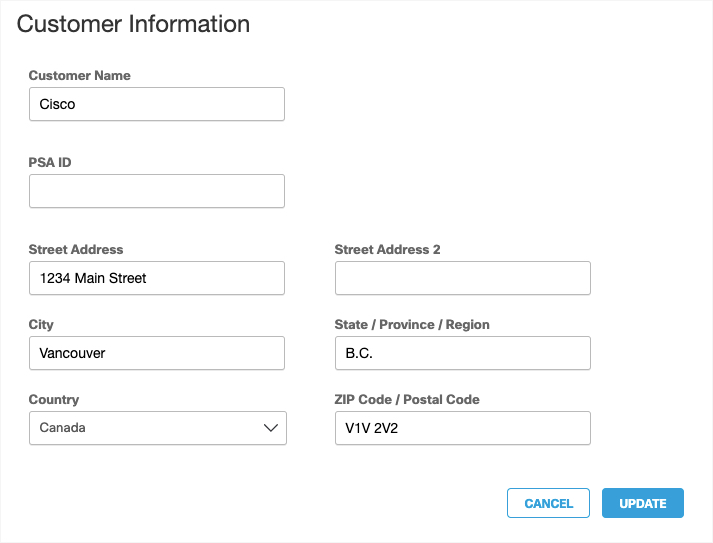
- For Product Information, click Edit, update the Seat Count as necessary and then click Update.
Note: You cannot change the Package.
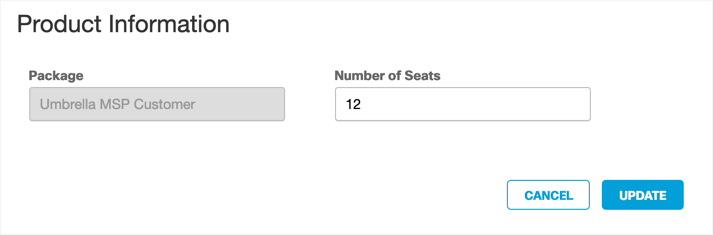
- Click the Customer Name header at the top of the page to return to the Customer Management page and the list of customers.
Note: Do not click your browser's Back button to return to the Customer Management page.
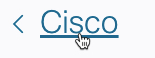
Add a New Customer < Update Customer Information > Access a Customer's Umbrella Dashboard
Updated about 6 years ago
