Manual Deployment
Single Machine or Manual Installation
The manual single installation method is best for small organizations which plan to install the Umbrella roaming client on a limited number of computers, as it can be faster to simply install the software manually than to automate it. The single installation method is very straight forward and is similar to installing any other application. You manually download and install the Umbrella roaming client on every computer you want to protect.
Manually downloading and installing the Umbrella roaming client is also a very useful method to test a representative workstation in advance of a mass automated deployment.
Download the Umbrella Roaming Client
You download the Cisco Umbrella roaming client from your customer's Umbrella dashboard.
- In the MSP console, navigate to Customer Management and click a customer name.
The Umbrella dashboard for that customer opens. - In the Umbrella dashboard, navigate to Deployments > Core Identities > Roaming Computers and click Roaming Client.

- Click Download.
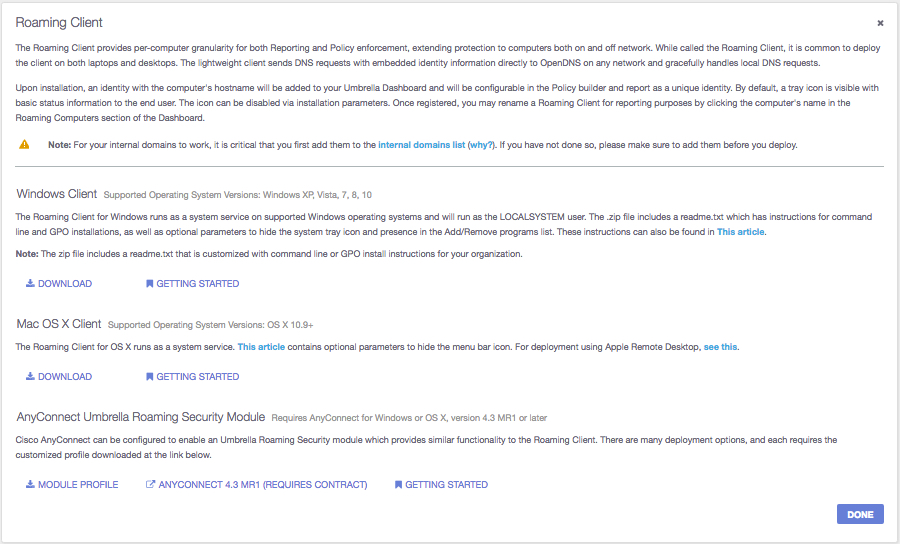
Important
Downloaded installers are unique to each customer organization. **Do not distribute them outside of that organization.
Installing the Umbrella Roaming Client
Before installing the Umbrella roaming client, see Prerequisites.
During installation, the Umbrella roaming client can be configured to hide the tray icon (Windows + Mac) and/or hidden from available applications to remove (Add/Remove Programs on Windows). These options can be used to decrease awareness of the Umbrella roaming client and prevent easy removal on an end-user machine with Administrative rights. For more information on how to do this, see Umbrella Roaming Client: Command Line and Customization for Installation.
- Extract the installer you've downloaded and follow the wizard to complete the installation.
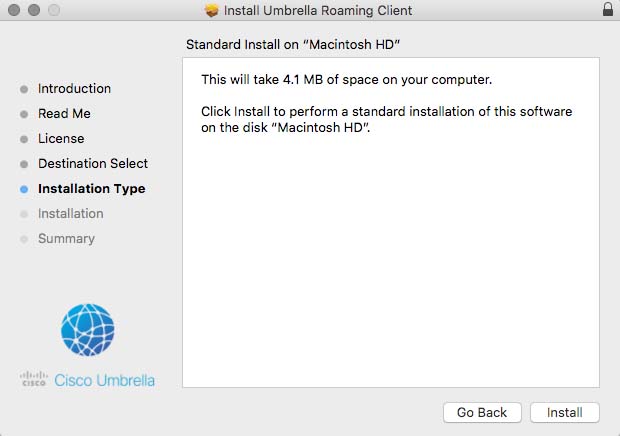
- Verify installation by checking the tray icon.
When up and running, you should see a blue sphere in your computer's desktop tray.
Prerequisites for the Umbrella Roaming Client < Manual Deployment > Automated Deployment
Updated about 6 years ago
