Integrate a PSA
At any time you can integrate a PSA with Umbrella for ticket creation and usage data. The MSP console supports both Connectwise and AutoTask. For more information on ConnectWise PSA integration, see the Umbrella and ConnectWise PSA Integration Setup Guide. For more information about AutoTask PSA integration, see Autotask and Umbrella Integration.
- Navigate to MSP Settings > PSA Integration Details and click Add Integration.
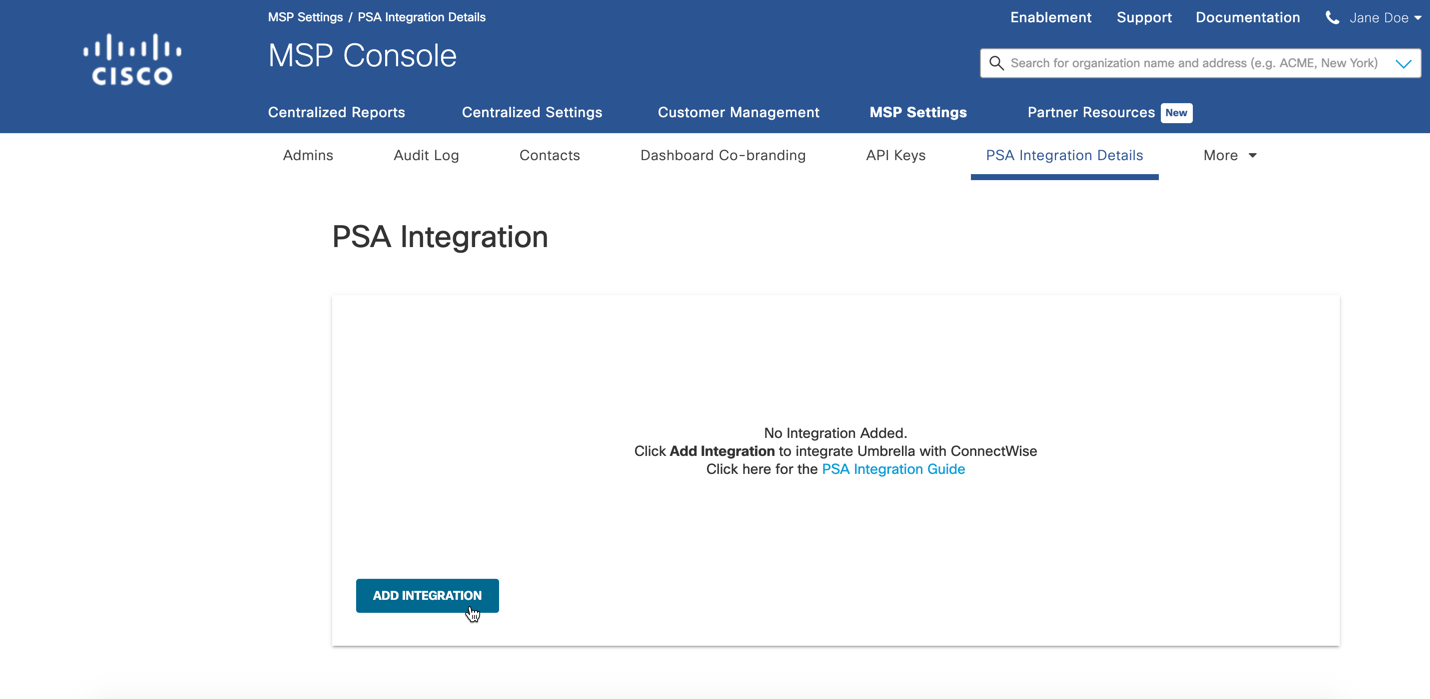
- Select either ConnectWise or Autotask, enter the credentials so that Umbrella can communicate with your selected PSA, then click Next.
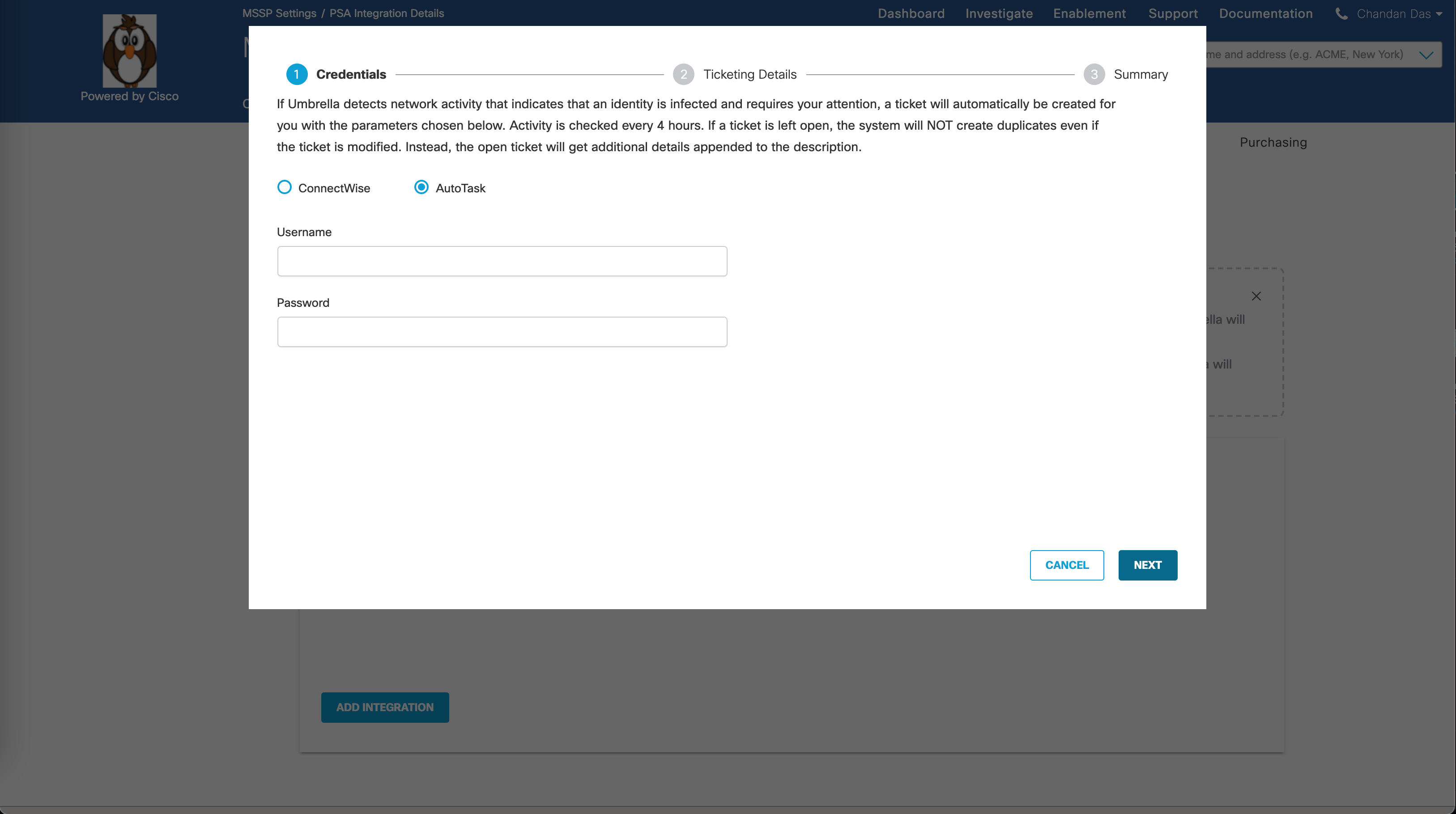
- Set ticketing details and click Next.
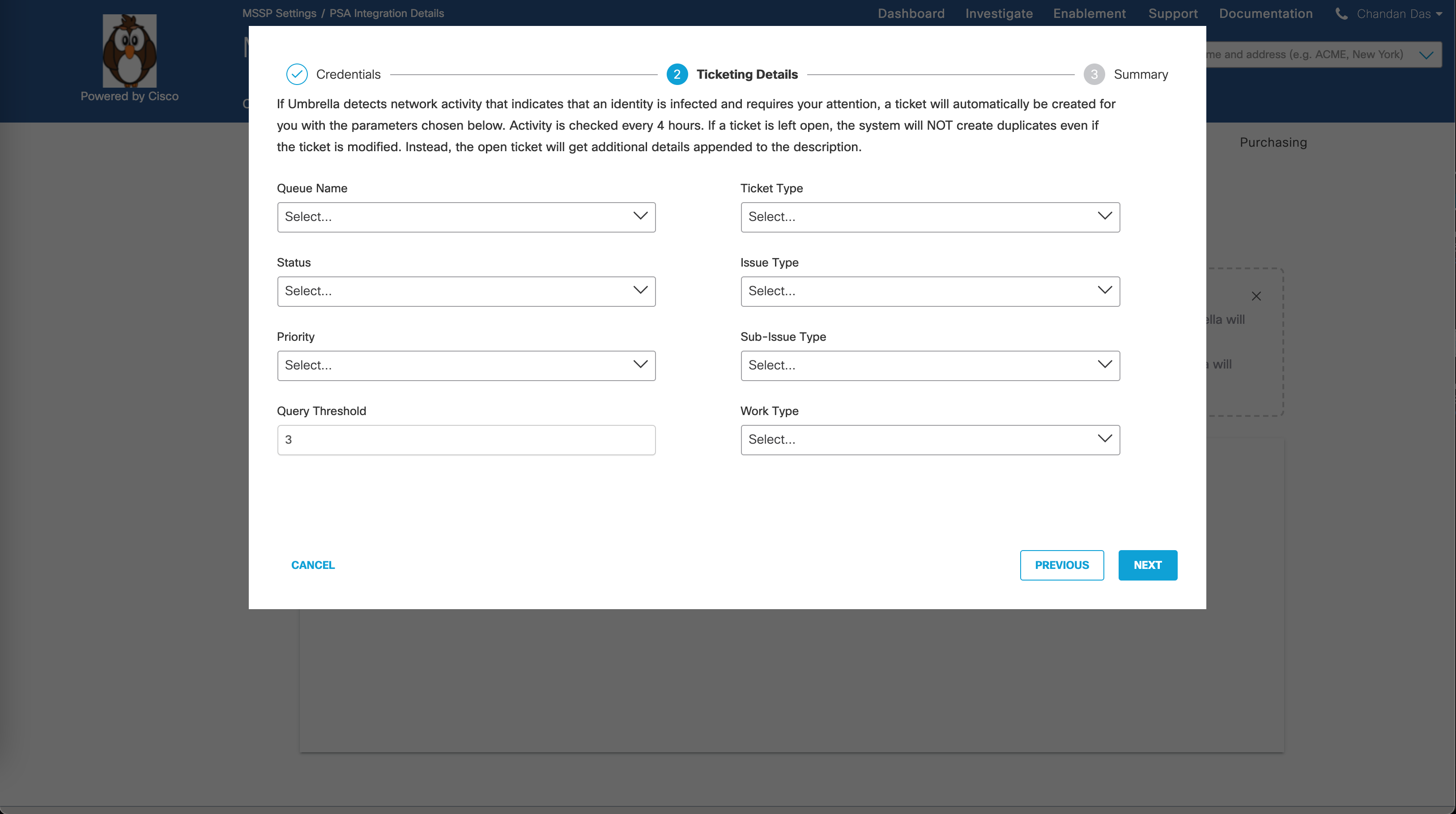
- Review your integration and click Save.
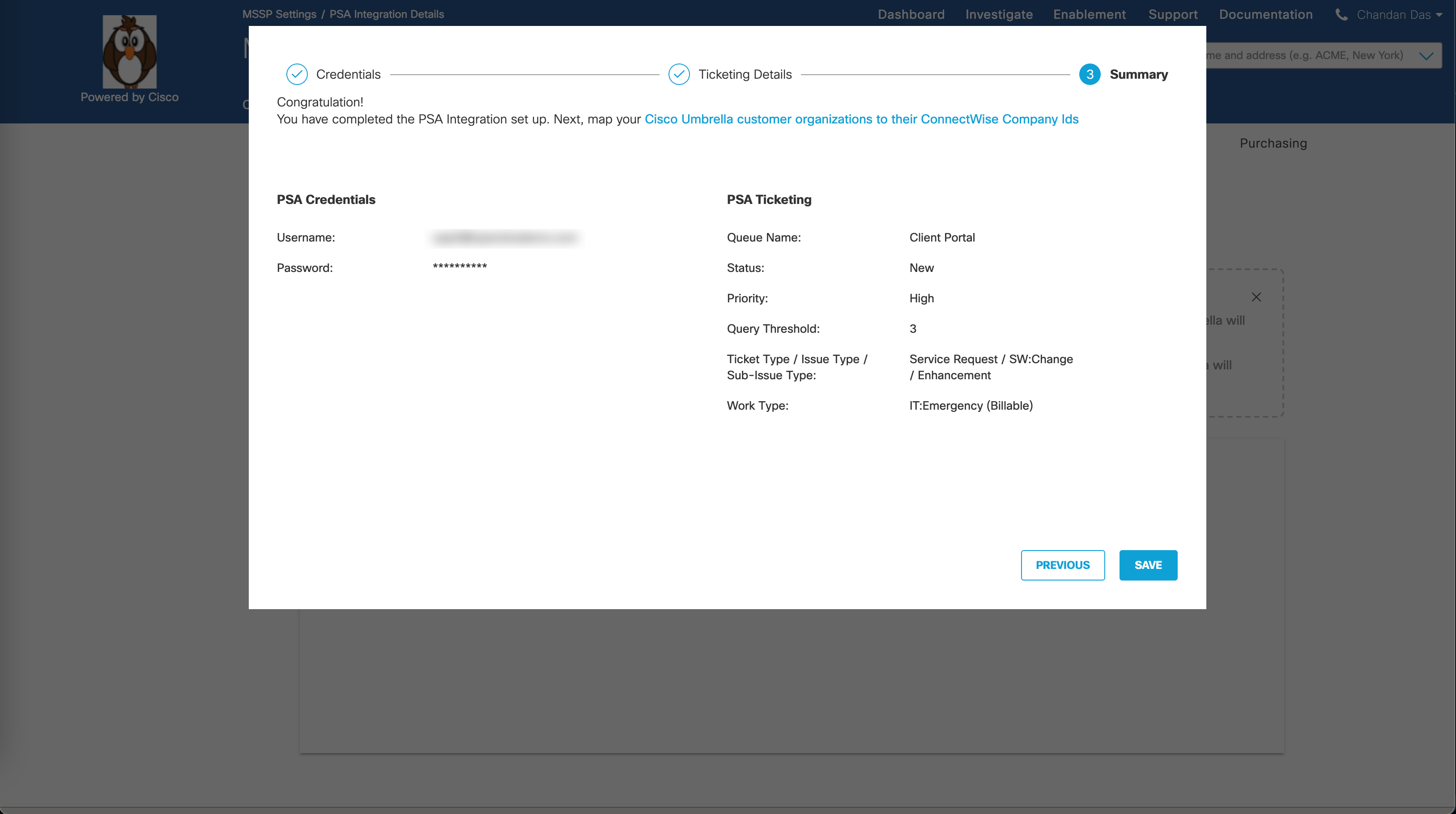
Delete a PSA Integration
- Navigate to MSP Settings > PSA Integration Details and click Delete Configuration.
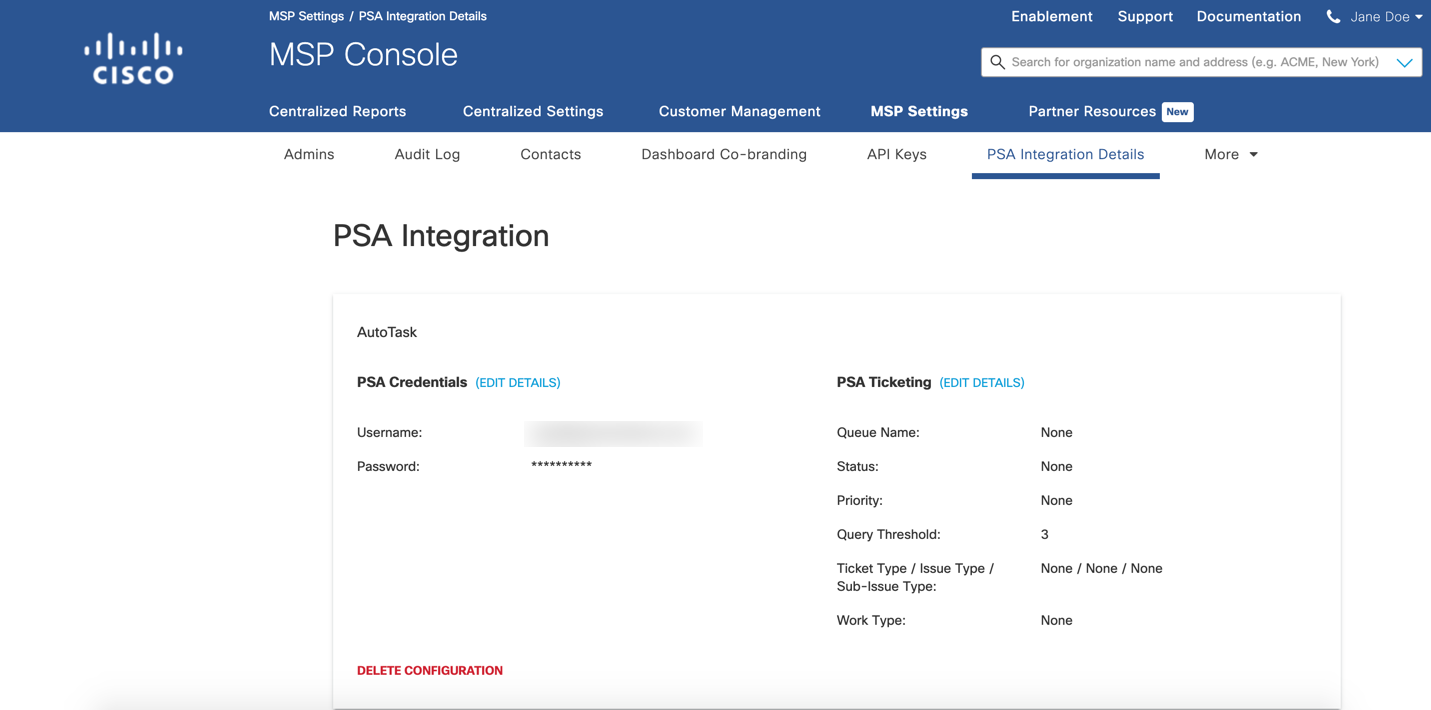
- Click Delete to confirm the deletion.
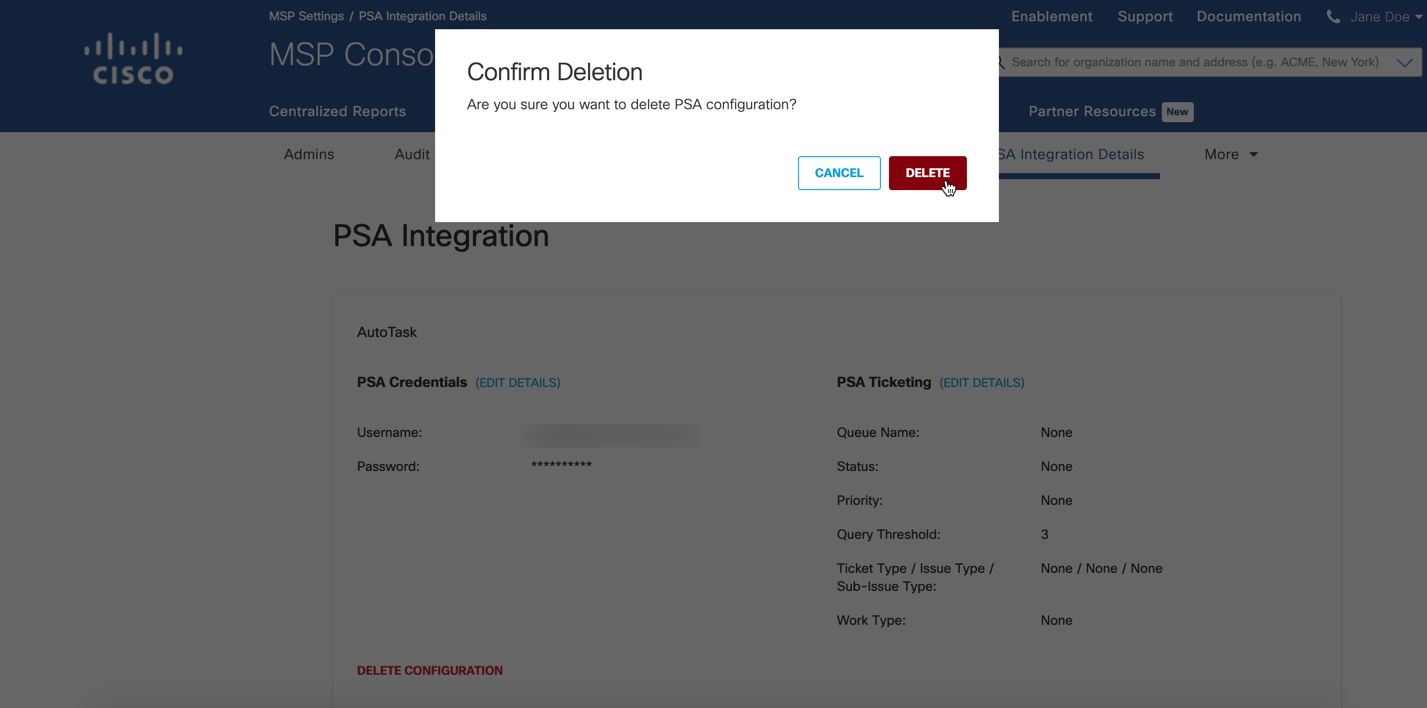
Create a Branded Login Page < Integrate a PSA > Manage Logs
Updated about 4 years ago
