Add Your Logo to the MSP Console
The MSP console allows you to upload a custom logo and co-brand the console. By default, the MSP console displays the Cisco logo. You can change this logo to any picture—or logo—you want and the console updates to include this logo and a "Powered By Cisco" statement.
This logo is visible to anyone who logs into the console and is also added to invite emails. While you can only display (enable) one logo at a time, you can save as many logos as you want to the MSP console. You might want to keep different logos online for testing purposes.
- Navigate to MSP Settings > Dashboard Co-branding.

- If this is the first logo you are adding, in the Custom Logo area, click Upload a Logo.
If this is not the first logo you are adding, click Add New Logo.
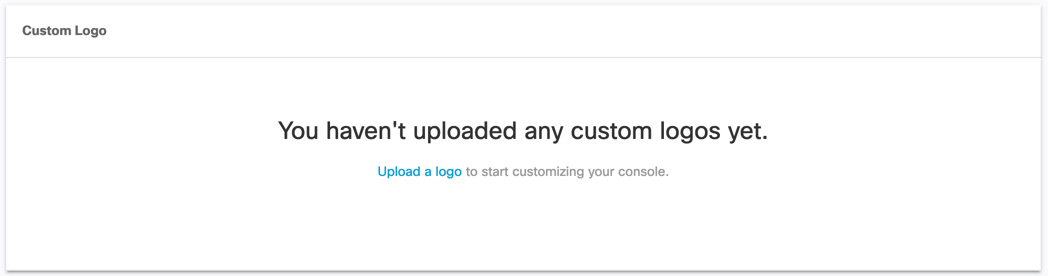

- Add your logo and click Upload.
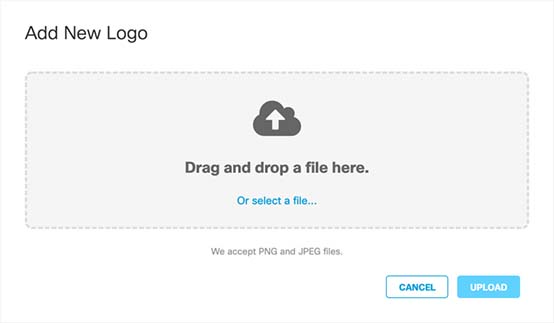
- In the Custom Logo list, expand your logo entry, and click Enable Logo.

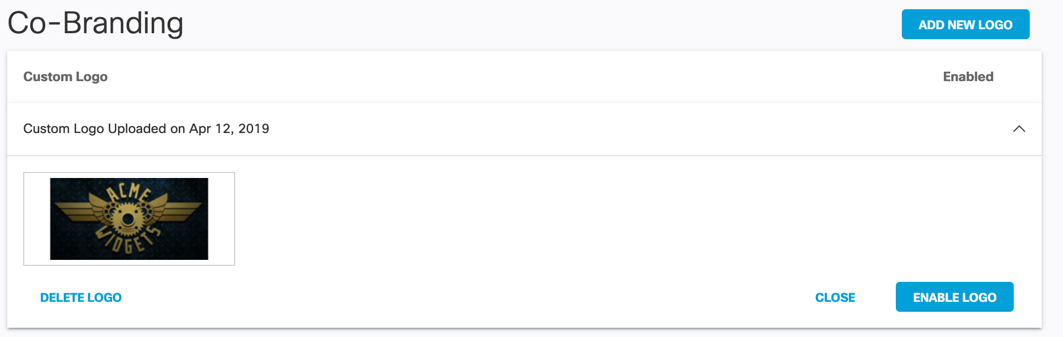
Once enabled, the MSP console updates to display your logo. A check mark indicates that the logo is enabled.
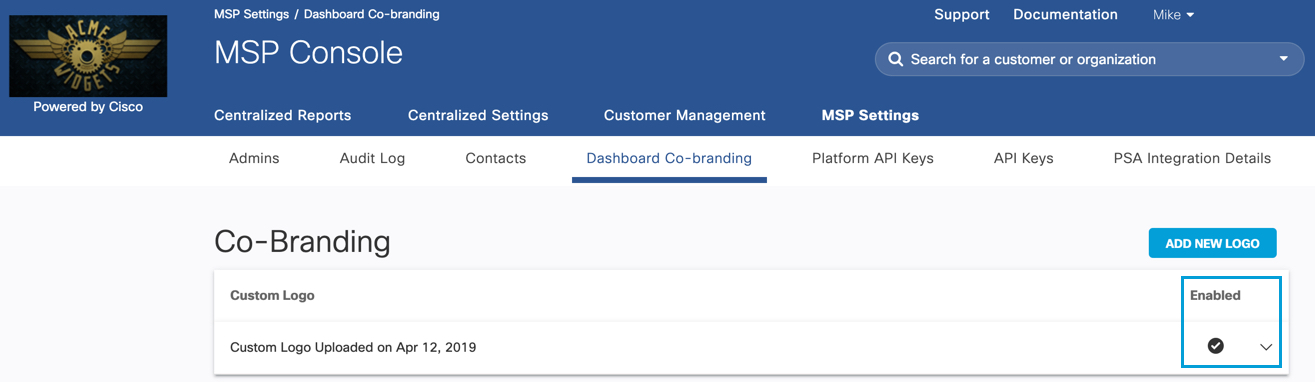
Update Umbrella Support Contact < Add Your Logo to the MSP Console > Create a Branded Login Page
Updated over 6 years ago
