(Old) Access Centralized Settings and the Overview Page
- Navigate to Centralized Settings > Overview.
The Overview page opens, which allows you to view all of your customers, the number of policies for each, and the applied settings for the customer's default policy. You can also make changes to settings for individual customer policies from the Overview page.
Note: Customers are added through the Customer Management page.

- Click the customer's name to expand the customer and see details about the customer's settings.
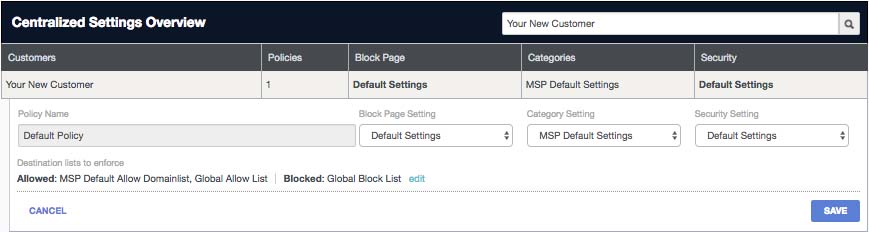
Settings in bold are not a part of your Centralized Settings, instead are uniquely configured in the customer's Umbrella dashboard.

You can change both kinds of settings (centralized and unique to the customer) from the Overview Page.
In the following example, the customer "Your New Customer," has two policies. Within each policy, there are two settings—Categories and Security—that are configured with settings from Centralized Settings. However, the Block Page Setting (in bold text) is configured using a unique page.
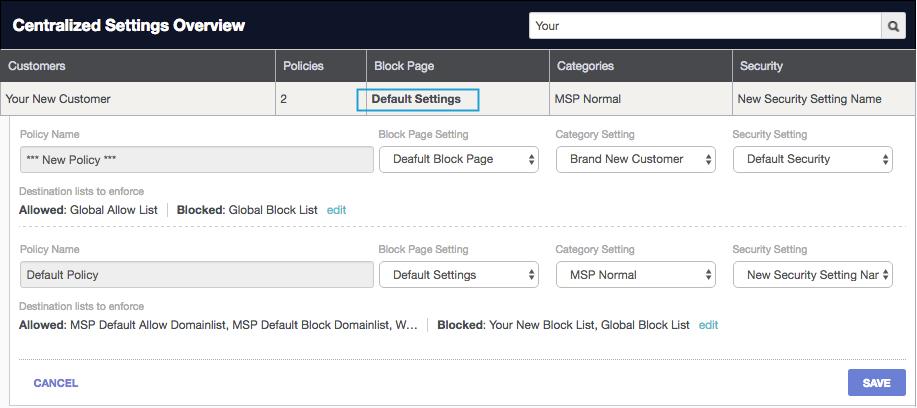
If you wish to change settings, instead of logging into the individual customer's Umbrella dashboard, simply choose a setting from the appropriate drop-down list. This can be either a setting that is unique to the customer or one that is available for all customers. Each drop-down list organizes Centralized Settings and individual Customer Settings into separate sub-lists.
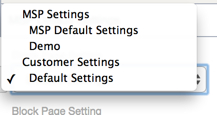
Manage Centralized Settings < Access Centralized Settings and the Overview Page > Configure Destination Lists
Updated over 1 year ago
