Create a Global Read Only Administrator
To create a user that’s a Read Only Admin within the MSP console, but with more privileges within a given Umbrella dashboard, first create the user account as a Global Read Only.
- Navigate to MSP Settings > Admins and click the + (Add) icon.

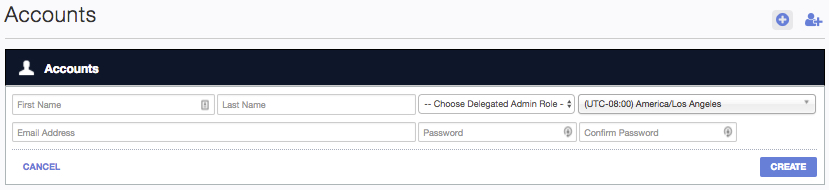
- From the Choose Delegated Admin Role drop-down list, choose Global Read Only.
- Complete all other boxes as required.
- Click Create.
Once the user is created, navigate to the customer's Umbrella dashboard and invite that same user to be an Administrator within the customer's Umbrella dashboard.
- In the MSP console, navigate to Customer Management and click a customer name.
The customer's Umbrella dashboard opens. - In the Umbrella dashboard, navigate to Admin > Accounts and click Invite.

- Add the user's email address and in the Choose Delegated Admin Role drop-down list choose an Admin Role.

- Click Invite.
The user will receive an email invite to the Umbrella dashboard. When the user confirms the invite, that user can sign into the Umbrella dashboard using the email and password you've set up. The user is Read Only within the MSP console and all other Umbrella dashboards, but has full admin rights over this customer Umbrella dashboard.
Invite an Administrator from Another Organization < Create a Global Read Only Administrator > Update Billing Contact
Updated about 7 years ago
