Add a Custom Signature List
You can use the default signature list to build your own custom IPS signature lists to fit your organization's specific needs.
Table of Contents
Prerequisites
- Full admin access to the Umbrella dashboard. See Manage User Roles.
Procedure
- Navigate to Policies > Policy Components > IPS Signature Lists and click Add.
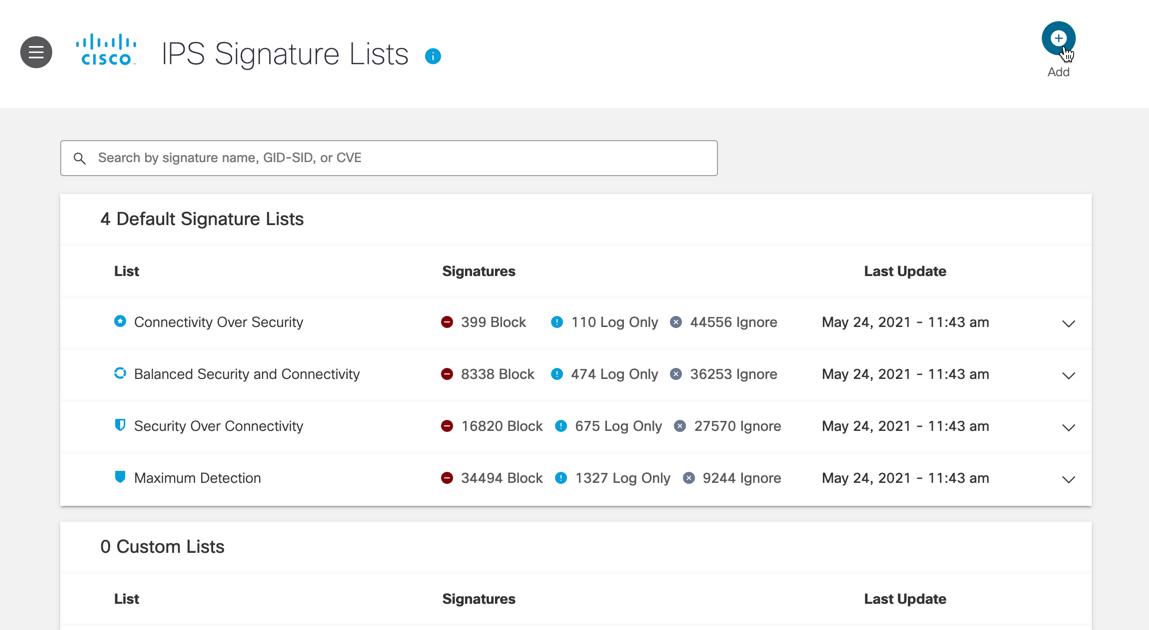
- Enter a name for your custom signature list and choose a default list as a template.
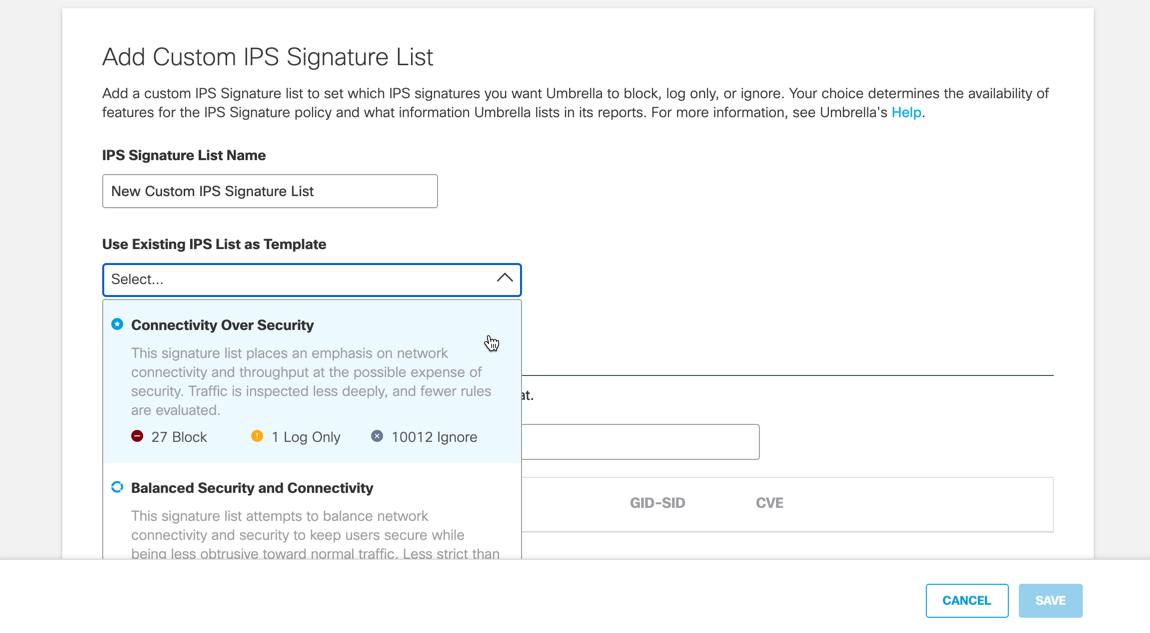
- Change which signatures are blocked, logged only, or ignored. Click the menu next to the signature you want to move and click Move to Block, Move to Log Only, or Move to Ignore. A prompt appears asking you to confirm your choice.
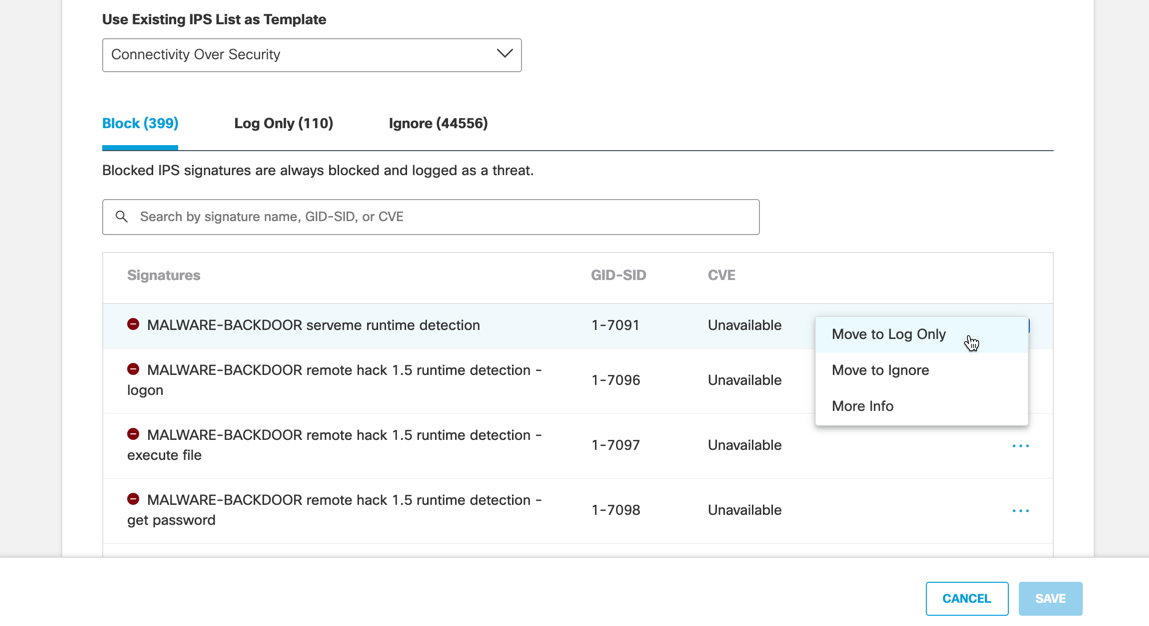
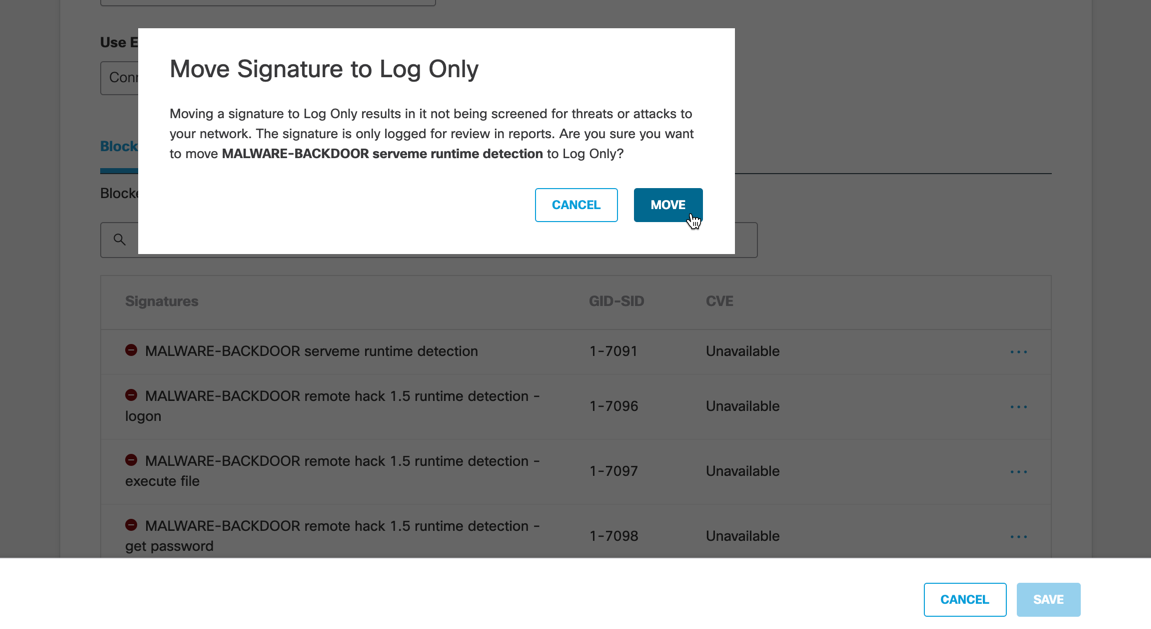
- Click Move. The signature you moved is now within the section you chose.
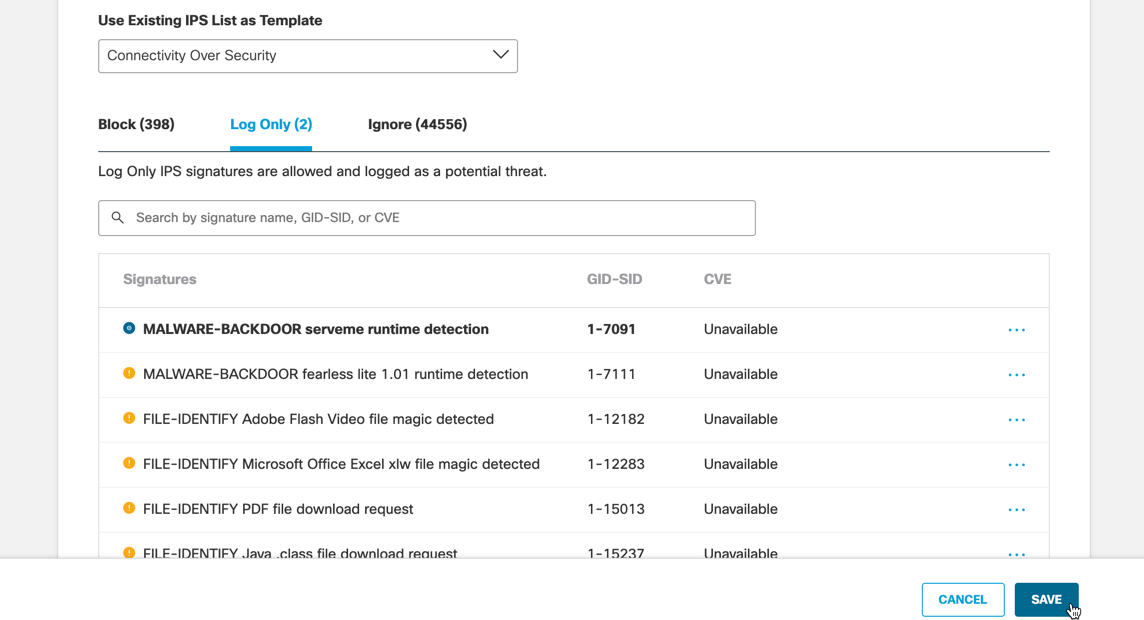
- Click Save to finish creating your custom signature list.
Reset a Signature's Action
- Navigate to Policies > Policy Components > IPS Signature Lists.
- Under Custom IPS Signature Lists, click the list you want to edit. The list expands.
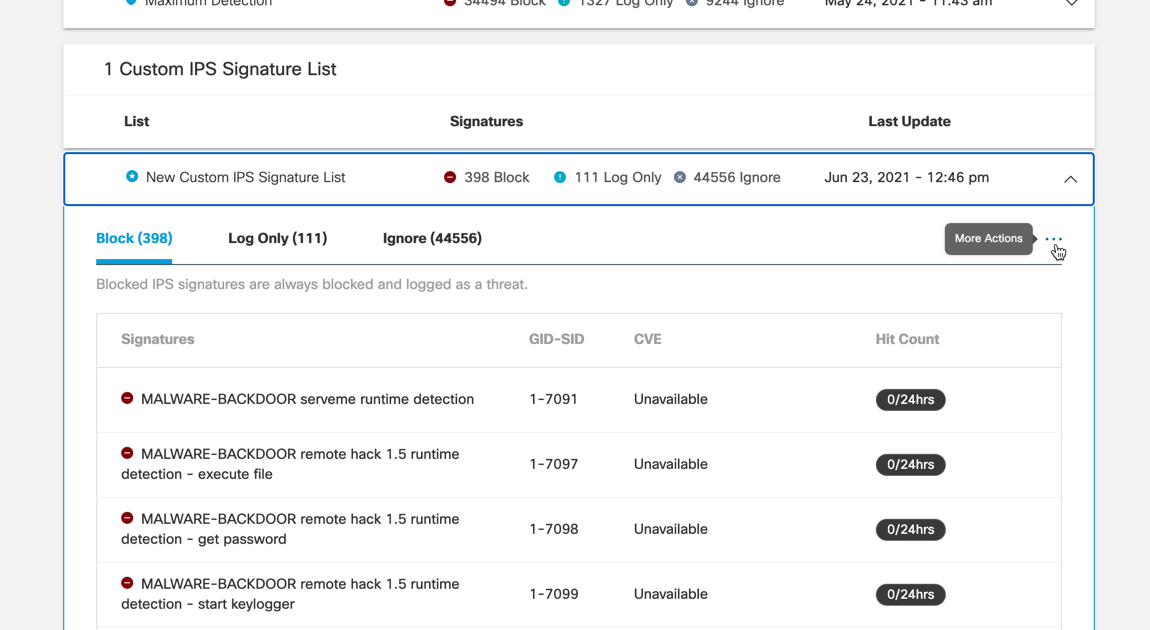
- Click the More Actions menu and click View Overrides to view the list of signatures that have been moved.
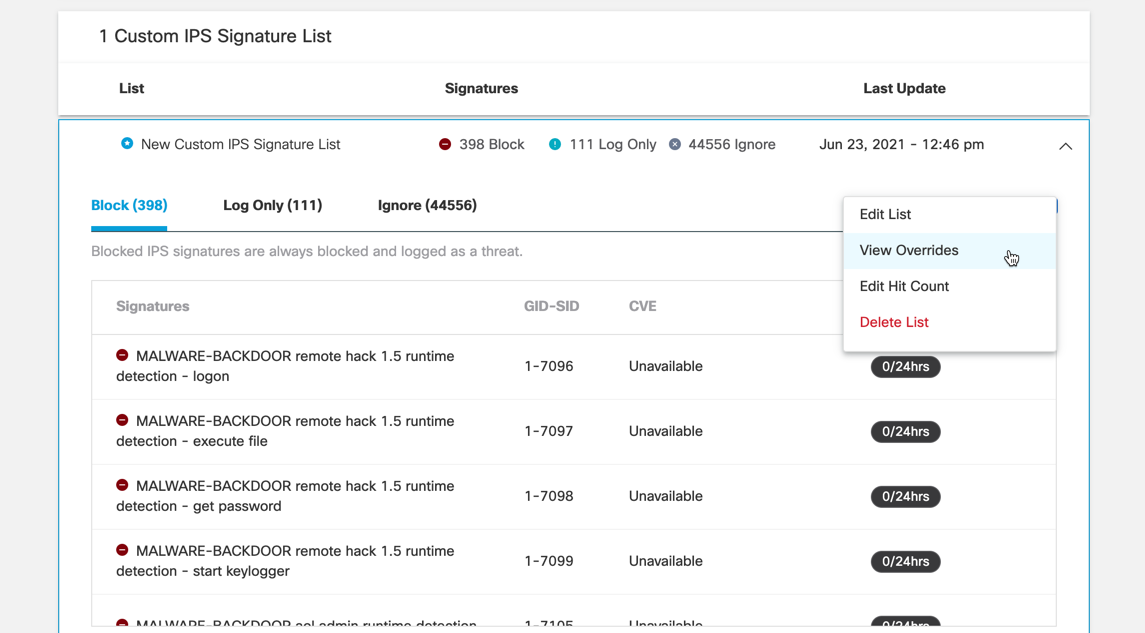
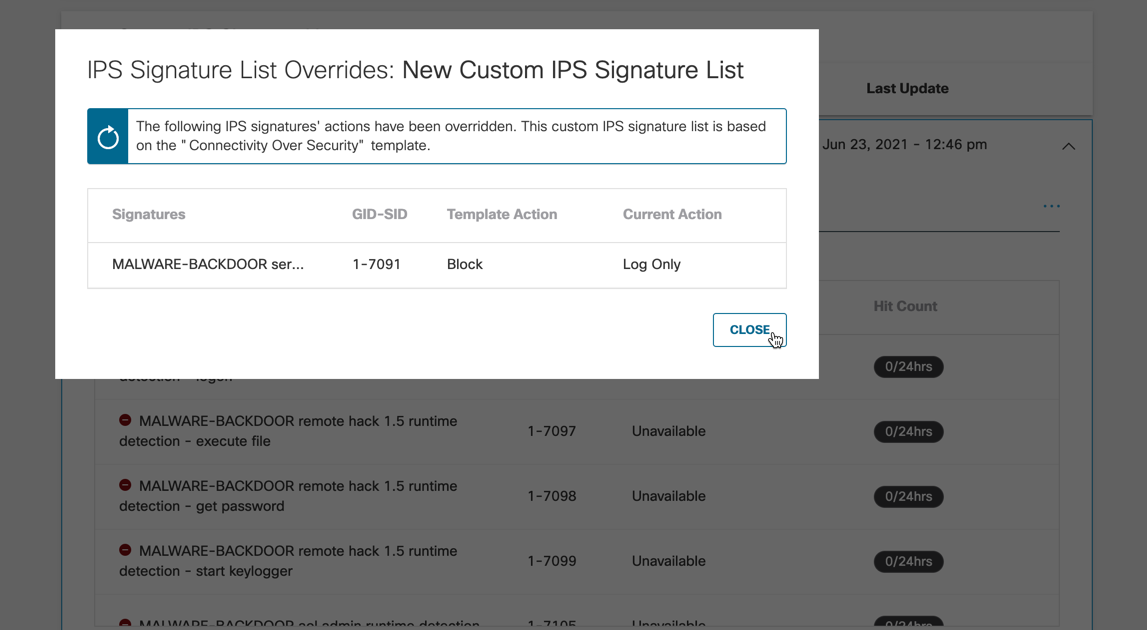
- Click the More Actions menu and click Edit List. Locate the signature you want to reset and click Reset to System Default in the More Actions menu for that signature. A prompt appears asking you to confirm your choice.
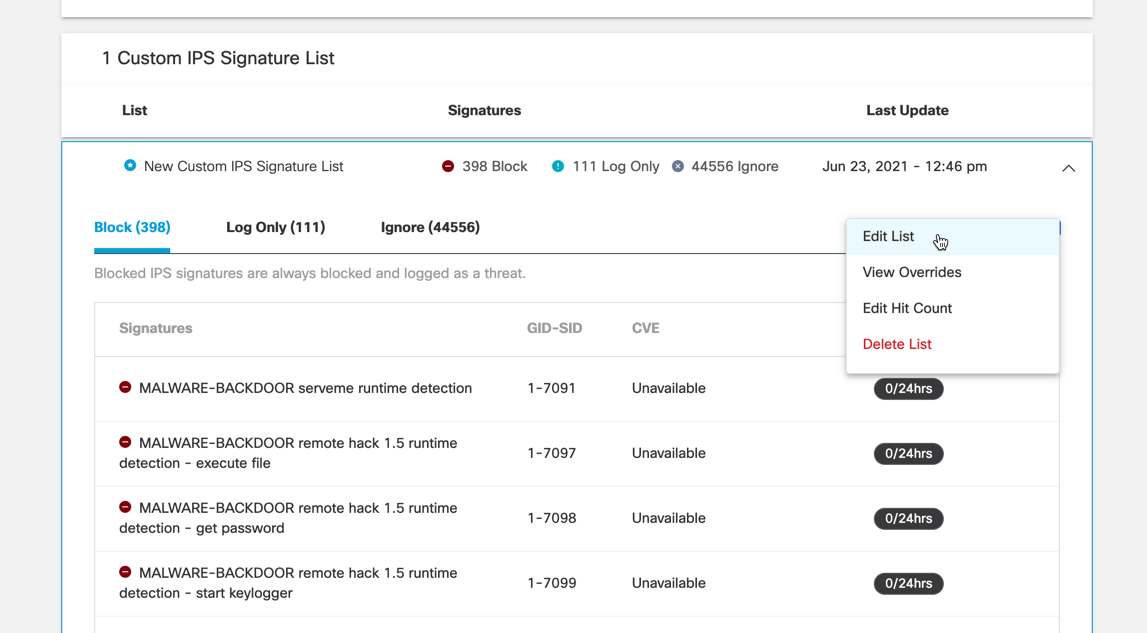
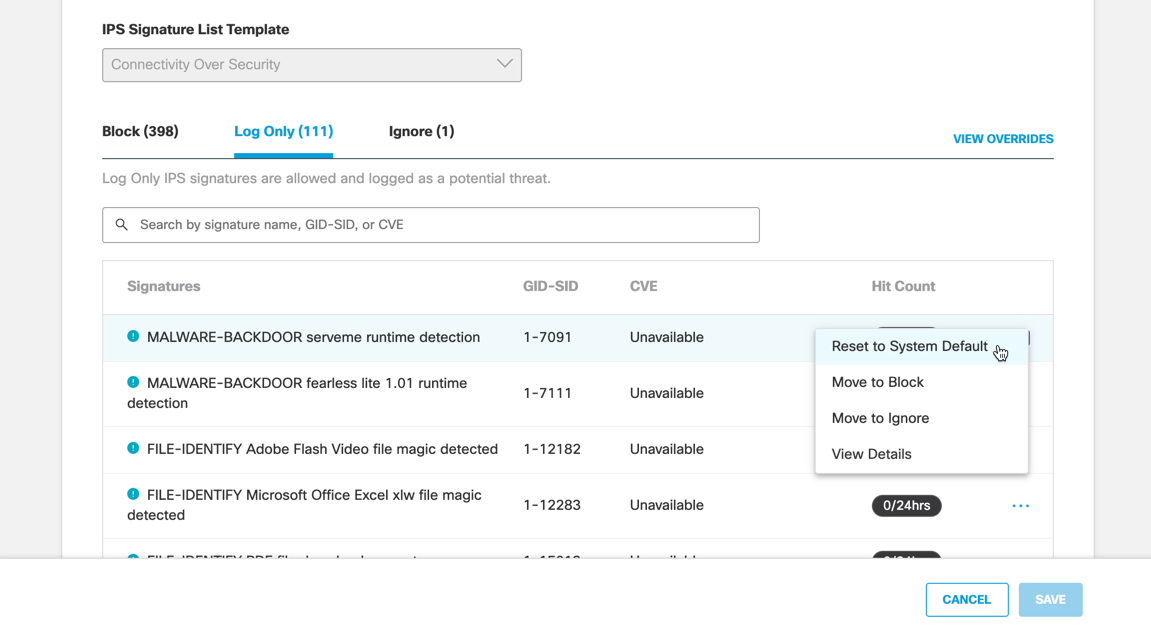
- Click Move. The signature you reset is now set back to its original action from the default list your custom list is based on.
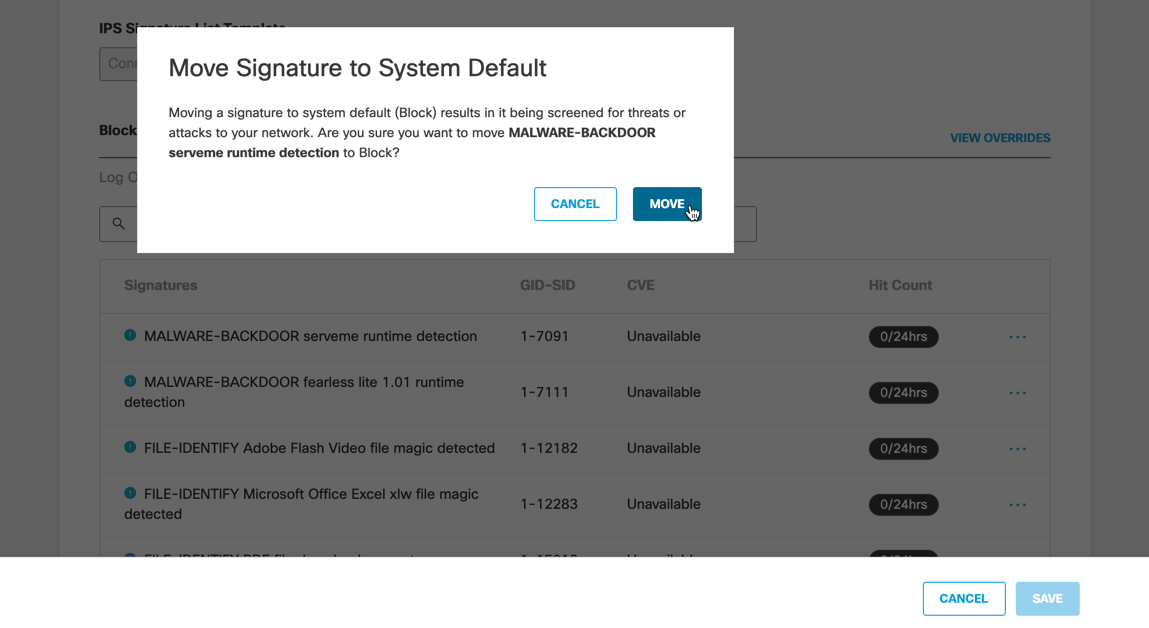
- Click Save to finish editing your custom signature list.
Manage IPS < Add a Custom Signature List > Delete a Custom Signature List
Updated over 2 years ago
