Export Report Data to CSV
Some reports let you export the results of a query to the CSV format. This lets you create other reports and graphs by feeding this data to other tools.
Note: The timezone of exported data is always the timezone selected for your account. You can change this for your account under Admin > Accounts.
Exportable reports:
- Activity Search
- Top Destinations
- Top Categories
- Top Identities
- Cloud Malware
Prerequisites
- A minimum of Read Only access to the Umbrella dashboard. See Manage User Roles.
Procedure
- Navigate to Reporting > <report> and click Export CSV.
The Export Report to CSV modal appears.

- Give your report a good meaningful title, add the number of rows of data you want returned, and click Export.
Note: When exporting to CSV, data is limited to a maximum of 1,000,000 rows. Due to the queue-based processing system, reports may experience significant latency. To minimize wait times, consider running reports for shorter time periods, reducing the number of rows to be exported, or applying more detailed filters. For efficient management of large datasets, check the last row of the initial report and then run the report again from that point for the next segment of data.
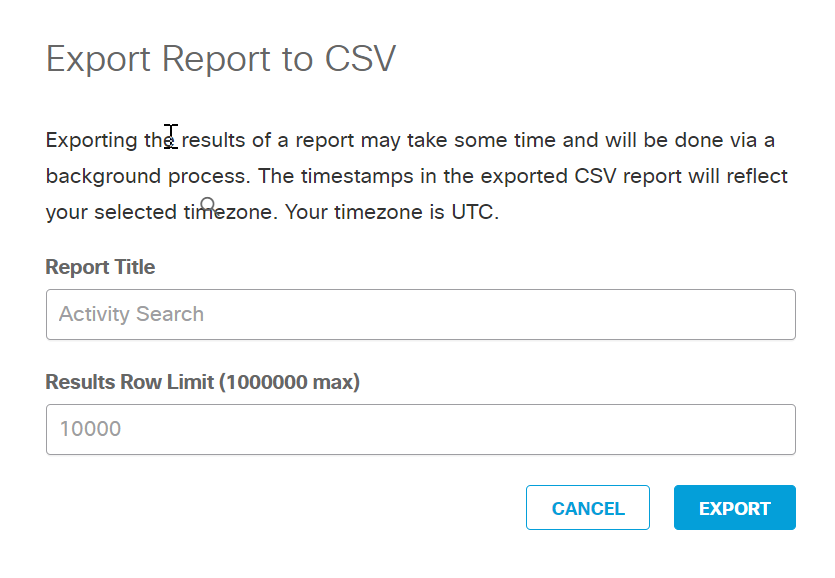
- When you click Export, you are taken to the Exported Reports page where you can download your CSV file.
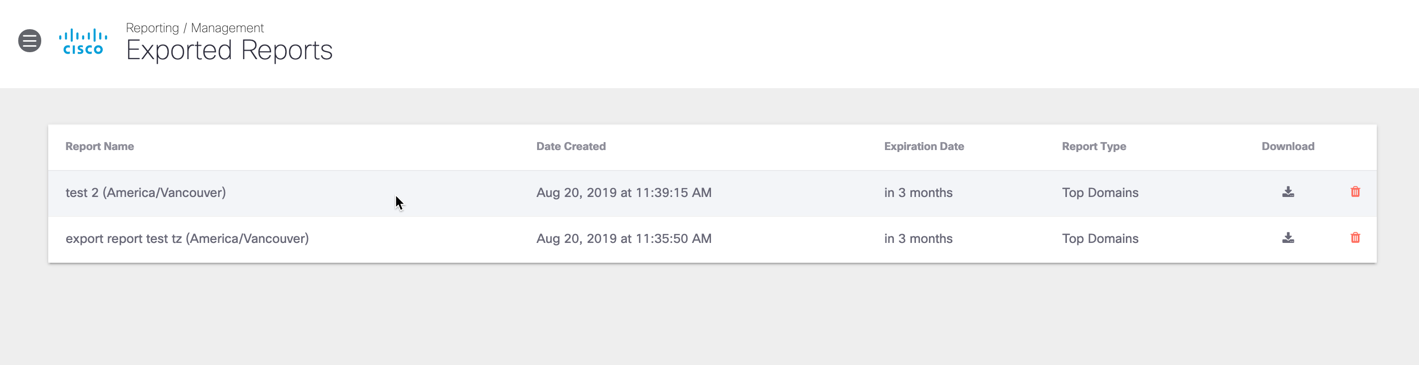
- Click the Download icon.
Your CSV file is automatically downloaded.
Get Started with Reports < Export Report Data to CSV > Bookmark and Share Reports
Updated 7 months ago
