Before You Begin
Table of Contents
- Obtain an Umbrella Account
- Download the Roaming Security Module Profile from the Umbrella Dashboard
- Deploy the Umbrella Root CA before Deploying the Client
Obtain an Umbrella Account
An active Umbrella account is required for access to the roaming client profile. From the Umbrella dashboard, you also manage policy and activity reporting for the roaming client. If you need assistance signing into Umbrella, contact your Cisco account representative.
Download Umbrella Roaming Security Profile
The OrgInfo.json file is the specific information about your Umbrella dashboard instance that lets the Roaming Security module know where to report and what policies to enforce. To prepare for deploying the Umbrella Roaming Security module, you must obtain the OrgInfo.json file from the Umbrella dashboard.
- Navigate to Deployments > Core Identities > Roaming Computers and click Roaming Client.
- Click Download Module Profile to download the OrgInfo.json file.
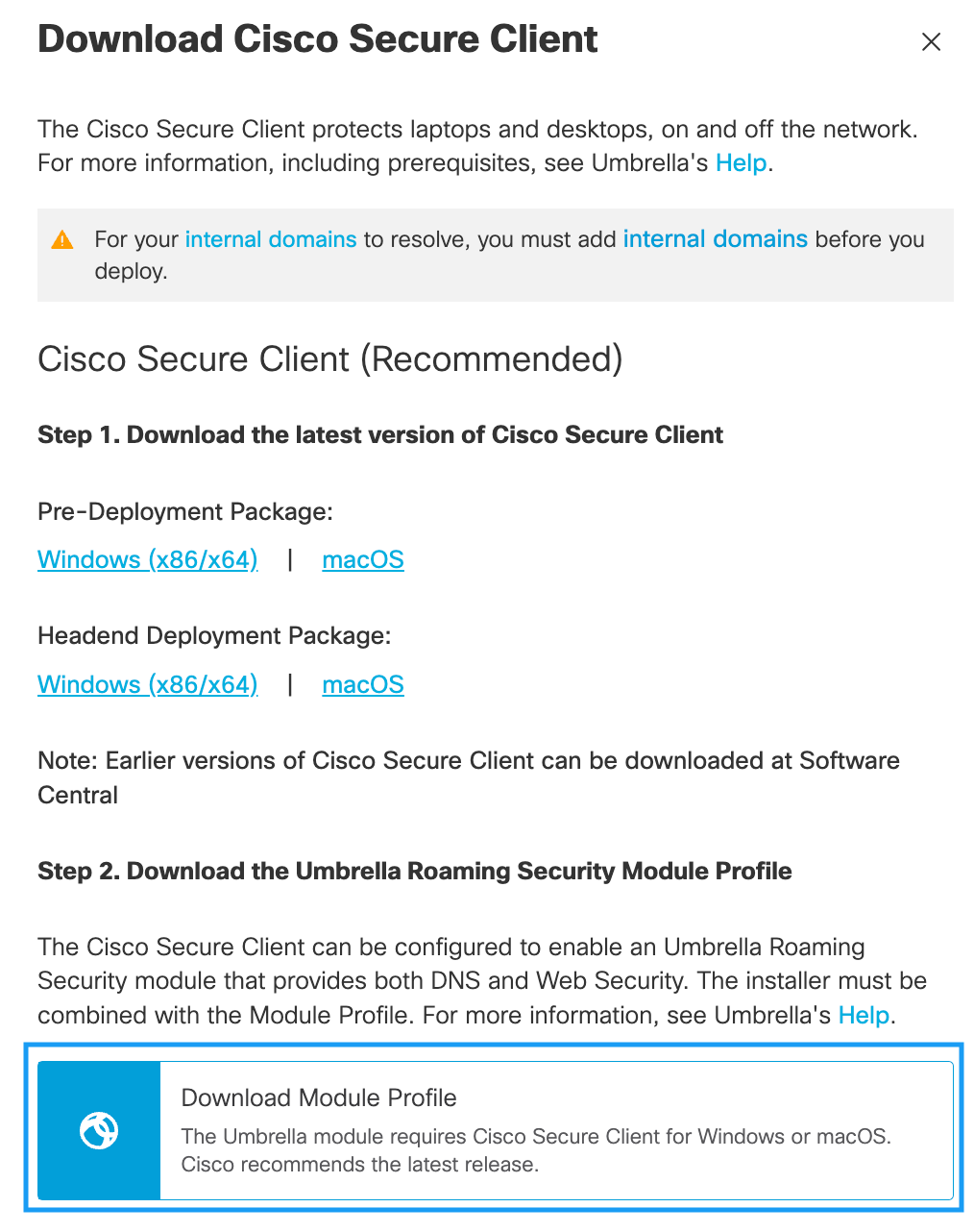
For specific installation/deployment steps and package and file specifics, see the Cisco AnyConnect Secure Mobility Client Administrator Guide
Prerequisites < Before You Begin > Deploy Umbrella for Cisco Secure Client
Updated about 1 year ago
