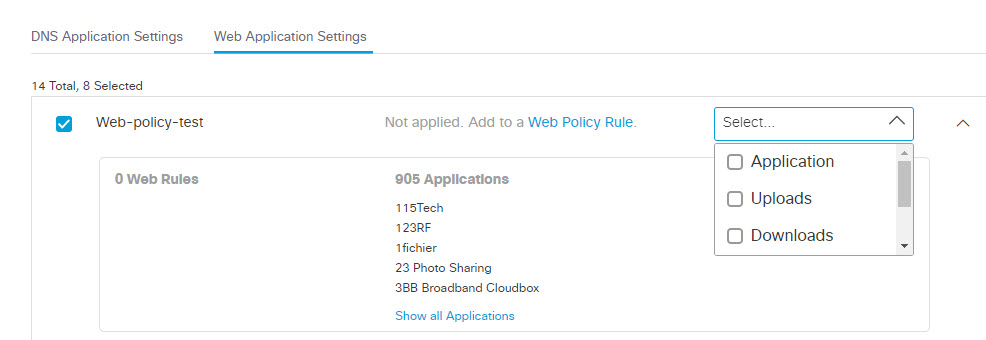Advanced App Controls
The App Discovery report provides details about the cloud applications in your organization. Based on the risk assessment, you can block or allow applications for identities in the App Discovery report and the Application Settings policy component. If you enable an application setting in a Web policy rule, you can manage the applications in that setting with advanced app controls.
In addition to blocking all content for an application, you have the option to instead block only specific content:
- Block an application from uploading content
- Block an application from downloading content
- Block an application from posting or sharing content
- Block an application from deleting content
Note: Both "posting" and "sharing" refer to exposing information to other accounts within the same application. Some applications refer to this action as "posting," and some refer to it as "sharing."
In the App Grid, you can filter out apps with advanced controls and configure the advanced app controls for application settings. Click the link for the app in the App Grid to navigate to the app details. If an application has advanced app controls, you can also configure the application controls in the app details. For more information, see View App Details.
Table of Contents
Prerequisites
- Full admin access to the Umbrella dashboard. See Manage User Roles.
- A Cisco Umbrella SIG Essentials subscription. Advanced app controls are not available in all Umbrella packages. Advanced app controls for applications settings and App Discovery require a Cisco Umbrella SIG Essentials subscription. To determine your current package, navigate to Admin > Licensing. For more information, see Determine Your Current Package. See also, Cisco Umbrella for Government Packages.
Procedure
- Navigate to Reporting > Core Reports > App Discovery.

- Click any of the apps labels to enter the Apps Grid.

- Under the Controllable Apps filter, choose Advanced Controls.
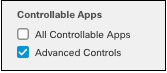
- Choose an app to control then click Edit app controls or Control this app. to open the app details.
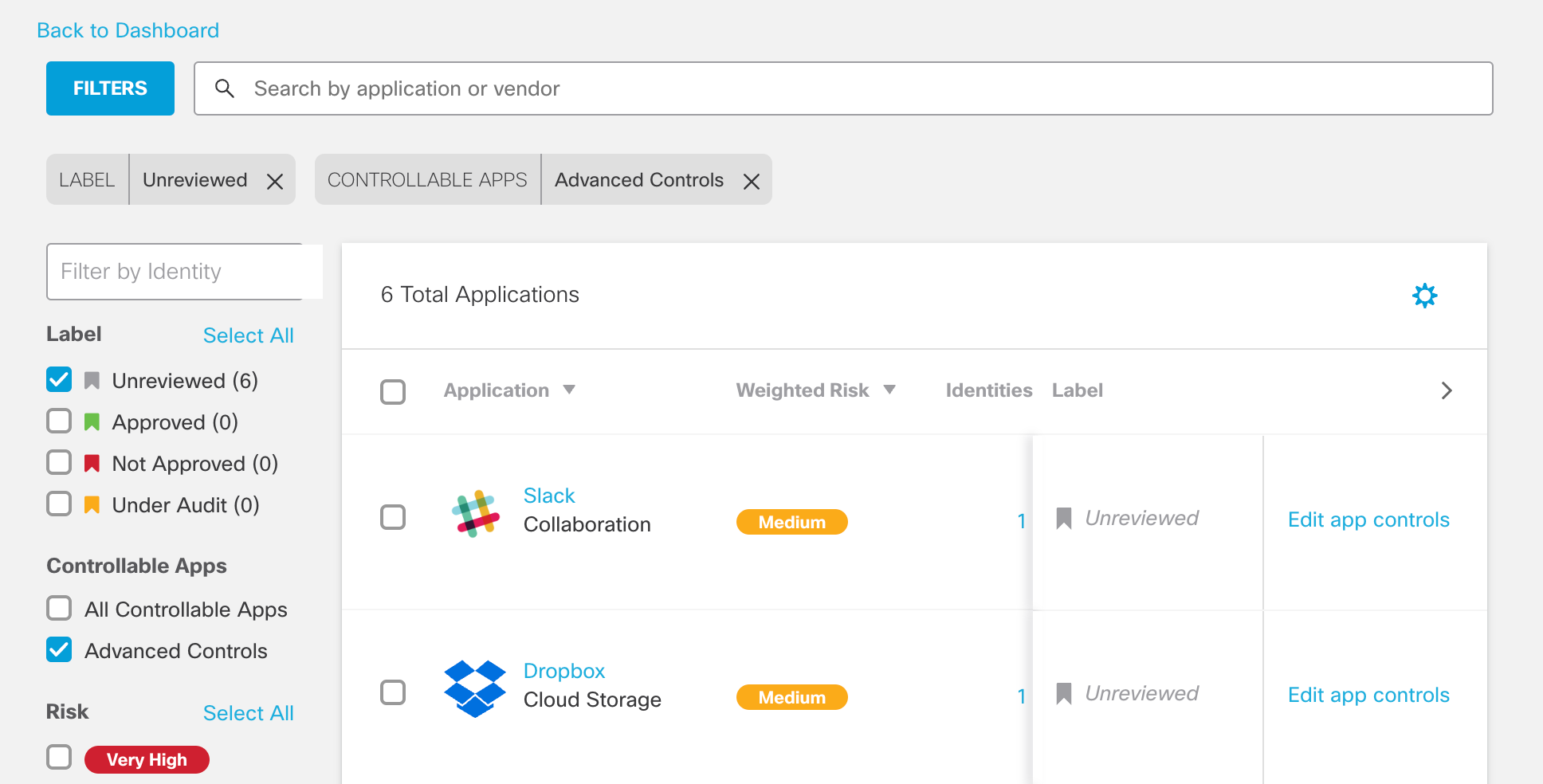
- The application control view appears with options for the various policies affected by the app. You can only add the application lists that are currently active in a policy.
a. For application settings in a DNS policy, choose Block or Allow.
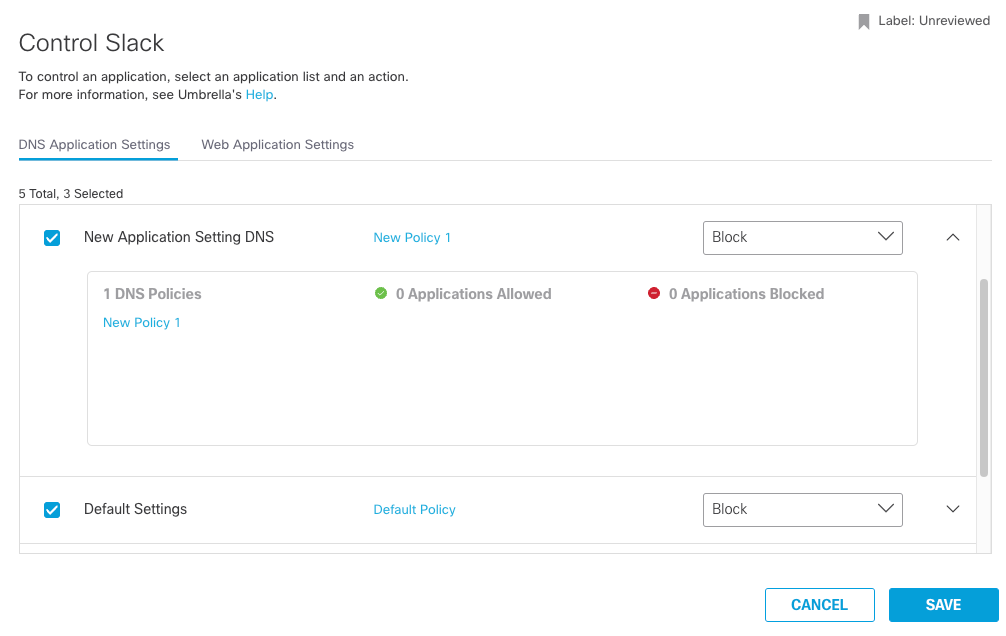
b. For application settings in a Web policy, choose to block all content for the app, or to block specific types of content. Choose an application list setting and then from the Application/Activities drop-down menu, choose how to control the application.
- Check Application—Blocks all activities for the applications in the policy rule. The menu displays Application.
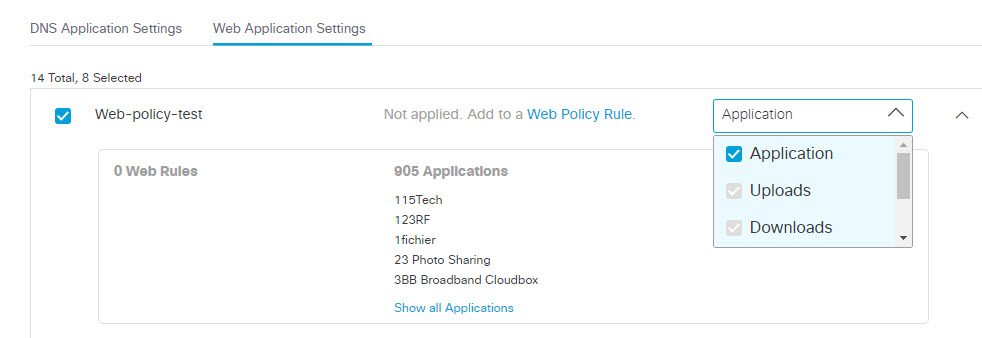
- Check Uploads—Blocks the applications in the policy rule from uploading content. The menu displays Uploads.
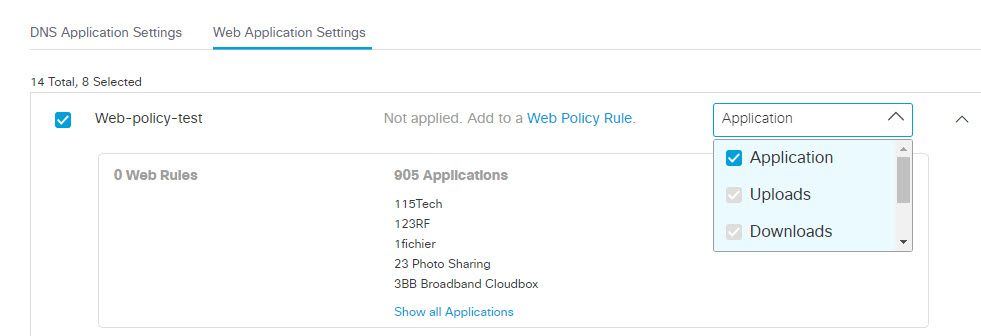
- Check Downloads—Blocks the applications in the policy rule from downloading content. The menu displays Downloads.
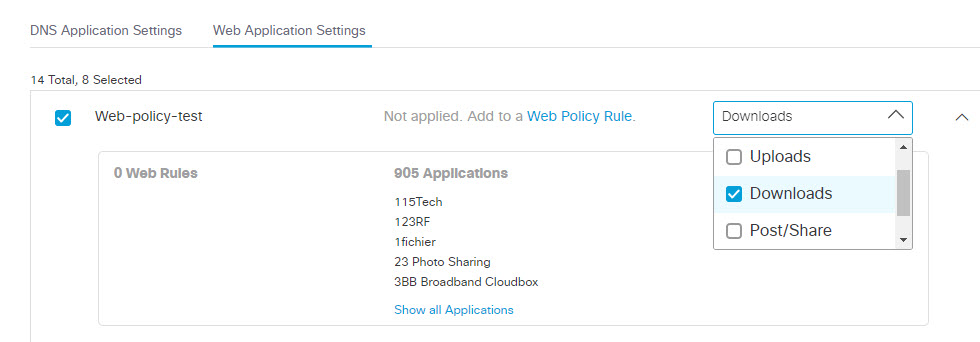
- Check Post/Share—Blocks the applications in the policy rule from posting or sharing content. The menu displays Post/Share.
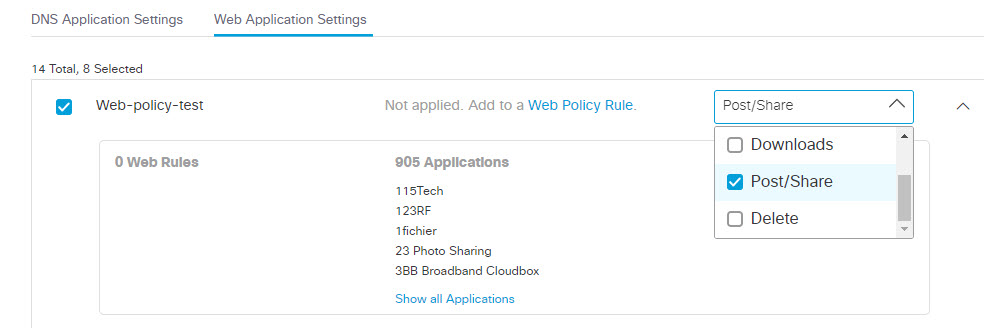
- Check Delete—Blocks the applications in the policy rule from deleting content. The menu displays Delete.
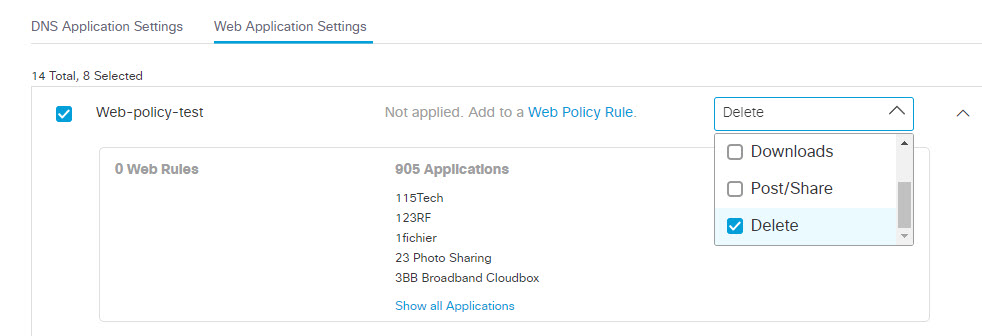
- You can choose multiple activities, in which case the menu displays Multi Activities.
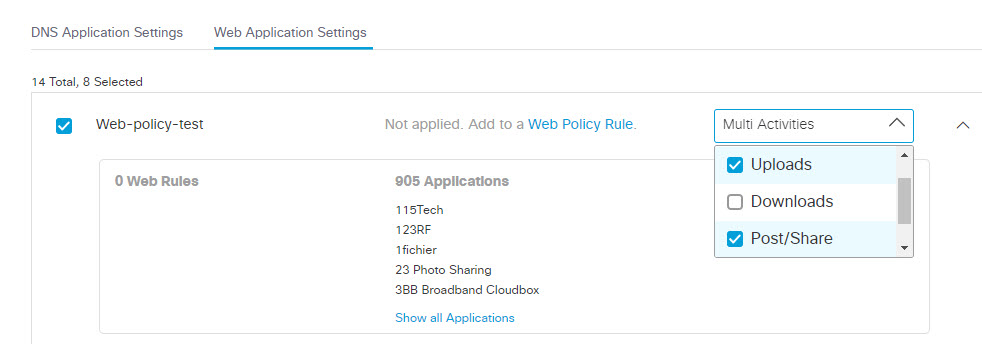
- Click Save.
Configure Advanced Controls in Application Settings for Web Policy
- To manage application activities with advanced app controls in the application list setting, you must apply the application setting to a policy. For more information about policies and how to configure application list settings, see Manage Advanced App Controls.
- To configure application settings in the Web Policy, see Application Settings.
Control Apps < Advanced App Controls > View Traffic Data Through SWG
Updated about 1 year ago