Enable SSO with Azure
To enable SAML in Azure for Umbrella, you can set it up in Umbrella, set it up in Azure, or both.
Prerequisites
- Full admin access to the Umbrella dashboard. See Manage User Roles.
- Log in to your Azure dashboard to gather the Azure metadata. To configure SAML for Azure, follow the instructions on Microsoft's website.
Procedure
- In Umbrella, navigate to Admin > Authentication.

- In the SAML Dashboard User Configuration section, click Enable SAML.
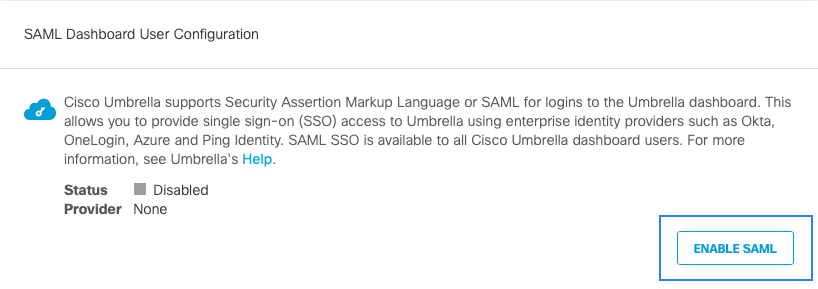
- Click the Azure radio button, and then click Next.
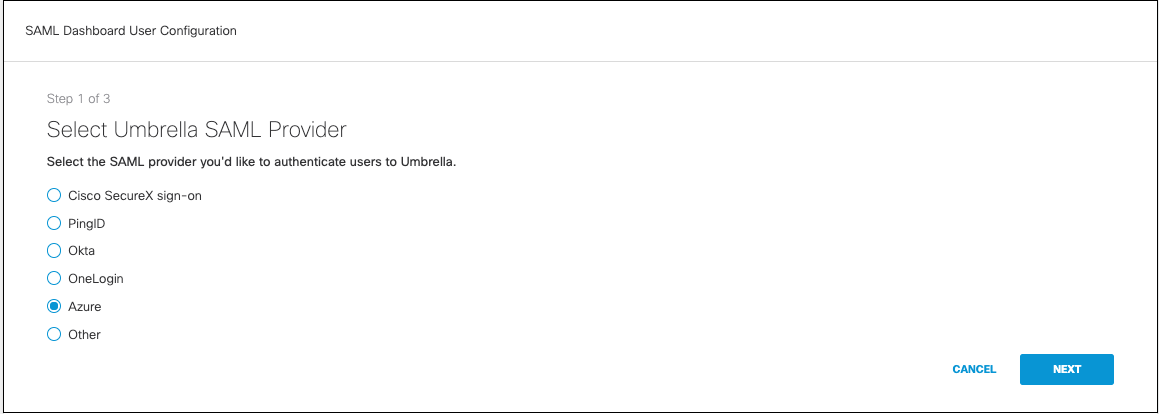
- Click the XML File Upload radio button. Upload the metadata file that you downloaded from Azure, and then click Next.
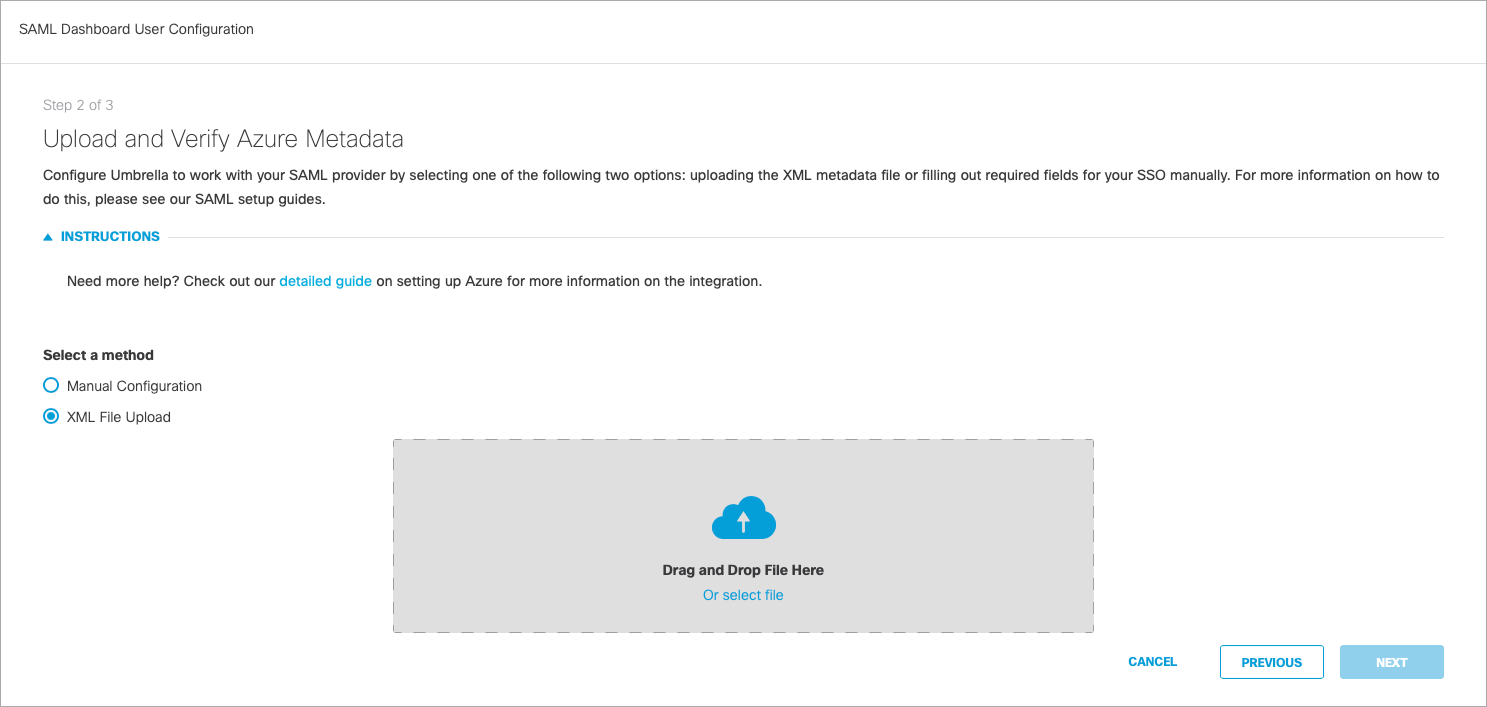
- Click Test Configuration and enter the Umbrella email for your current logged in user that was added to the Azure application. After the test completes, a success message should be displayed.
Enable SSO with OneLogin < Enable SSO with Azure > Enable SSO with Other IDPs
Updated over 2 years ago
