Integrate Google Workspace Identities
The Google Workspace identity service feature is an enhancement to Cisco Security for Chromebook client. This feature adds the Google Workspace organizational units and users to the Umbrella policy.
Limitations
- Google Workspace identities-based policy and enforcement are supported on Chromebooks with Cisco Security for Chromebook client.
- Google organizational unit and user information updates can take up to 60 mins to appear on the Cisco Umbrella dashboard.
- Customers of Cisco Security for Chromebook client who are onboarding with the Google Workspace identity service for more than 250K identities must create a support case at [email protected]. However, a support case is not required for existing Google Workspace users.
- Google Workspace groups cannot be imported to Umbrella. Only Google Workspace users and organizational units can be imported.
Prerequisites
The Google Workspace administrator account must have full administrative privileges on the Umbrella dashboard.
Procedure
Perform this procedure to integrate Google Workspace Identity Service with Cisco Security for Chromebook client.
-
Install the Cisco User Management Connector Gov application. The Cisco User Management Connector Gov application authorizes the scopes that Umbrella requires to retrieve information from your Google Workspace account.
i. Open your Google Workspace administration console, using your Google Workspace super administrator ID.
ii. Navigate to the Cisco User Management Connector Gov application in Google Workspace Marketplace and click Admin install.
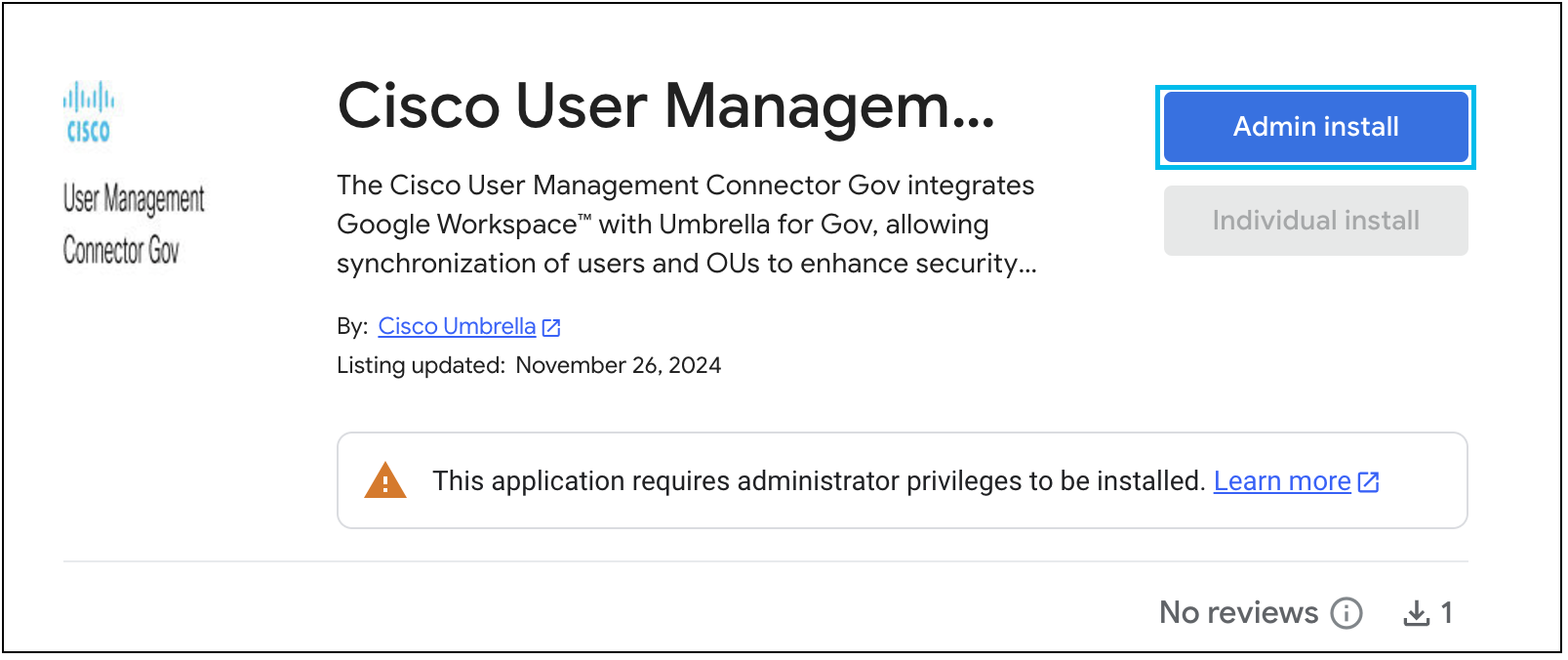
- Click CONTINUE in the dialog box that is displayed.
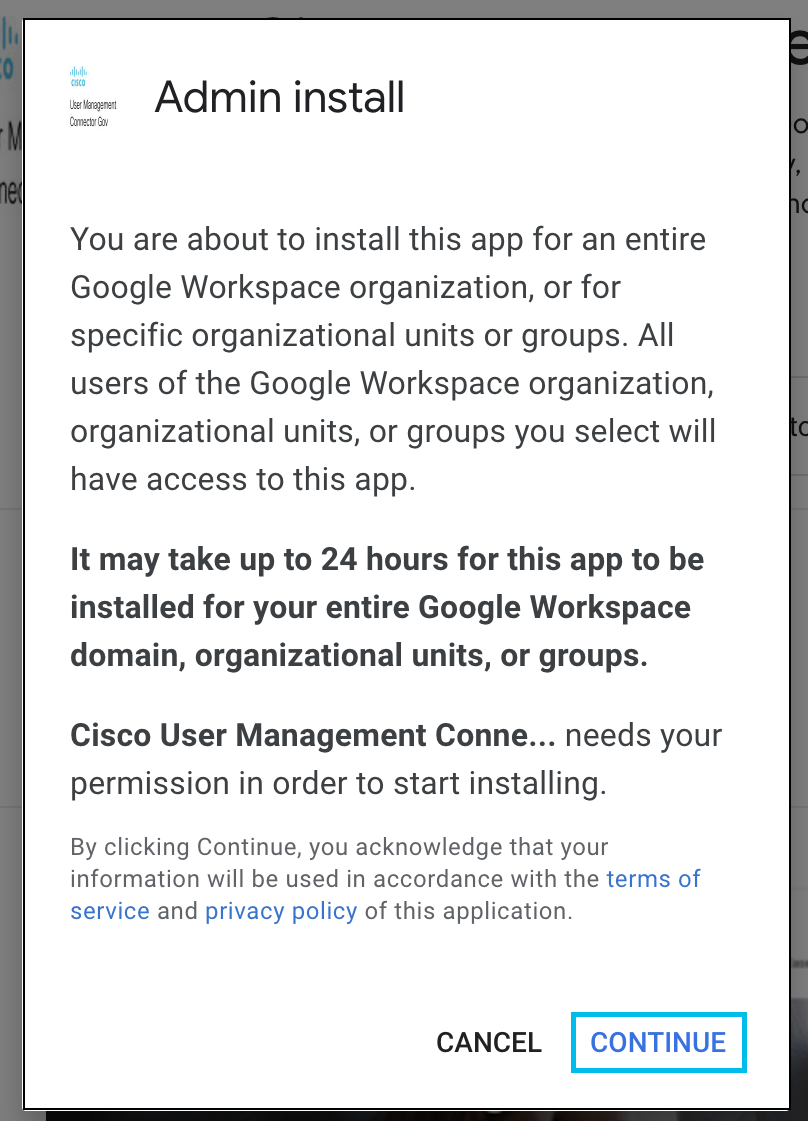
- Click the Terms of Service and Privacy Policy check box and click FINISH to complete installing the app.
For more information, see the Cisco Umbrella for Government - Privacy Statement and Cisco Umbrella for Government - Terms of Service.
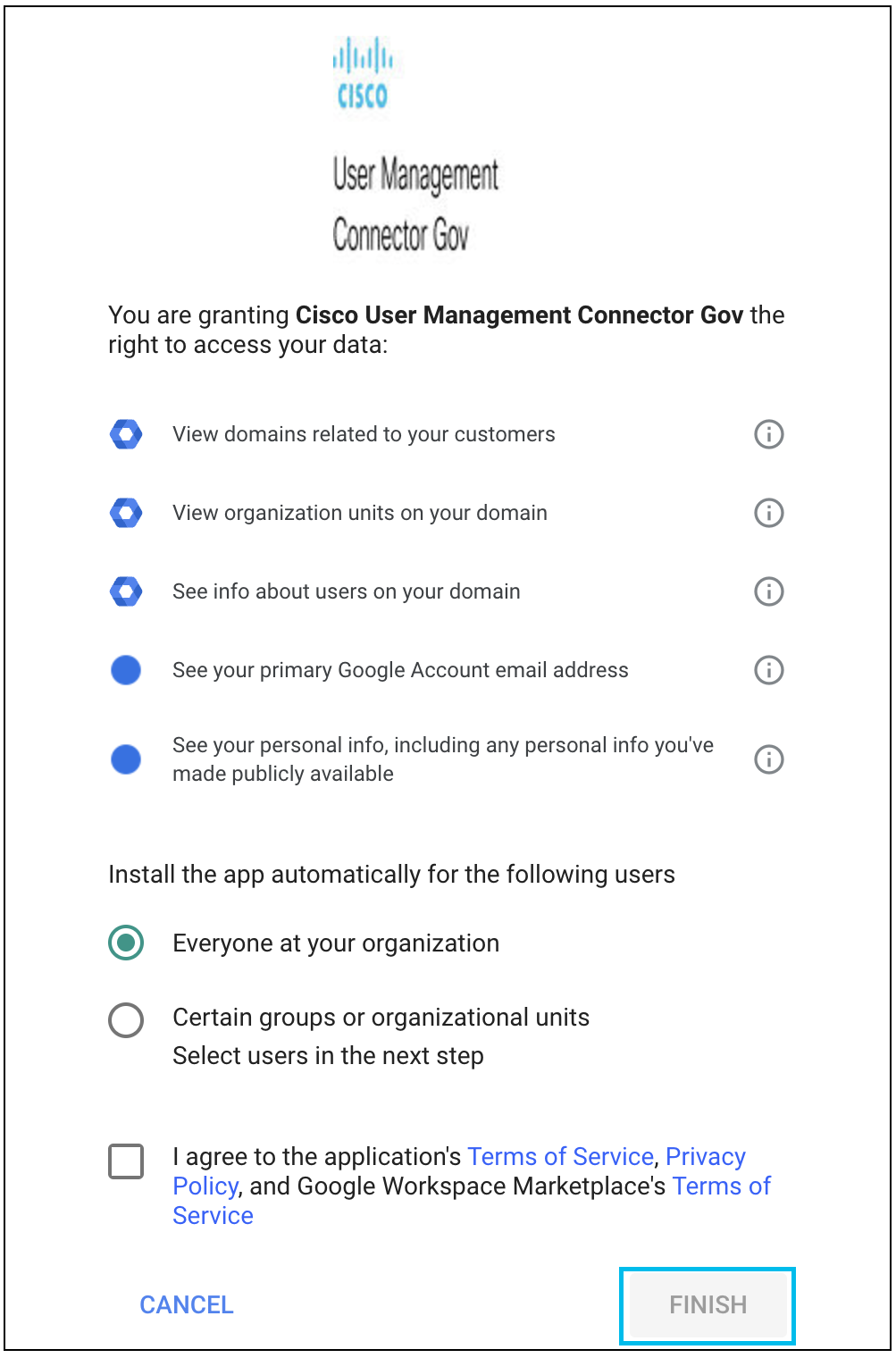
After the installation is complete, you can view the app under the Domain Installed Apps tab of Google Workspace Marketplace.
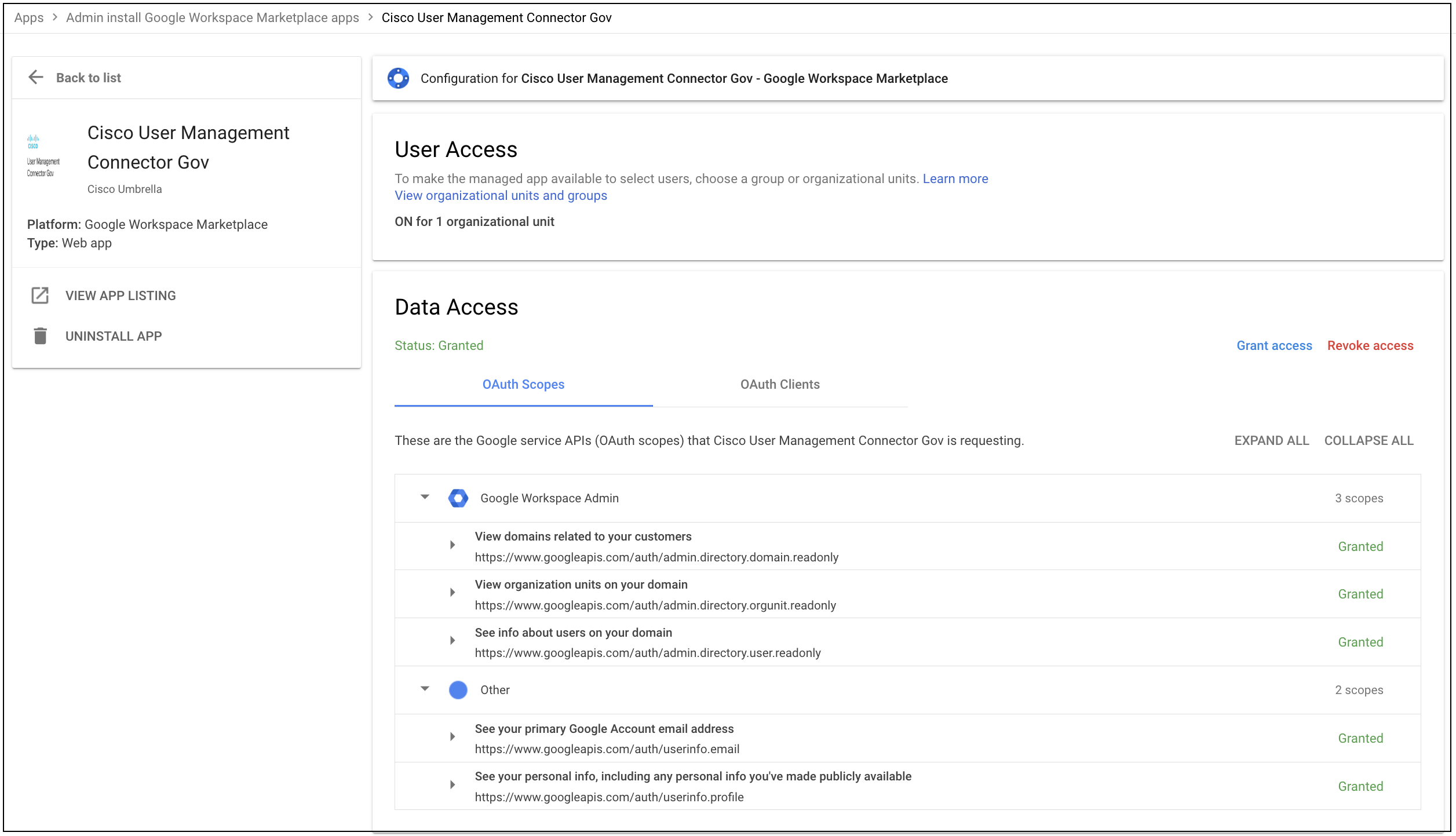
- From the Umbrella dashboard, navigate to Deployments > Core Identities > Chromebook Users and click the Configure icon.

- In the Google Workspace Integration section, sign in with a Google Super Admin ID.
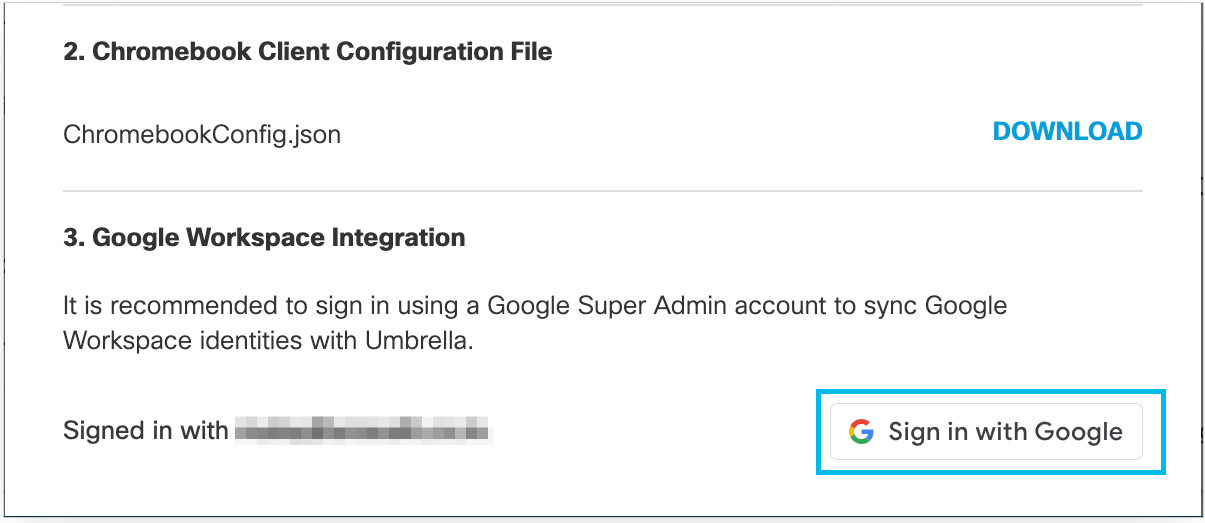
After you sign in, the Google Workspace identities are synchronized with Umbrella. The synchronization might take up to 60 minutes. After the synchronization, the Umbrella Policies page displays the Google Workspace identities, organizational units, and users.
Google Workspace Identity Service > Integrate Google Workspace Identities > Deploy the Chromebook Client
Updated 12 months ago
