Before You Begin
Table of Contents
- Roaming Client and AnyConnect Roaming Security Module Incompatibility
- Obtain an Umbrella Account
- Download AnyConnect Roaming Security Profile
Roaming Client and AnyConnect Roaming Security Module Incompatibility
Note: The AnyConnect Web Security module is not supported for Web policies.
The Umbrella Roaming Security module and the Umbrella Roaming Client are incompatible. If you are deploying the Umbrella Roaming Security module, any existing installation of the Umbrella Roaming Client will be detected and removed automatically during the installation of the Roaming Security module. Ensure that automated delivery of the standalone roaming client is disabled to prevent it from being placed back.
Existing roaming client installations will be automatically migrated to the Umbrella Roaming Security module unless an OrgInfo.json file is co-located with the AnyConnect installer, configured for web-deployment or pre-deployed in the Umbrella module's directory. You may also wish to manually uninstall the Umbrella roaming client prior to deploying the Umbrella Roaming Security module; however, this is not required.
Any automated push to re-install the standalone roaming client must be stopped, or an exception added for computers with the roaming module installed. The presence of both the roaming client and the roaming module may lead to unintended behavior.
Obtain an Umbrella Account
The Umbrella dashboard is where you obtain the profile (OrgInfo.json) for the AnyConnect Umbrella Roaming Security module to include in your deployment. From the Umbrella dashboard, you also manage policy and activity reporting for the roaming client. If you need assistance signing into Umbrella, contact your Cisco account representative.
What AnyConnect file do I Use to Deploy?
Note that additional operating system packages may be available and required. This guide specifies Windows and MacOS packages which support the roaming module.
If you're deploying using the web-deploy method—through ASA:
- Full installation package—Windows / Head-end deployment (PKG)
- Full installation package—Mac OS X / Head-end deployment (PKG)
If you're deploying using the pre-deploy method:
- Full installation package—Mac OS X / Standalone installer (DMG)
- Full installation package—Window / Standalone installer (ZIP).
Download AnyConnect Roaming Security Profile
The OrgInfo.json file is specific information about your Umbrella dashboard instance that lets the Roaming Security module know where to report and which policies to enforce.
To prepare for deploying the Umbrella Roaming Security module, you must obtain the OrgInfo.json file from the Umbrella dashboard.
- Navigate to Deployments > Core Identities > Roaming Computers and click Roaming Client.

- Under AnyConnect Umbrella Roaming Security Module, click Download Module Profile to download the OrgInfo.json file.
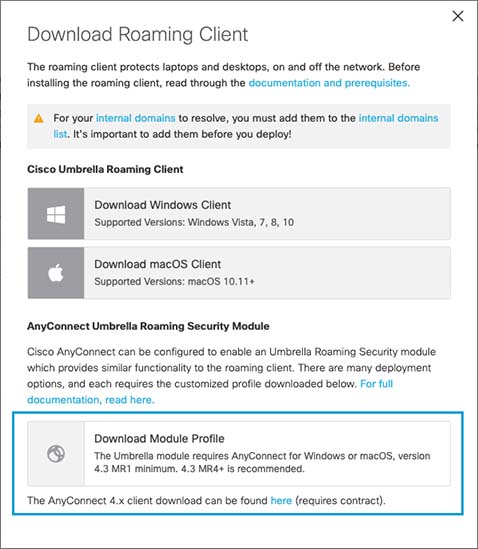
For specific installation/deployment steps and package and file specifics, see the Cisco AnyConnect Secure Mobility Client Administrator Guide.
Important
When you deploy the OrgInfo.json file for the first time, it is copied to the data subdirectory (/umbrella/data), where several other registration files are also created. Therefore, if you need to deploy a replacement OrgInfo.json file, the data subdirectory must be deleted. Alternatively, you can uninstall the Umbrella Roaming Security module (which deletes the data subdirectory) and reinstall with the new OrgInfo.json file.
The OrgInfo.json has specific information about your Umbrella dashboard instance that lets the Roaming Security module know where to report to and which policies to enforce. If you use another OrgInfo.json file from a different dashboard to install the Roaming Security module, the client computer appears in that dashboard instead.
Prerequisites < Before You Begin > Get the Roaming Security Module up and Running
Updated over 1 year ago
