Quick Start Guide
Table of Contents
- Roaming Client Deployed to Your Organization
- Roaming Client Not Installed
- AnyConnect Deployed – Roaming Security Module is Not
Roaming Client Deployed to Your Organization
Migrating to AnyConnect from an existing Umbrella roaming client (standalone) deployment requires special consideration. Follow these steps for deploying over an existing Umbrella roaming client installation.
- Upgrade to the latest version of AnyConnect.
- Enable through ASA policy or install the Umbrella Roaming Security module through the pre-deploy package. This will automatically detect, copy registration, and uninstall the standalone Umbrella roaming client.
Roaming Client Not Installed
- Navigate to Deployments > Core Identities > Roaming Computers and click Roaming Client.

- If running AnyConnect, then click Download Module Profile under AnyConnect Umbrella Roaming Security Module, and then download the OrgInfo.json file.
Depending on your system, store the file in the following locations:
- Windows: %ProgramData%\Cisco\Cisco AnyConnect Secure Mobility Client\Umbrella
or - Mac: /opt/cisco/anyconnect/Umbrella/
Note: You must create this folder structure.
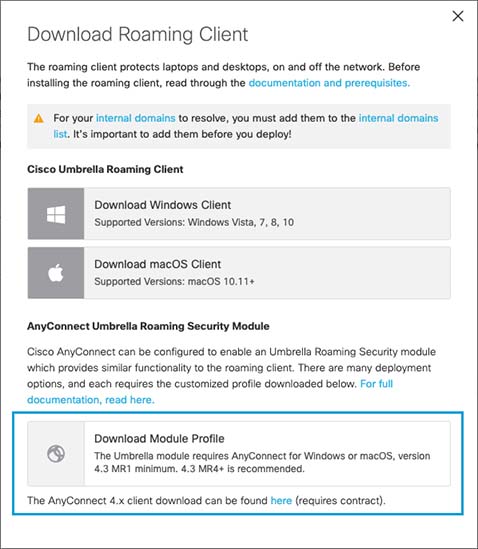
If running Cisco Secure Client, then click Download Module Profile under Cisco Secure Client Umbrella Roaming Security Module, and then download the OrgInfo.json file.
Depending on your system, store the file in the following locations:
- Windows: %ProgramData%\Cisco\Cisco Secure Client\Umbrella
or - Mac: /opt/cisco/secureclient/Umbrella/
Note: You must create this folder structure.
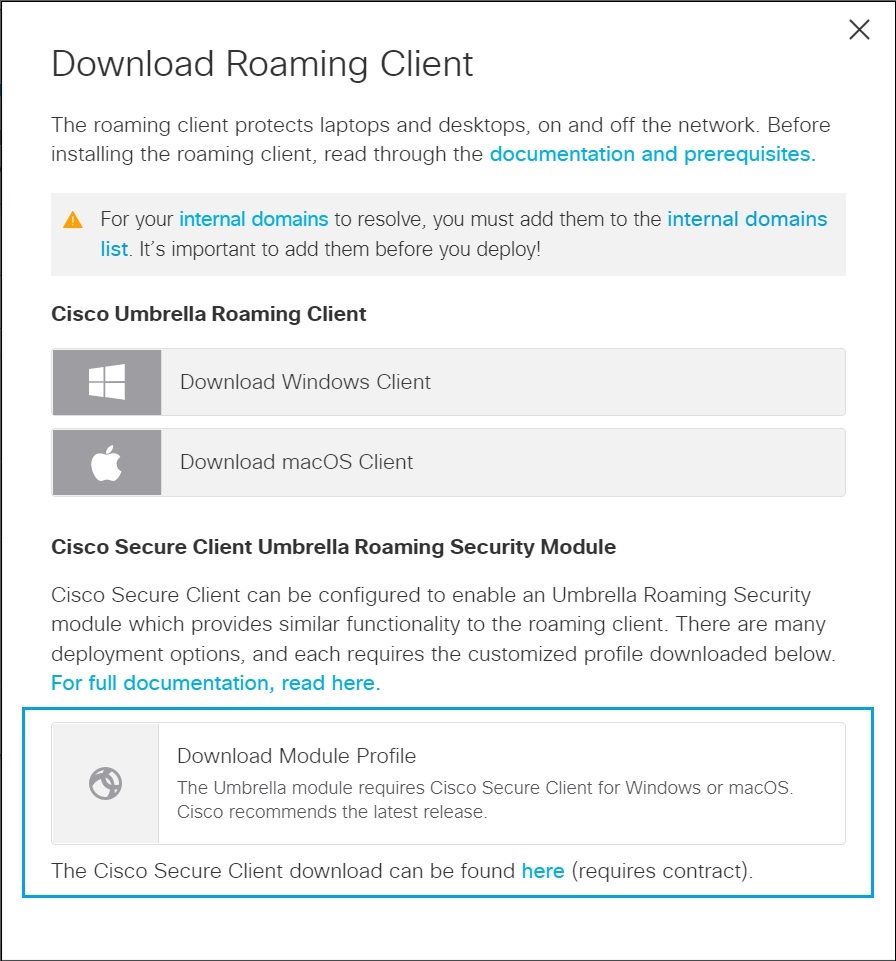
- Upgrade to the latest version of AnyConnect with the Umbrella Roaming Security module enabled.
AnyConnect Deployed – Roaming Security Module is Not
- Navigate to Deployments > Core Identities > Roaming Computers and click Roaming Client.

- If running AnyConnect, then click Download Module Profile under AnyConnect Umbrella Roaming Security Module, and then download the OrgInfo.json file.
Depending on your system, store the file in the following locations:
- Windows: %ProgramData%\Cisco\Cisco AnyConnect Secure Mobility Client\Umbrella
or - Mac: /opt/cisco/anyconnect/Umbrella/
Note: You must create this folder structure.
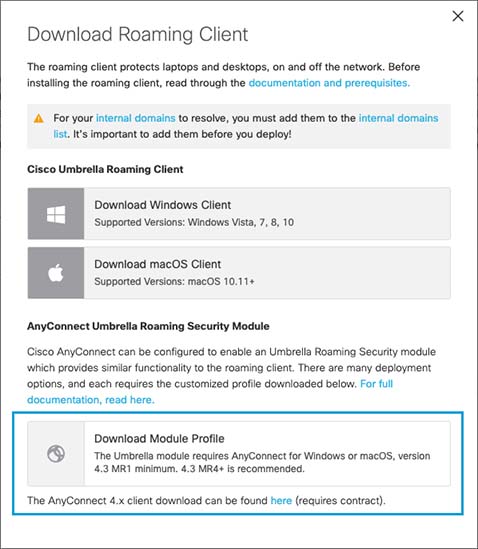
If running Cisco Secure Client, then click Download Module Profile under Cisco Secure Client Umbrella Roaming Security Module, and then download the OrgInfo.json file.
Depending on your system, store the file in the following locations:
- Windows: %ProgramData%\Cisco\Cisco Secure Client\Umbrella
or - Mac: /opt/cisco/secureclient/Umbrella/
Note: You must create this folder structure.
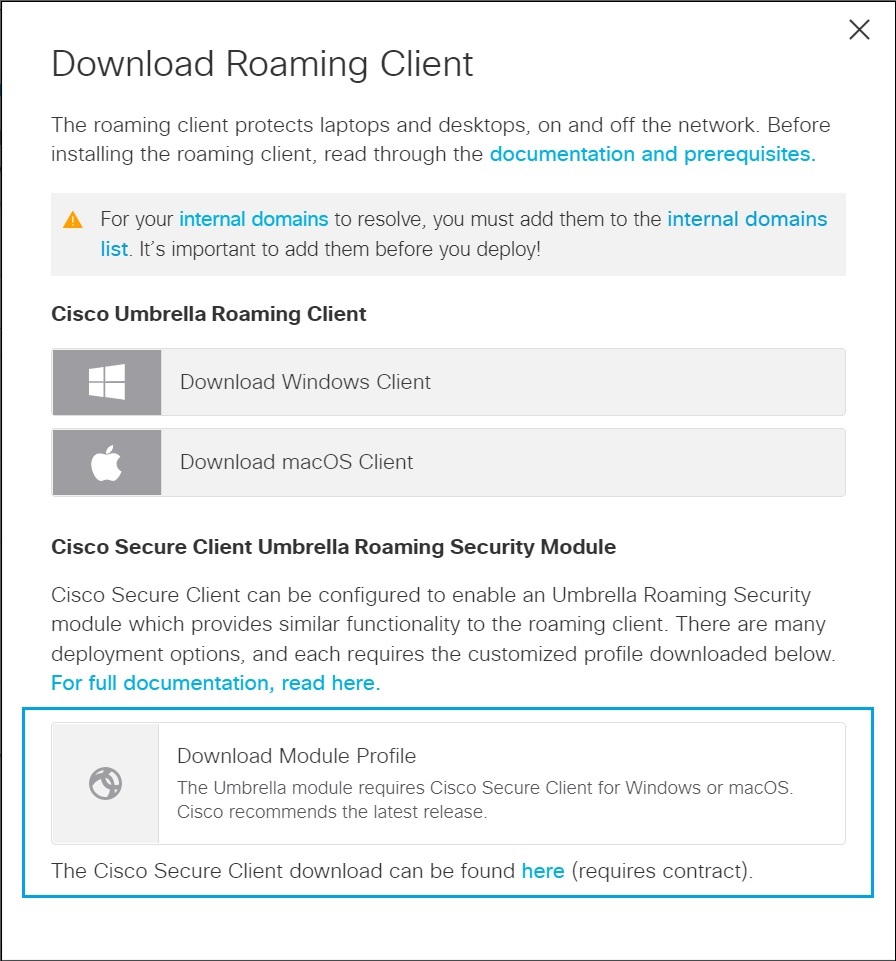
- Install the module. Run the installer package from AnyConnect's pre-deploy download.
For Mac, when running the installer, select the checkbox to deploy the roaming module.
The above steps allow the module to register to Umbrella once installed. If you skip step 2, a "no profile" message appears in the Module status.
Note: The module version must exactly match the currently installed version of AnyConnect. The roaming module is not standalone software.
The AnyConnect Plugin: Umbrella Roaming Security < Quick Start Guide > Prerequisites
Updated almost 2 years ago
