Manage Selective Enablement for the SWG Module
You can override the global enablement or disablement of the AnyConnect SWG module by individual roaming client devices. By default, all devices will follow the global settings for SWG in the AnyConnect Roaming Client settings. For example, in a scenario where there are 100 Roaming devices and SWG is enabled globally, you have the option to override any of those 100 devices to disable SWG. However, if SWG is disabled globally, the devices that are enabled through the override will remain enabled.
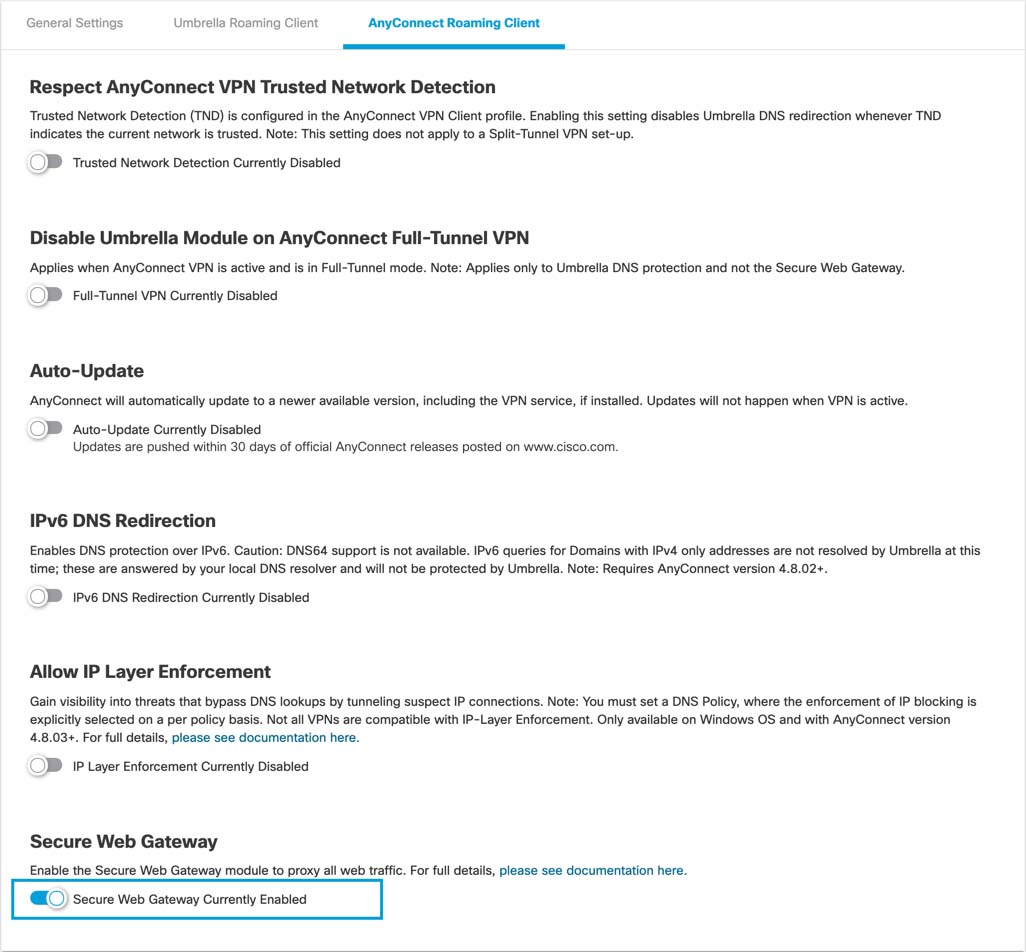
Admin Audit Log
Disabling, enabling, or removing the SWG override is not captured in the Admin Audit Log.
Table of Contents
Prerequisites
- Full admin access to the Umbrella dashboard. For more information, see Manage User Roles.
Disable the SWG Module
- Navigate to Deployments > Core Identities > Roaming Computers.
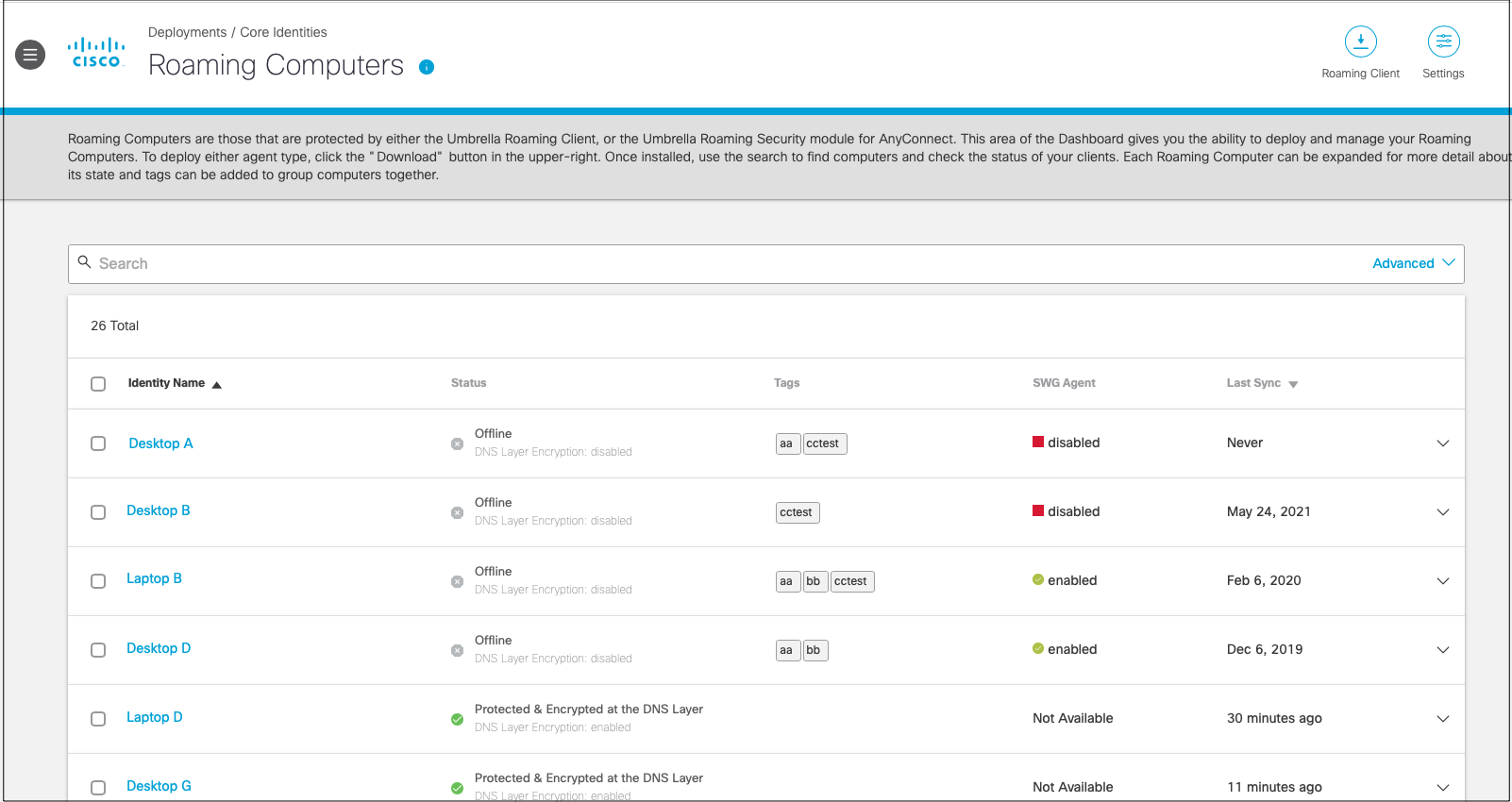
- Select the devices for which you want to disable the SWG module. You can select up to 100 devices at a time, per page.
Note: You can select multiple devices by checking the checkbox on each individual device, or the checkbox at the top of the column to select all devices on the current page.
- From the Action menu, select Disable SWG.
Note: The Action menu does not appear until you select a device.


The SWG Agent displays as Disabled in the Roaming Computer's details. The SWG Agent only appears in the details when the override is used.
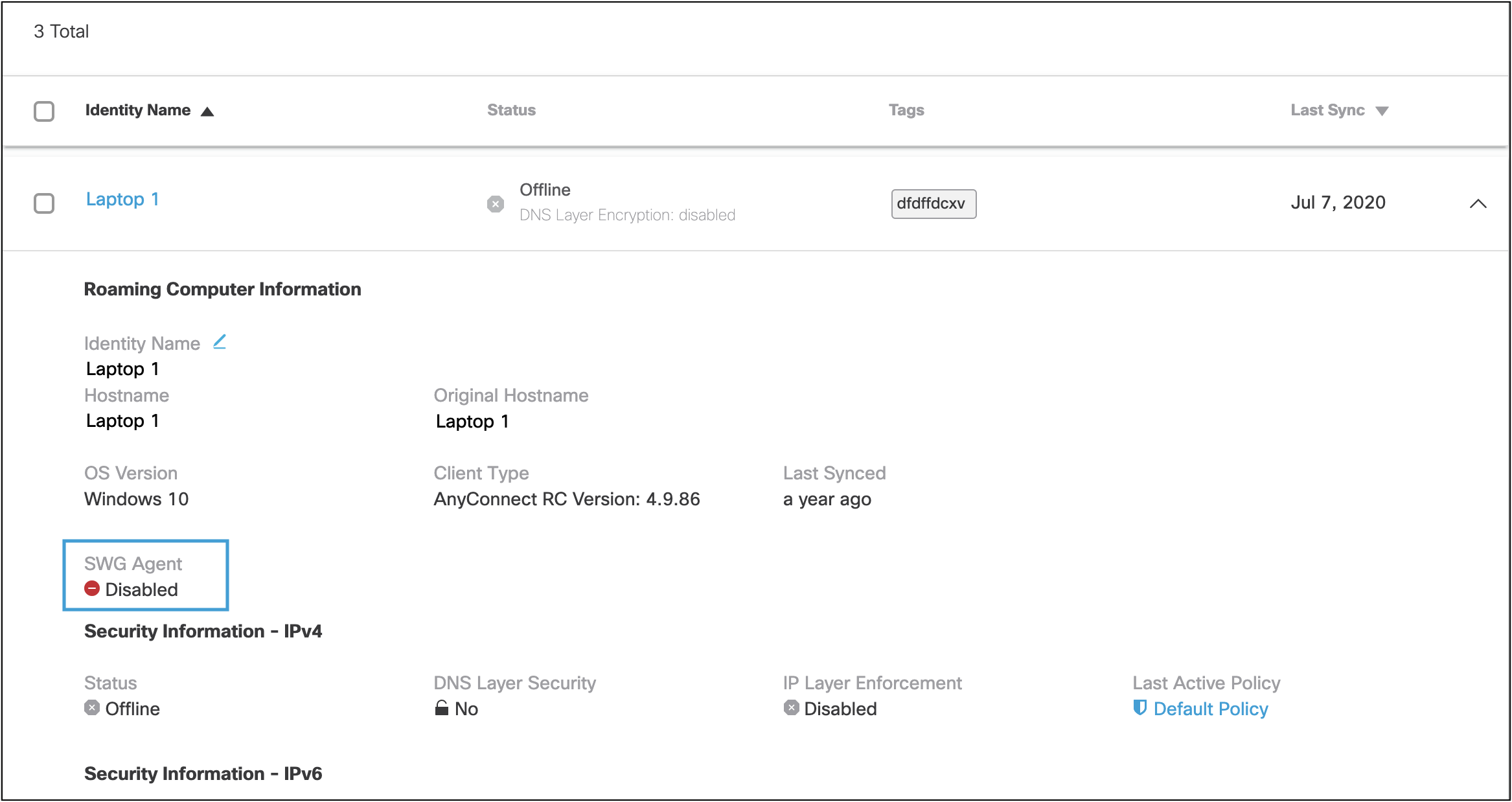
Enable the SWG Module
- Navigate to Deployments > Core Identities > Roaming Computers.
- Select the devices for which you want to enable the SWG module. You can select up to 100 devices at a time, per page.
Note: Select the checkbox at the top of the column to select all devices on the page. - From the Action menu, select Enable SWG.
Note: The Action menu does not appear until you select a device.


The SWG Agent displays as Enabled in the Roaming Computer's details. The SWG Agent only appears in the details when the override is used.
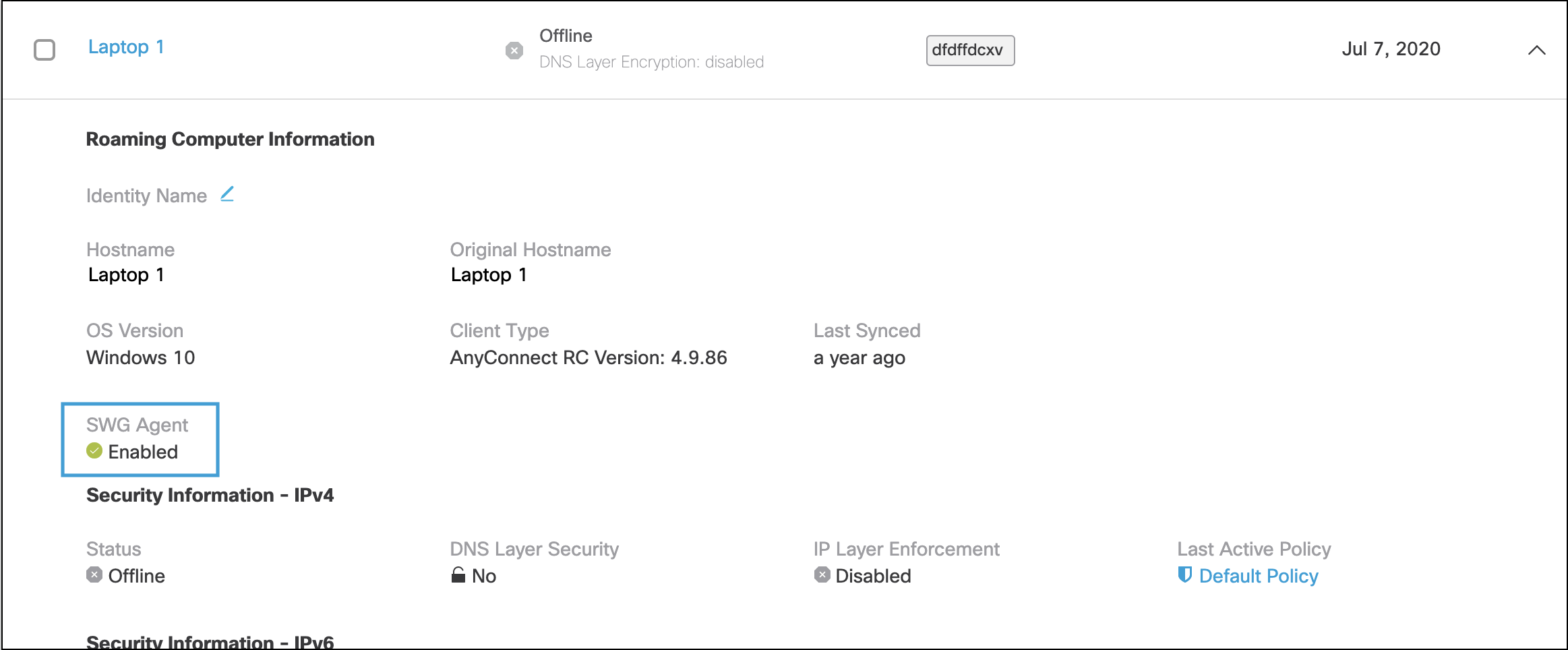
Remove the SWG Override
It is also possible to remove the SWG override and revert to the global setting. For example, in a scenario where 100 Roaming devices have SWG enabled globally, but 50 have been disabled through the override, those devices can have the override removed to revert back to the global setting.
- Navigate to Deployments > Core Identities > Roaming Computers.
- Select the devices for which you want to remove the SWG override. You can select up to 100 devices at a time, per page.
Note: Select the checkbox at the top of the column to select all devices on the page. - From the Action menu, select Follow Global Settings. You can select up to 100 devices at a time, per page.
Note: The Action menu does not appear until you select a device.


Enable the AnyConnect SWG Agent < Manage Selective Enablement for the SWG Module > Enable Auto-update
Updated almost 2 years ago
