Enable Cisco SSO
- Open the log in page for your Cisco Cloudlock instance.
- Select Cisco Security Cloud Sign-On.
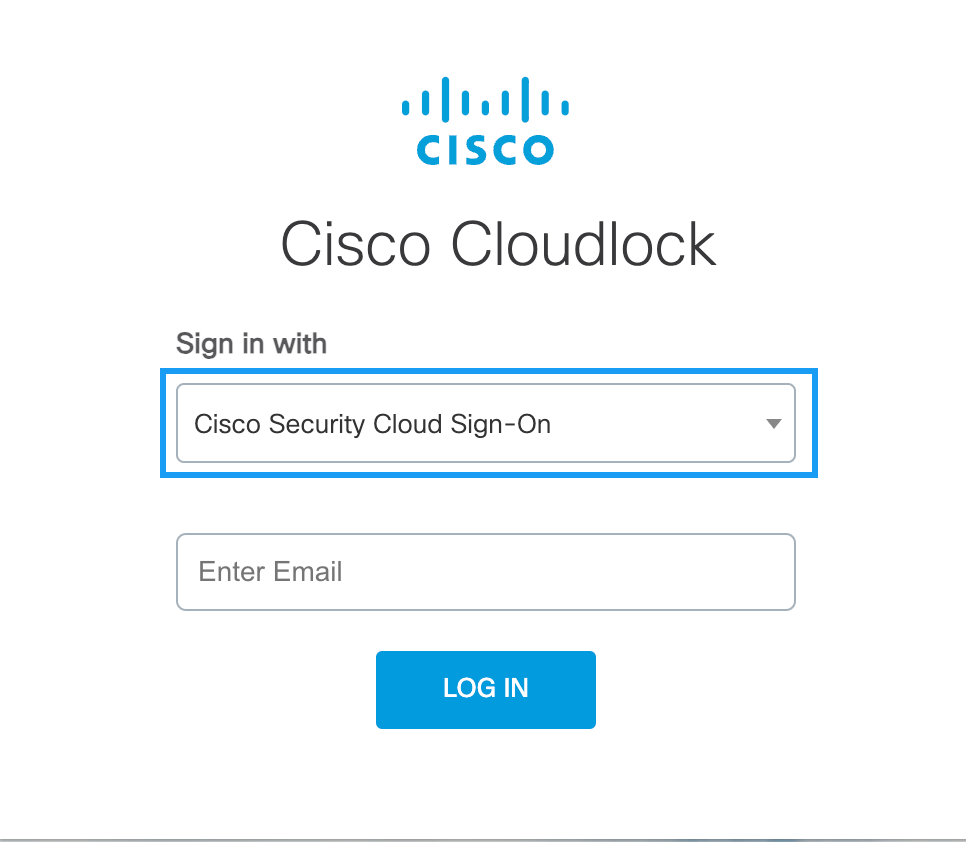
- Enter the email associated with your Cisco Security Cloud Sign-On account, then click Log In.
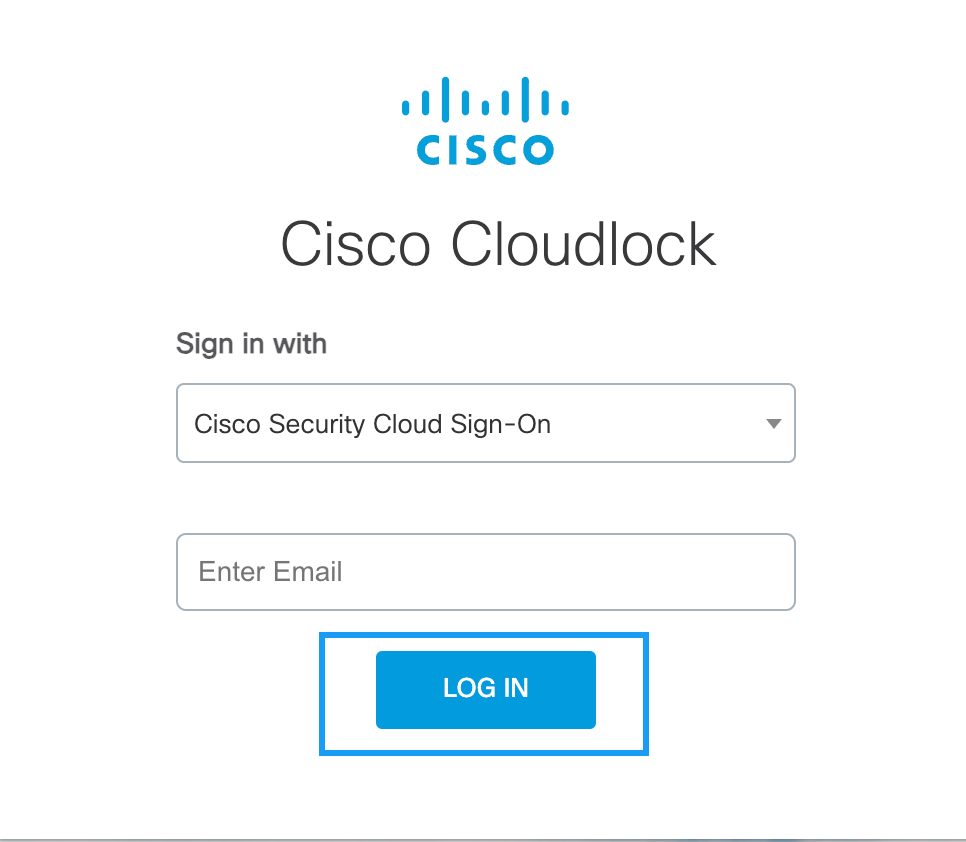
4. If you do not have a Cisco Security Cloud account, click Cisco Security Cloud Sign On to create an account. In the following window click Sign up now. For more information about creating this account, see Cisco Security Sign On Getting Started Guide.
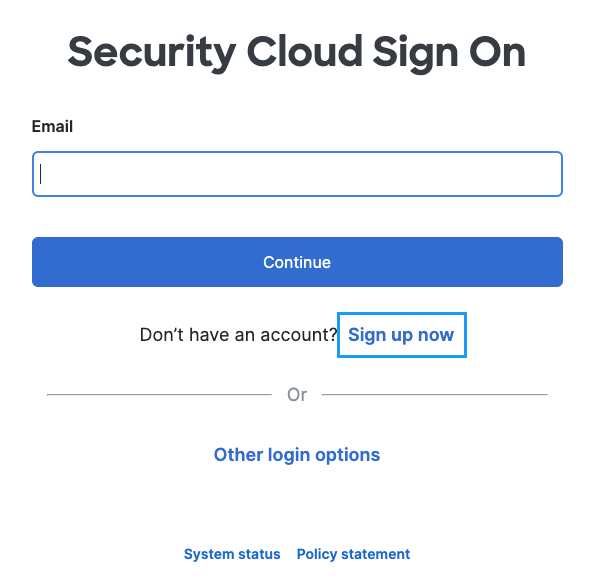
- Sign in with the credentials provided when you created the Cisco Security Cloud Sign On account.
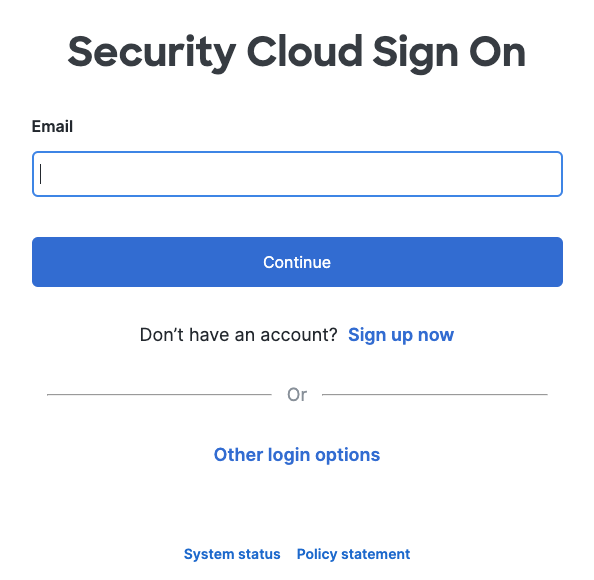
- Log in with Duo Security as the second factor of authentication.
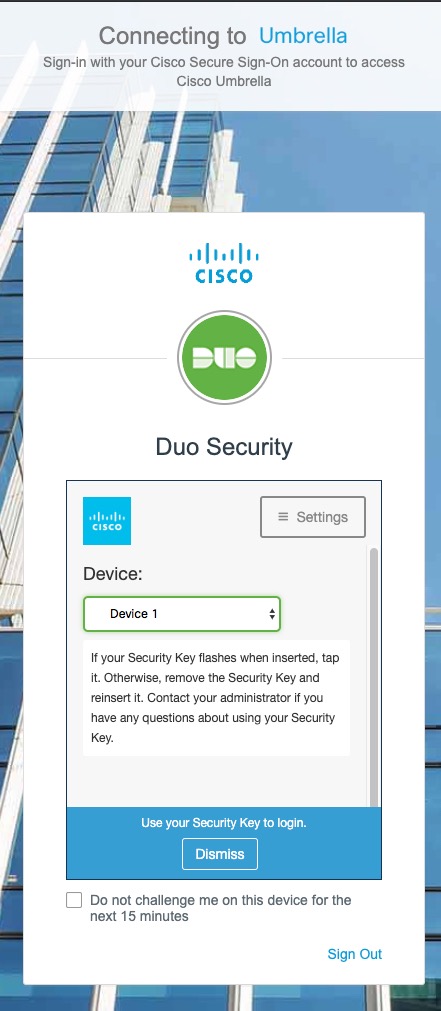
There can be an optional third factor of authentication with Google Authentication, but only Duo Security is mandatory. Once the authentication is complete, your success is acknowledged:
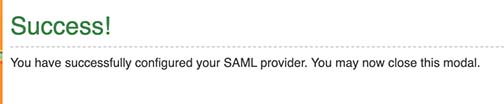
Cisco Security Cloud Sign On is now enabled (you will receive a confirmation email).
Updated over 1 year ago
