Revoke an App
Manually Revoking an App
You can revoke an app manually one of two ways:
1. Individual Apps
In an app's details, you have the option to revoke the individual app's authorization.
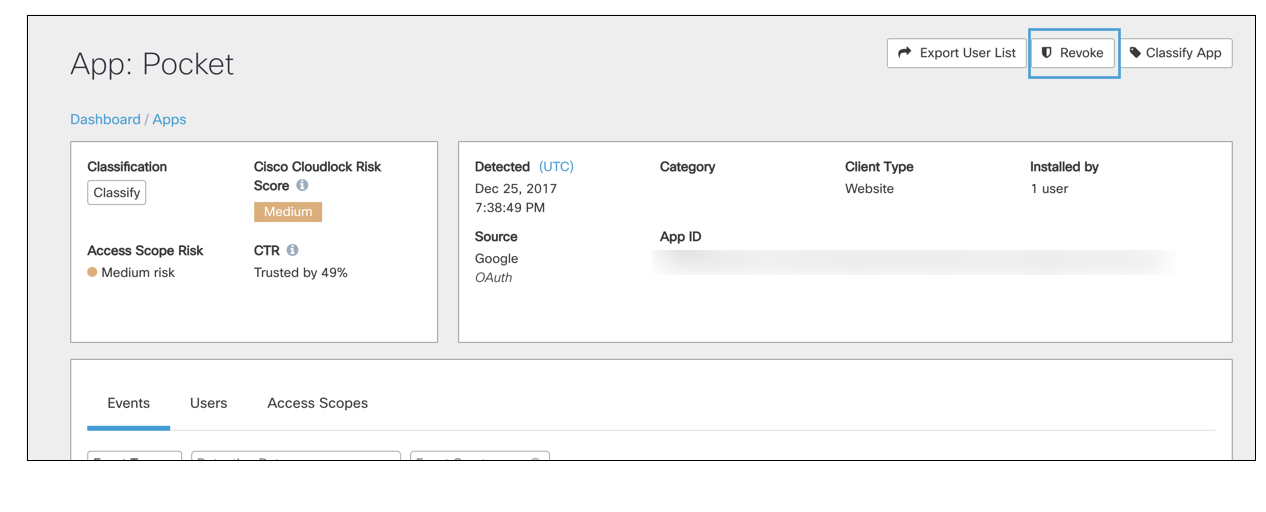
The following window will prompt you to choose whether to revoke access for all users, specific user, or all users with the exceptions of some users.
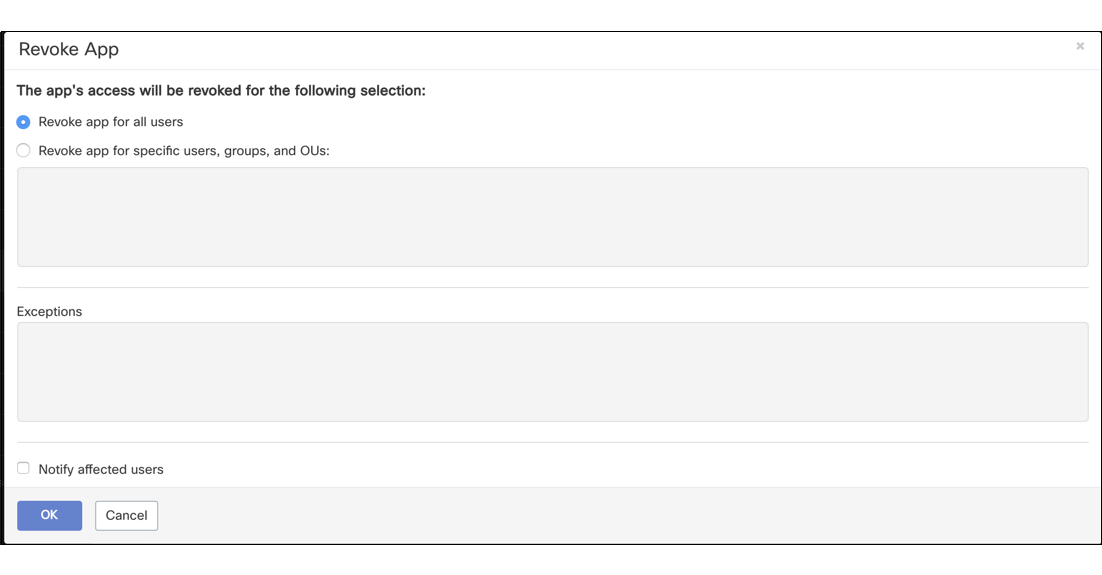
2. Multiple Apps
In the Apps Grid, you can revoke several apps at once. Select the apps to revoke and click Bulk Action to select the Revoke access to selected apps drop-down. Click Apply to revoke authorization for the selected app. The screen above will appear to clarify which users should have access revoked.
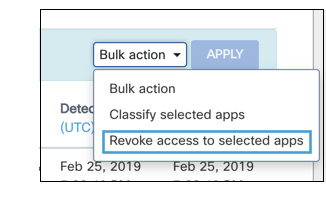
Revoking an app manually is a one-time removal of the authorization.
Automatically Revoking an App
Revoking apps can be done automatically through response actions for some policies or through the Revoke Banned Apps policy (see Apps Policies.) Revoking an app through a policy response action will remove the authorization one time. However, revoking an app through the Revoke Banned Apps Policy will remove the authorization for the app each time the banned app is discovered.
Exceptions
Google apps authorized domain-wide cannot be revoked by Cisco Cloudlock. These are apps that are installed by an administrator through Google Marketplace. A warning will appear when revoking a domain-wide app is attempted.
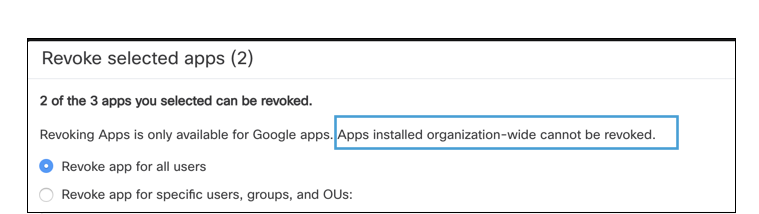
You can only revoke these apps by uninstalling or revoking directly through Google.
Updated over 3 years ago
