Search Page Overview
The Search feature is restricted to Google Drive and looks for files based on specific context: Keywords, Owners, Editors or Viewers of the file, the exact Name of the files, when it was modified, the Document type, the Document or the Parent Folder ID, how the file is exposed and/or what policies or incidents the file is associated with. Add more criteria to your search to better identify files. When the search completes, a list of assets that fit the criteria appears. There are several actions you can perform with the entire list provided, or only selected items you wish to proceed with:
Table of Contents
Search Bulk Actions
Export to .csv
Exporting the listed assets creates a .csv file and download it to your system. The spreadsheet includes details from the assets list such as the file type, the owner, the type of exposure, date of creation, etc.
Transfer Ownership
If there are many files belonging to a user no longer in the environment, you can transfer the ownership to a current user. When you have chosen all or some of the files listed and click Bulk --> Transfer Ownership, the following window appears.
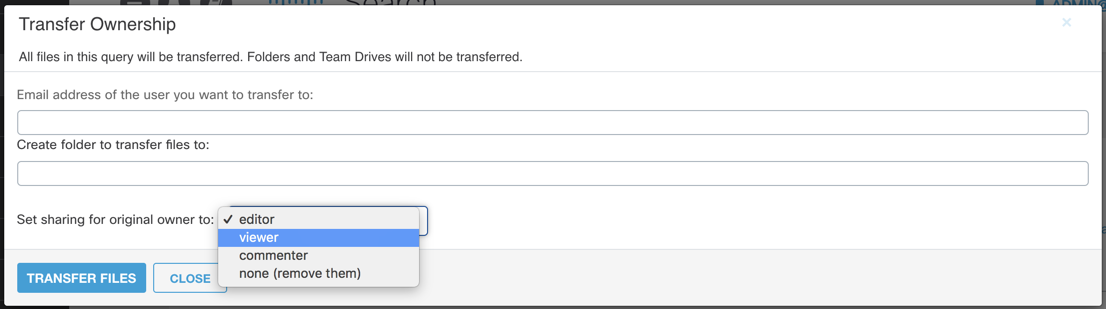
Enter in the email address of the user you wish to transfer ownership to and create a folder for these files within their drive. You also have the option to decide what access the original owner has. In the example that the user is no longer active in the environment, you may wish to remove their access altogether.
Revoke Sharing
Files that have been shared inappropriately whether outside of the domain or publicly on the web, can have that sharing revoked. When you select this feature a window pops up with various options.
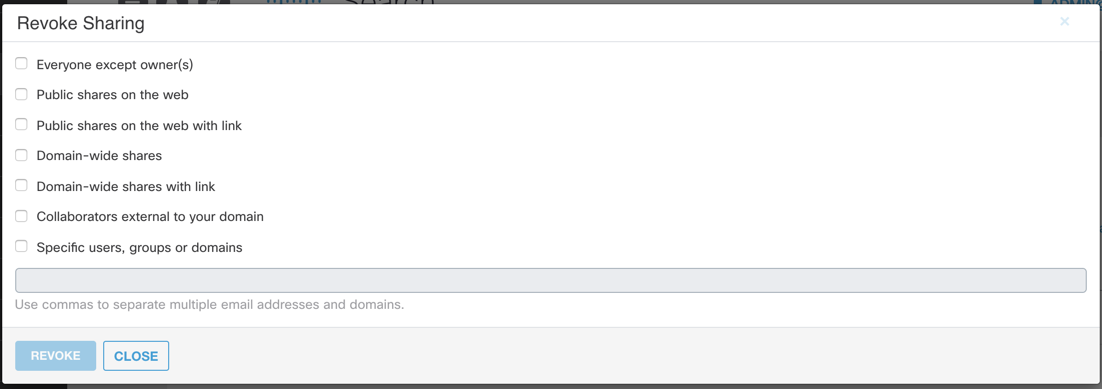
This enables you to decide what type of sharing you want to revoke and/or allow for these specific files. For example, there might be only one domain you do not trust and wish to revoke any shares with. Or you might instead only want the owner to have access but no other users.
Copy
When you choose the Copy action you can decide who you want to send a copy of the asset to and the folder it should copy to. This does not dismiss any ownership from the asset but makes a copy of the file to the designated receiver.
Limitations
- Search is only for Google Drive and includes Google Sites but not Google Classic Sites
- Search results are limited to files owned by internal users. Files owned by external users do not populate, even if internal users are granted access as collaborators
- Search results are only visible up to 5,000 items.
- Search results can be Exported to show up to 500,000 results.
Updated about 2 years ago
