Enable Google Object Activity History
Cloudlock for Google provides an activity history for assets. This history can be accessed through incidents in the Object Activity, or the asset details of an object (such as a document.) In order to view these details, you must enable data access to Google's activity APIs.
While you may have had access to these APIs previously, recent changes in Google's APIs require reauthorization of the activity scopes.
Enable Data Access
- Log into Google with Superadmin credentials and navigate to the Google admin console.
- Navigate to Apps > Google Workspace Marketplace apps.
- Search for Cloudlock Security Fabric or Cloudlock for Google Apps and select the app. (The app available in your marketplace depends on when your instance of Cloudlock was created.)
- Under Data Access > Drive you see access is not granted for the following items:
- View and add to the activity record of files in your Google Drive
- View the activity record of files in your Google Drive
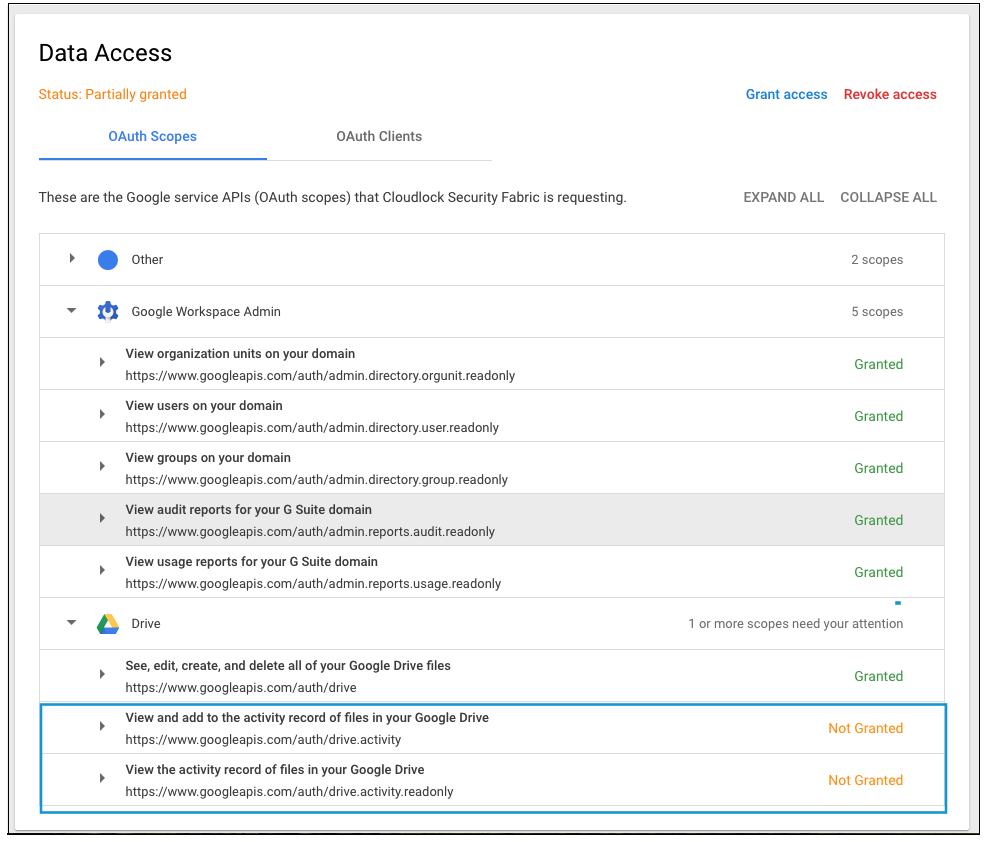
- Click Grant access to grant Cloudlock access to Google Drive data activity.
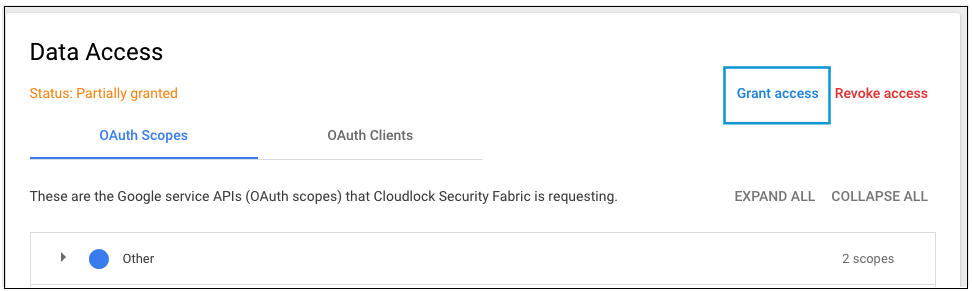
The Status updates to Granted.

Verify Object Activity Funtionality
- Log in to login.cloudlock.com with your appropriate credentials.
- Navigate to Incidents and filter by Platform > Google Drive.
- Choose an incident to examine (not UEBA).
- Click on Object Activity.
Activity for the incident's object is displayed.
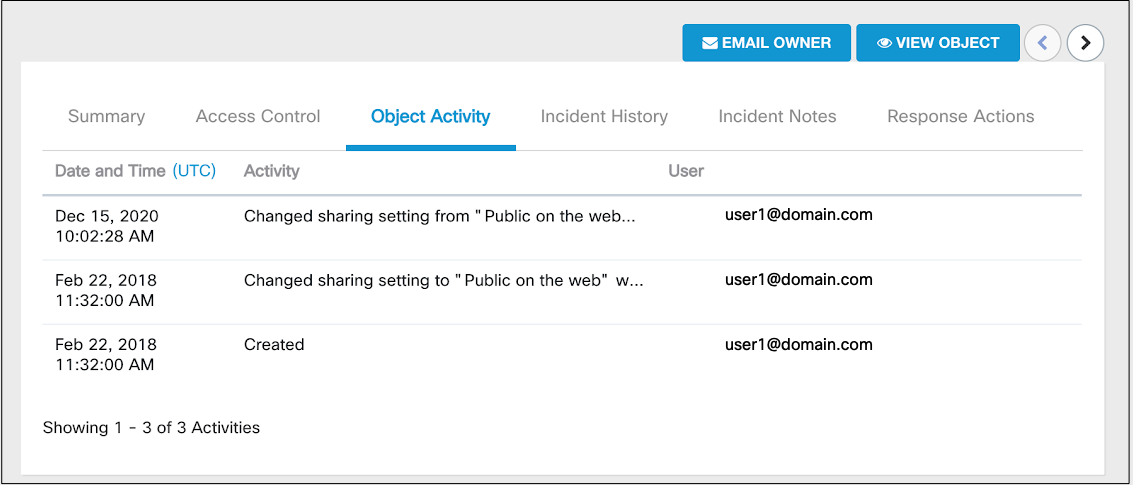
External Users
External users with access to the asset will appear as unknown.
Updated almost 5 years ago
