ServiceNow
Initial Set Up with ServiceNow
Prerequisites
Before installing Cloudlock for ServiceNow:
- You must have an active ServiceNow tenant with administrative credentials (x_clou4_scan.rest_acess role) that enable you to create users and assign roles
- You must create a user (the integration user), with the recommended role of full administrator.
Cloudlock is compatible with the ServiceNow Istanbul, Jakarta, Kingston, London, Madrid, New York, Orlando, Paris, Quebec, Rome, San Diego, Tokyo, Utah, Vancouver and Yokohama releases.
Installing Cloudlock Integration in ServiceNow
To install Cloudlock to protect your ServiceNow platform, follow these steps (Cloudlock recommends the latest version of Chrome or FireFox):
-
Log in to your ServiceNow instance. - Open System Applications > Applications
- Select the Downloads tab.
- Locate the Cloudlock app, then press Install.
- Go to Cloudlock > Fix Scripts.
- Open the script record, then select OK to run the Fix Script.
Initial Configuration and Authorization
The next step is to configure the Cloudlock integration user.
- In ServiceNow, under “CloudLock” application, select Create Integration User.
Complete the Username and Password fields.
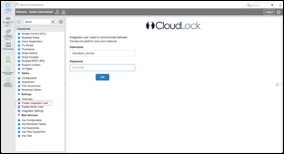
- Optionally, select Integration Settings menu item. Ensure that Cloudlock Security Fabric URL points to the Cloudlock service.
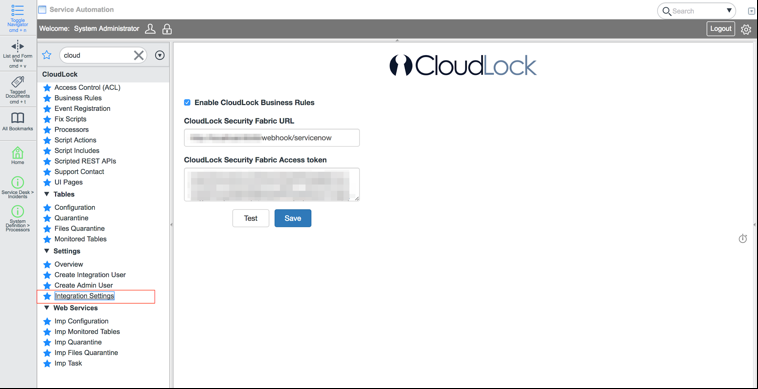
- In Cloudlock, open the Settings page, then select Authorize from the Actions column of the ServiceNow platform.
- Enter:
- the name and password of the integration user you created in ServiceNow
- the URL for your ServiceNow instance
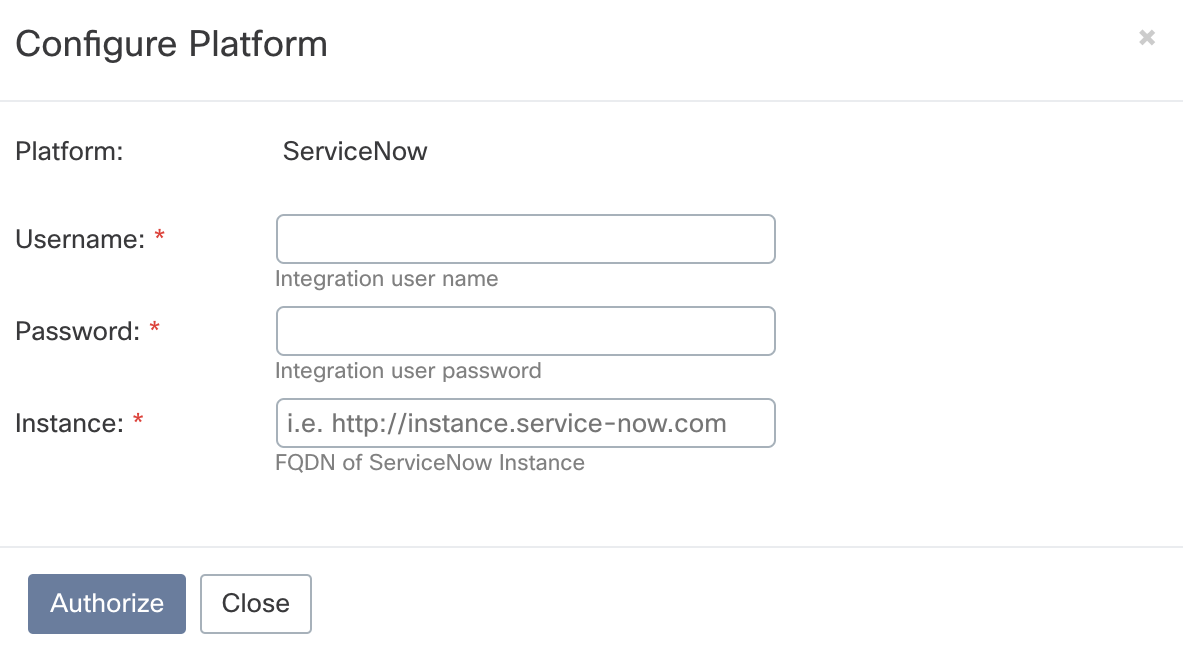
- Select Authorize.
- In ServiceNow, select Overview in the Cloudlock application.
Ensure that Create an integration user and Authorize CloudLock Security Fabric platform are are enabled (marked with green).
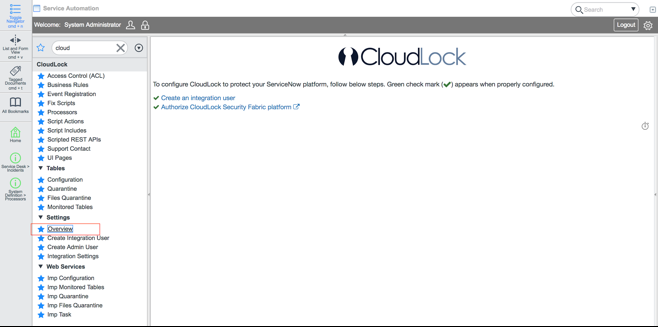
You have finished configuring ServiceNow and Cloudlock to work together.
Updated 7 months ago
