Real-time Data-loss Prevention
The Real-time Data-loss Prevention (DLP) feature is available only for the Webex platform. Real-time DLP is available at the policy level, meaning you can enable or disable this feature for specific policies.
Note
This feature is available for pre-defined and custom policies. The supported custom policies are Context Only and Custom Regex policies.
If Real-time DLP is enabled for a policy in an organization, the files shared over Webex by users in the organization can be accessed by other space members, only after the files have been inspected by Cloudlock. Based on the outcome of the inspection, the files are uploaded or blocked.
Pre-requisites for Real-time Data-loss Prevention
Webex Account
You must have the ProPack license and a Webex account to be able to use the Real-time DLP feature.
Control Hub Settings
Real-time data-loss prevention for files must be enabled in Webex Control Hub Settings. To enable this feature, in Webex Control Hub, in the Messages section, navigate to Real-time data-loss prevention for files and enable the feature.

Enable Real-time DLP feature
For Custom Regex policies, Real-time DLP is enabled from the Content tab.
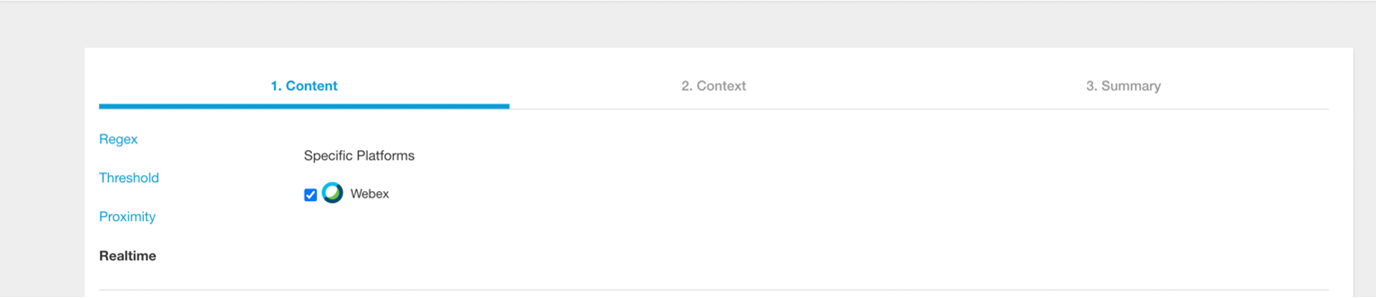
For Context only policies, Real-time DLP is enabled from the Context tab.
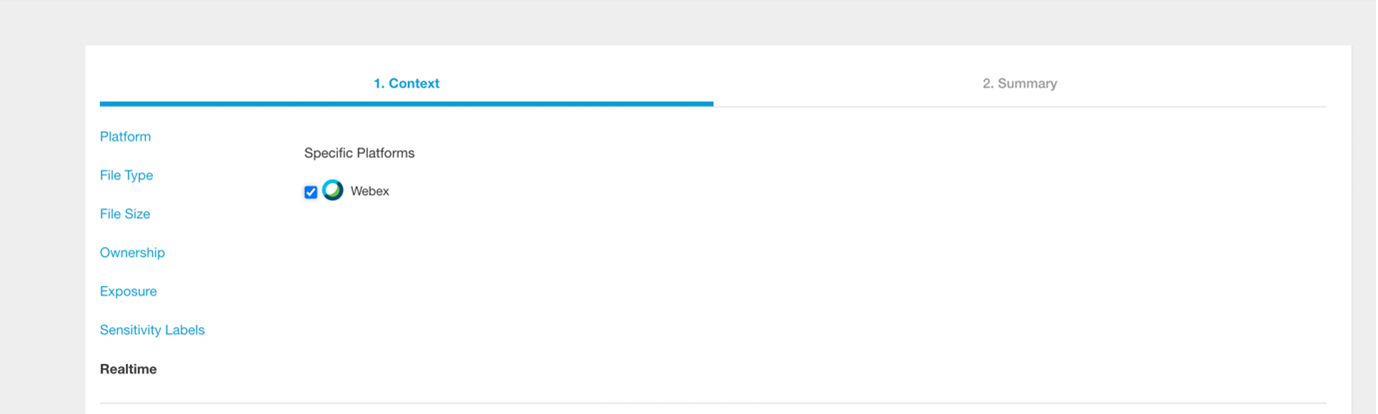
Use Case Scenarios
When you upload a file to Webex and you have enabled Real-time DLP, the file is inspected by Cloudlock and you could have any one of the following scenarios.
File Approved by Default
Cloudlock has a built-in timer for Real-time DLP inspections. If the inspection is not completed within that time, you get the following message:
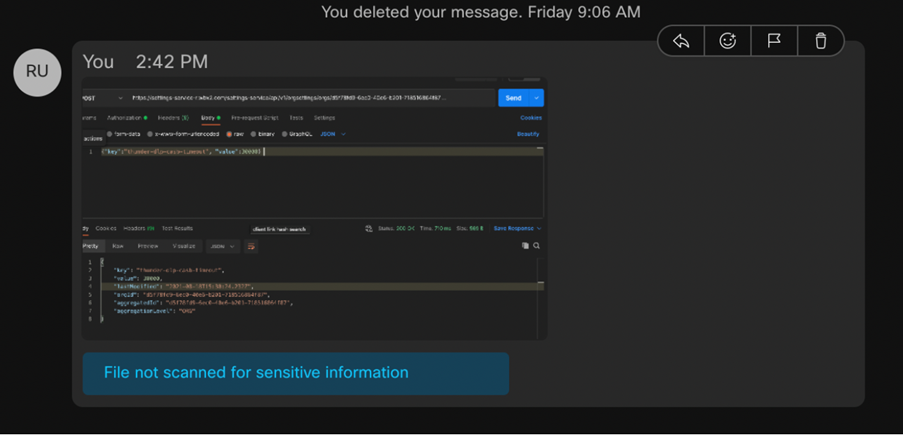
Note
In cases where the file is approved by default, the file is inspected again during Cloudlock incremental scans.
File Approved by Real-time DLP
No specific messages are displayed for approved files.
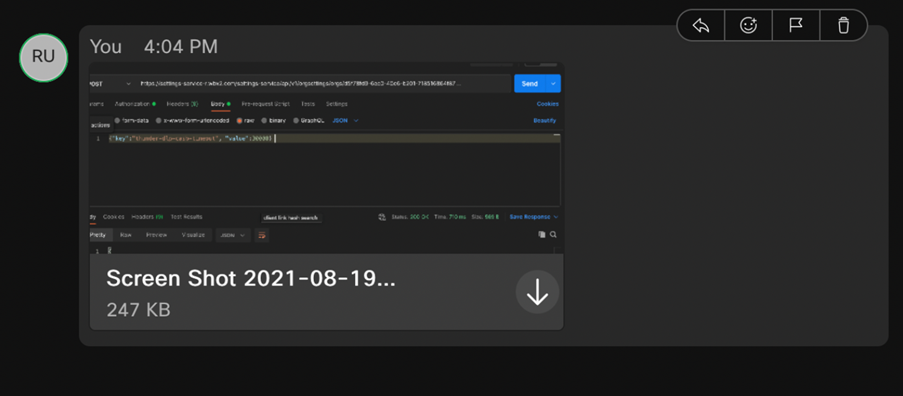
File Rejected by Real-time DLP
When a file is blocked by the Real-time DLP inspection, you get the following message:
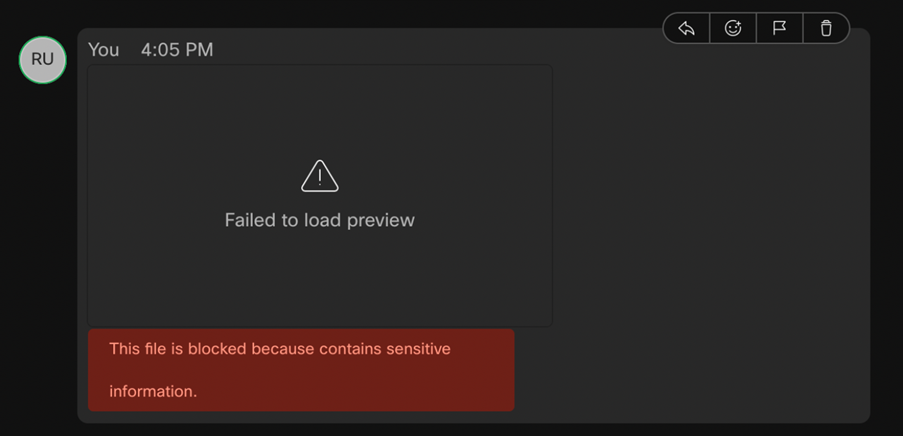
Updated about 2 years ago
