Dropbox
Before you begin
- You must have an active Dropbox tenant and the person doing the installation must be a Dropbox Team Admin.
- Use Chrome or Firefox browser
- Turn off pop-up blockers/ad blockers (only for the duration of the installation)
Installation
- Launch Cloudlock in a new browser tab or window (contact [email protected] for the link to use).
- In the Platforms tab of the Settings page, select Authorize under the Actions column for the Dropbox platform.
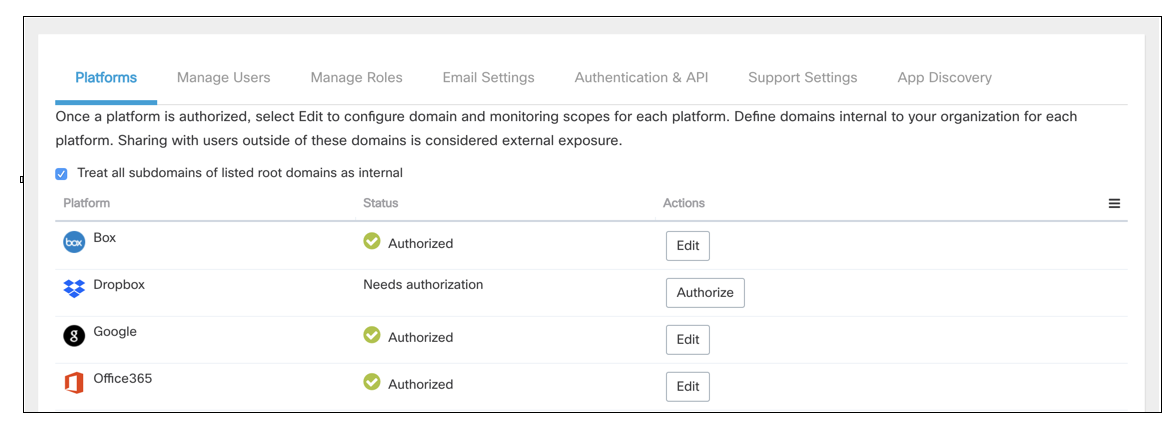
- Select Authorize
- Return to the Dropbox Admin Console. If you are not already logged in, you are redirected to log in as team administrator.
- From the Dropbox Admin Console, grant the API access requested by Cloudlock.
Updated over 5 years ago
