OneLogin
OneLogin can be used as an Identity-as-a-Service (IDaaS) provider, as well as authorized as a platform in Cisco Cloudlock. Refer to the following sections to activate OneLogin’s SAML service and/or OneLogin as a platform.
Prerequisites
The prerequisites for OneLogin installation are:
● Administrator credentials in OneLogin. The following rights are required: Super User.
● Ability to log in to Cisco Cloudlock as an administrator via Google or another OAuth-based system.
● You will also need your OneLogin account REST API key.
Set Up OneLogin Authentication in Cloudlock
Follow these steps if you need to set up OneLogin-based SAML (Security Assertion Markup Language) authentication in Cloudlock.
- Log in to OneLogin as an administrator.
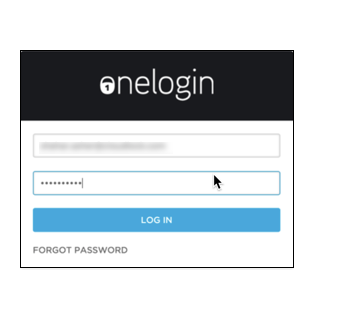
- Select Apps>Add Apps.
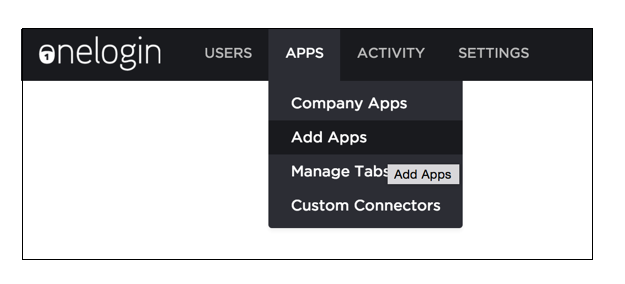
- On the Applications panel, search for Cloudlock, then select it.
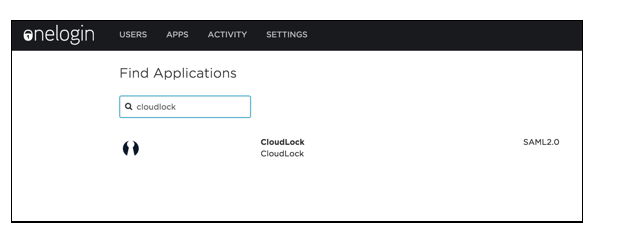
- In the Configuration panel that appears, enter your organization’s domain, then select Save.
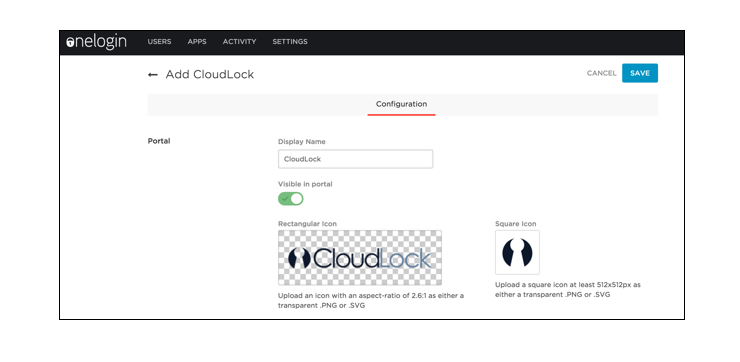
- Select SAML metadata. A file containing the metadata automatically downloads (to the location specified in your browser’s preferences; usually the Downloads folder).
- Open the SAML metadata file in a text editor and copy the contents.
- Log into Cisco Cloudlock using your OAuth credentials (e.g. Google, etc).
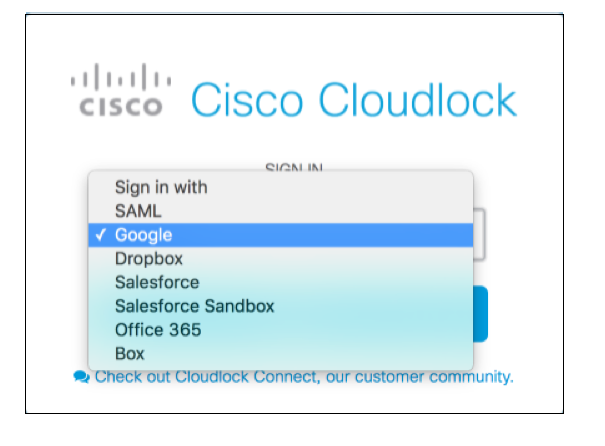
- In the Cloudlock window, select Settings > Add Users, then add the ID you will use for your SAML login.
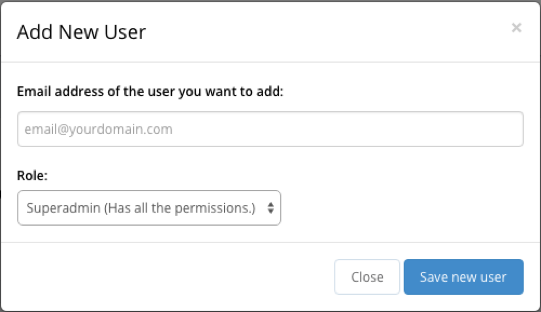
- In the Settings panel, scroll down and enable SAML Configuration, then paste the SAML metadata you previously copied from the downloaded file.
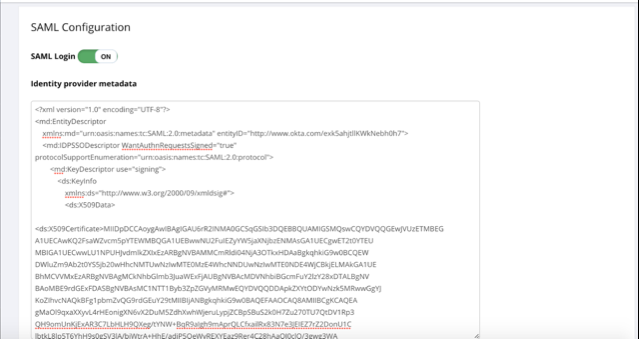
-
Log out of Cloudlock.
-
Select SAML to log back into Cloudlock.
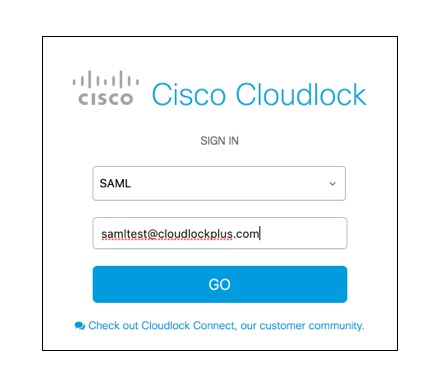
- Enter your SAML credentials in OneLogin’s sign on panel.
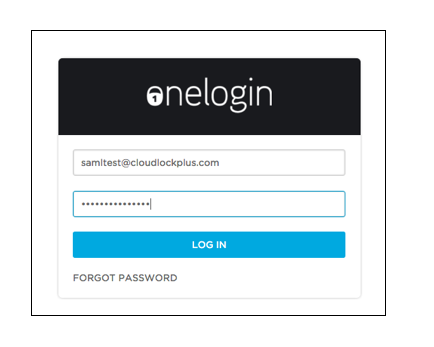
- The Cloudlock dashboard appears. You have finished SAML setup for OneLogin.
OneLogin Platform Authorization
This section details how to configure OneLogin as a cloud platform in Cisco Cloudlock.
Generate an API key in OneLogin
- Log into your OneLogin domain.
- Select Settings > API.
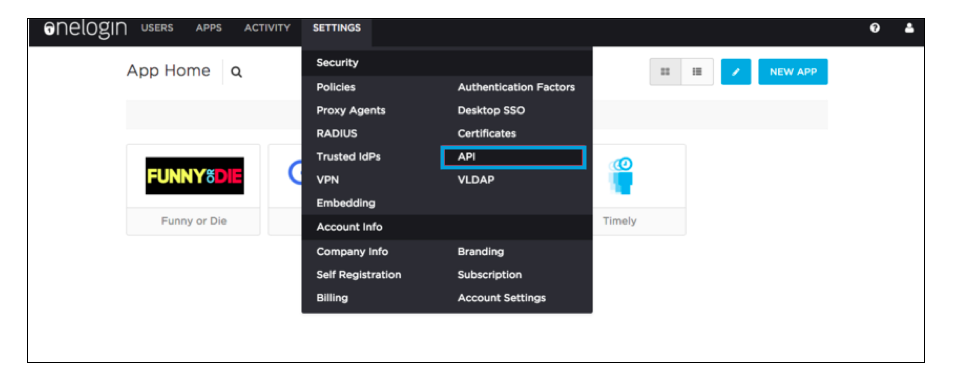
- Select View Legacy API Key (at the bottom).
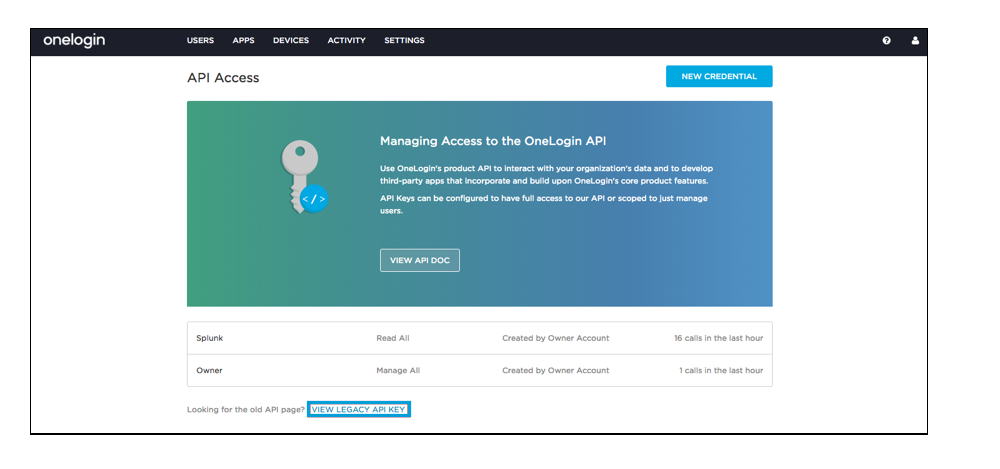
- Generate a new API Key.
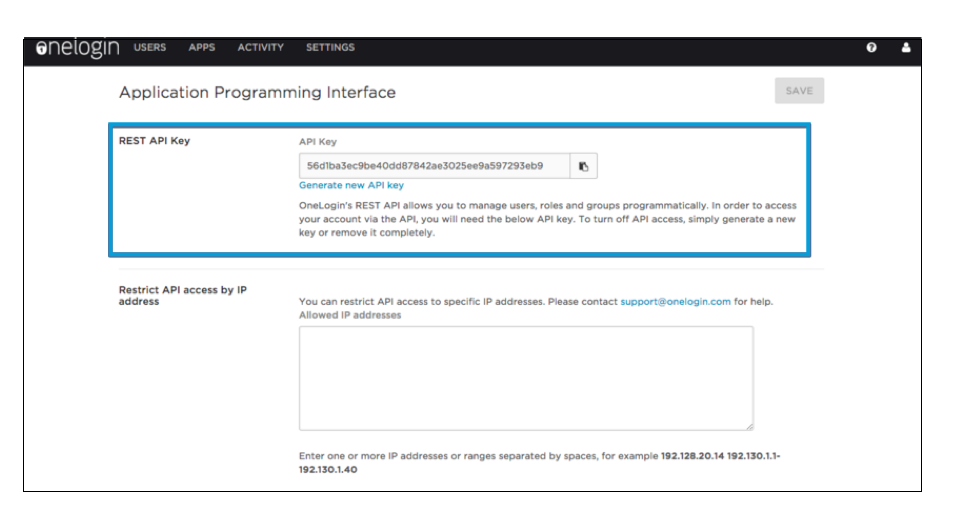
- Copy the key to paste into Cisco Cloudlock (in the next procedure).
Set Up OneLogin as a new Platform in Cloudlock
- In Cloudlock, select Settings > Platforms tab
- Select Authorize in the Actions column for the OneLogin platform
- Enter the following information in the Configure Platform form:
API Key: paste this from the OneLogin security API settings page.
Password: please contact [email protected] for this information
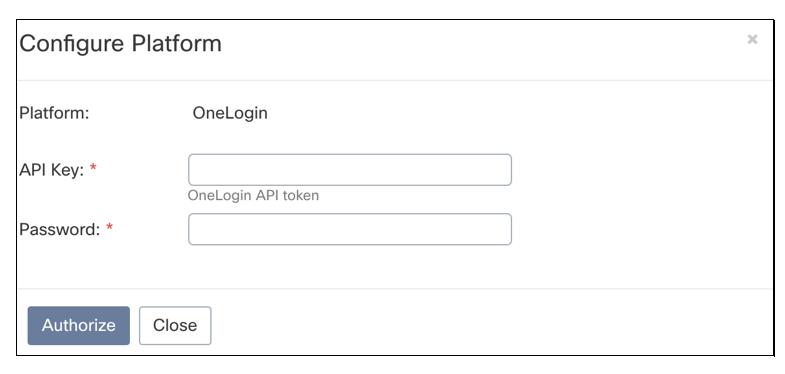
-
You have finished setting up OneLogin as a new platform in Cloudlock.Select **Authorize**.
Updated over 5 years ago
