Box
Before You Begin
The Following Prerequisites are required:
- The person doing the installation must be a Box Admin (not Co-Admin)
- Use Chrome or Firefox browser
- Turn off pop-up blockers/ad blockers (only for the duration of the installation)
- If your Box environment is configured to disable Unpublished and Published apps by default:
- If Unpublished Applications: Disable apps by default is selected. Either deselect it until the CloudLock installation is complete or add the API key in the Except for field: [contact [email protected] for the API key to insert]
- If Published Applications: Disable apps by default is selected. Scroll down to Individual Application Controls, search for Cloudlock, then select Available and Save.
Installation
- Log into the Box Admin Console
- Select Settings (the Gear icon) > Enterprise Settings > Apps
- Enable Published Applications (or ensure it is already enabled)
- Launch Cloudlock in a new browser tab or window (contact [email protected] for the link to use)
- In the Platforms tab of the Settings page select Authorize from the Actions column of the Box platform
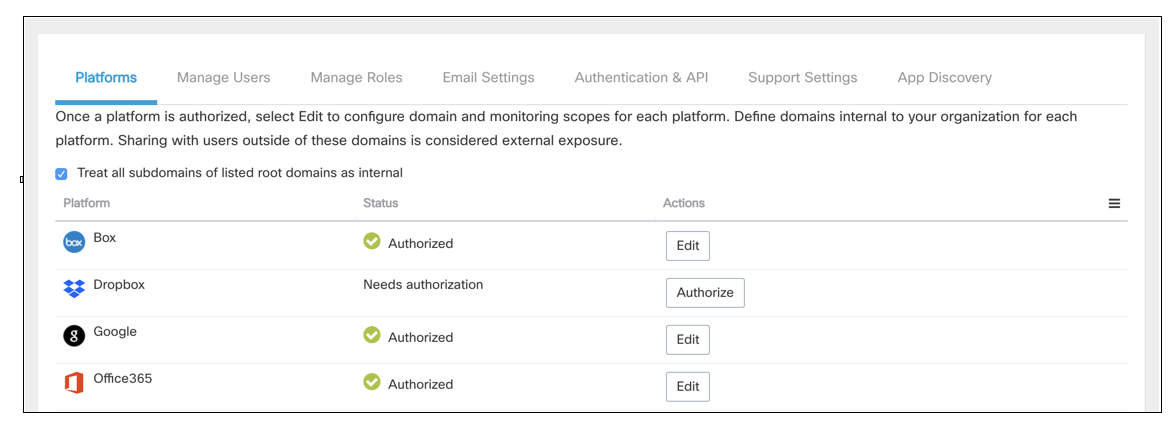
- The access permissions requested by “Cisco Cloudlock for Box” are listed in the window that appears (the window you see may vary from this illustration).
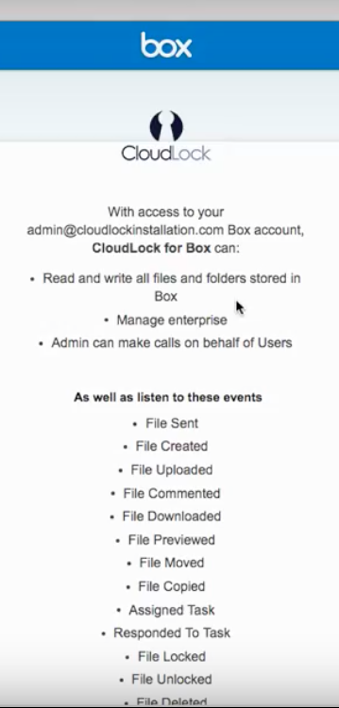
- Grant the API access requested by Cloudlock.
You have finished integrating Cisco Cloudlock into your Box platform.
Updated almost 5 years ago
