Office 365
Prerequisites
Before installing Cisco Cloudlock for Office 365 you must have a Microsoft tenant and Office 365 Global Administrator credentials.
Office365 Firewall
If your Office tenant has Firewall rules that prevent third-party applications- please add the following IP addresses to your allow list so Cloudlock may have access.
54.144.194.57
44.232.51.63
Integrating Cisco Cloudlock in Office 365
To employ Cisco Cloudlock to protect your Office 365 platform, follow these steps (Cisco Cloudlock recommends the latest versions of Chrome or Firefox):
- Open Cisco Cloudlock.
- Log in using your Cloudlock Global Admin credentials. These can be Office 365 credentials, or you can log in as a Cloudlock superadmin using a different identity provider.
- In Cloudlock, open the Settings > Platforms window.
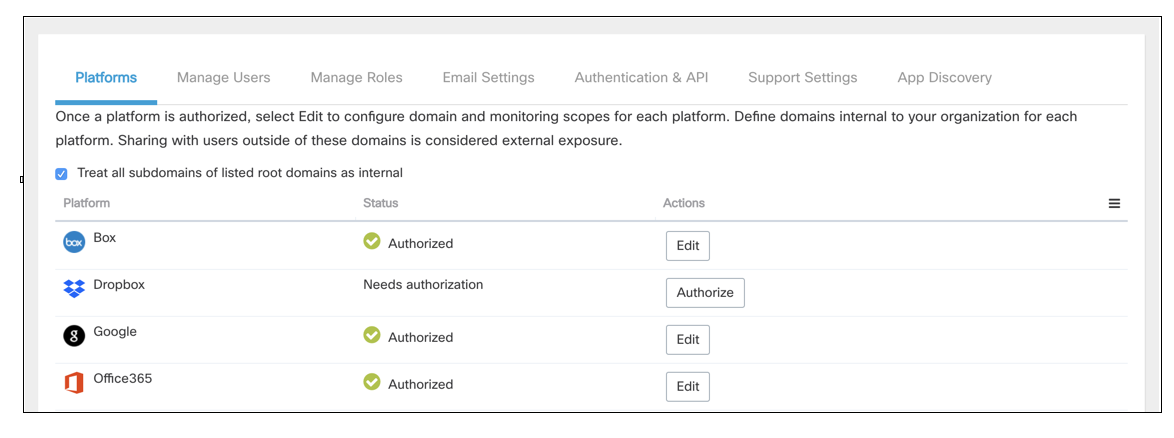
- Select Authorize from the Actions column of the O365 platform. Your Office 365 window opens automatically.
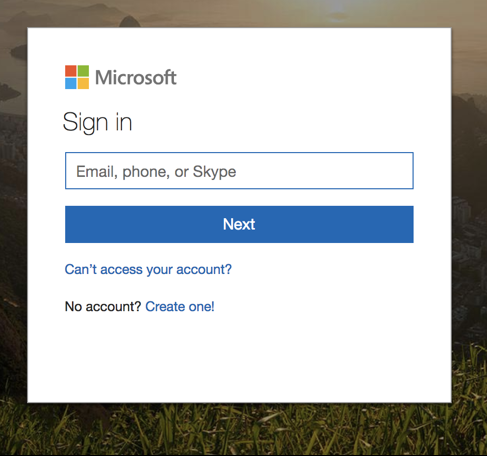
- Enter your O365 credentials and select Keep me signed in. Then select Sign in.
- The access permissions requested by “Cisco Cloudlock for Office 365” are listed in the window that appears.
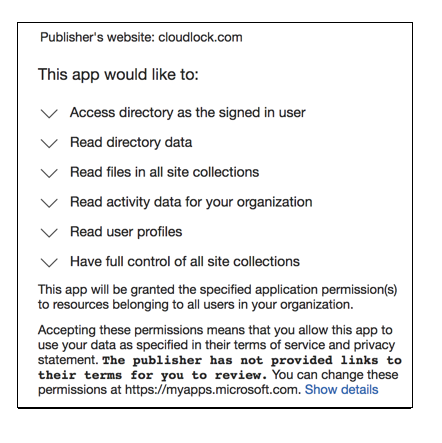
- Click Accept.
You are returned to Cisco Cloudlock. You have finished integrating Cisco Cloudlock into your Office 365 platform.
Updated about 2 years ago
