Slack (Enterprise)
Prerequisites
- Slack account must be Org Admin or an Org Owner
- Super admin credentials in Cloudlock
- Slack Discovery API must be enabled with Slack Support for your Slack enterprise license
Set Up
- In one tab in your browser, sign in to Slack Enterprise with Org Admin or Org Owner credentials. Sign in to any workspace.
- In another tab, log in to your Cloudlock environment with Super Admin credentials.
- Go to Settings > Platform and select Slack from the list.
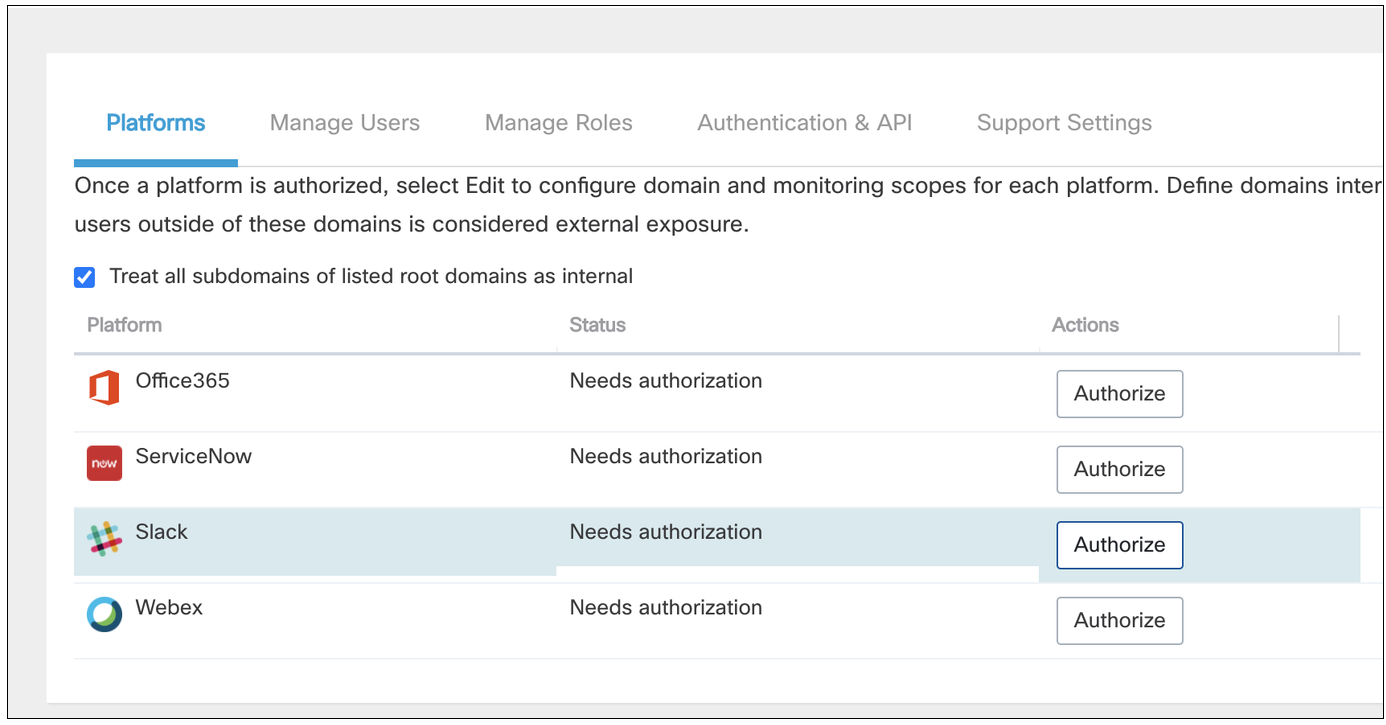
- Select Authorize.
- You are redirected to Slack to install the Cisco Cloudlock app.
- Select your Slack Enterprise-Grid org name (not Workspace name) from the drop-down menu.
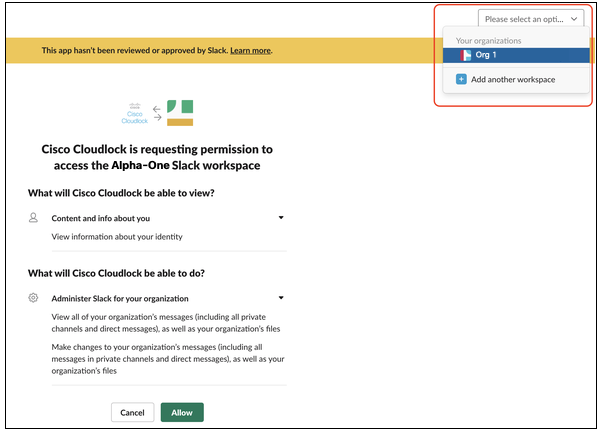
- Select Allow to grant permission to CloudLock to scan your Slack Enterprise instance.
- You are redirected to the Cloudlock dashboard before returning to the Slack authorization page.
- Select the workspace to install Slack Bot. Only workspaces where your user is a member are listed, however, Slack Bot is available to all workspaces.
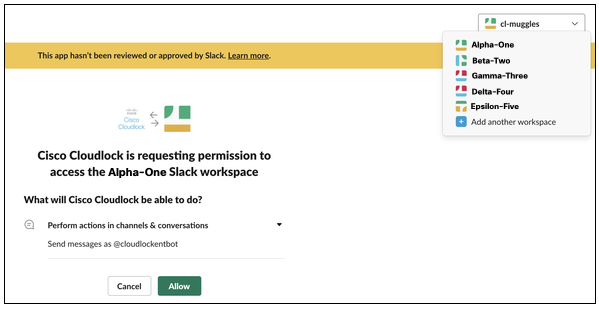
- Select Allow to grant permission to Cloudlock to add Slack Bot to your organization and write messages.
You have now successfully set up Slack for Enterprise.
Updated over 4 years ago
