Webex Meetings
Table of Contents
For prerequisites and installation steps for Webex, see Webex Quick Start Guide
Cisco Webex Meeting Transcripts
Cisco Cloud Security (Cloudlock/CASB) team announces DLP support for Webex Meeting Transcripts as part of the Extended Security Pack (Webex Flex Pack). DLP support is available only for meeting transcripts and not for messages shared in a webex meeting.
Prerequisites
- You must have Webex Assistant enabled in your Webex Meetings account.
- In order to create transcripts for policy monitoring, when the meeting starts:
- Webex assistant must be turned on.
- The meeting must be recorded.
Enable Webex Assistant in Webex Meetings
- Open a browser and navigate to https://www.webex.com.
- Click Sign in, select Webex Meetings, and sign in to your account.
- Navigate to Preferences > Scheduling.
- Under Webex Assistant check Automatically turn on the Webex Assistant whenever I start a meeting.
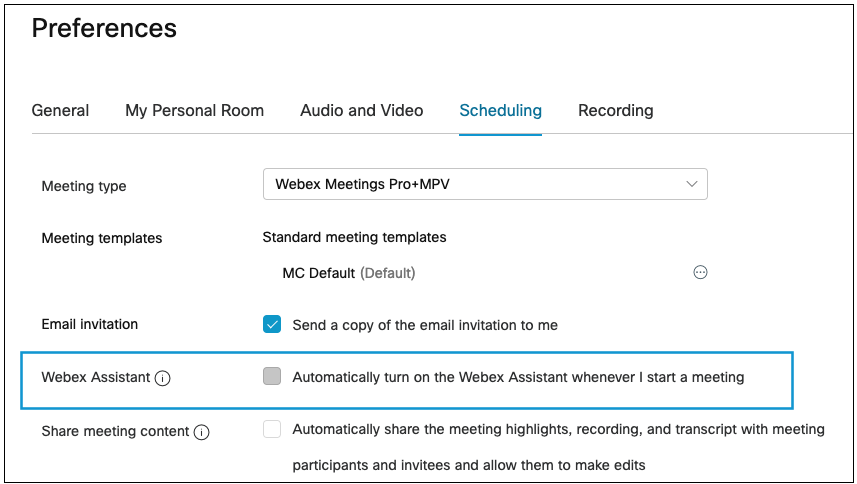
- Click Save to save the setting.
- When a meeting is started in either the Webex Meetings web app or desktop client, the Webex Assistant will appear in the lower lefthand corner. Click Turn on Webex Assistant.
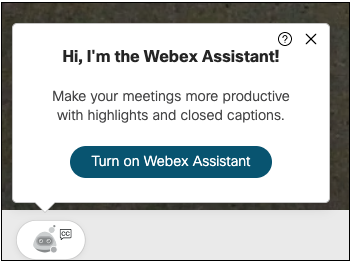
- The Webex Assistant will remind you to record the meeting for a transcript to be available. Record your meeting to enable the transcript.
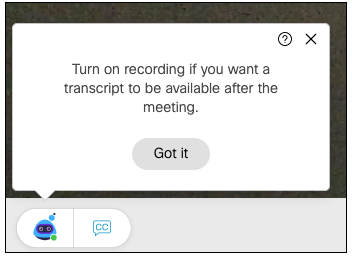
Policies
Webex Meetings transcripts can be monitored for data loss prevention by Cisco Cloudlock through the following policies:
- Predefined
- Build Your Own: Custom Regex
Limited Policy Configuration
When Webex Meetings is selected under Context for a Predefined or Custom Regex policy, the File Type, File Size and Ownership fields are no longer applicable to the policy.
The option for Webex Meetings as a platform appears in the Context tab of Custom Regex and Predefined policy configuration.
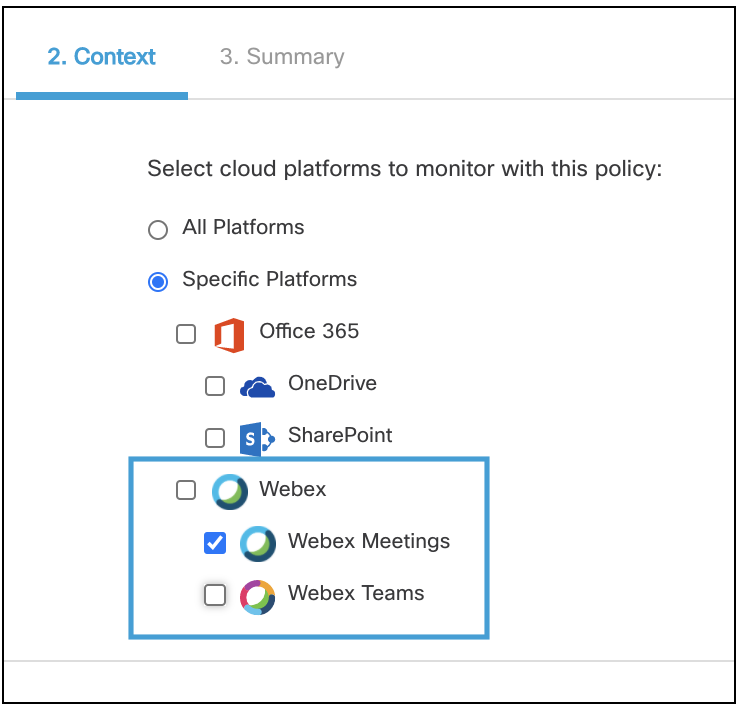
Exposure Settings
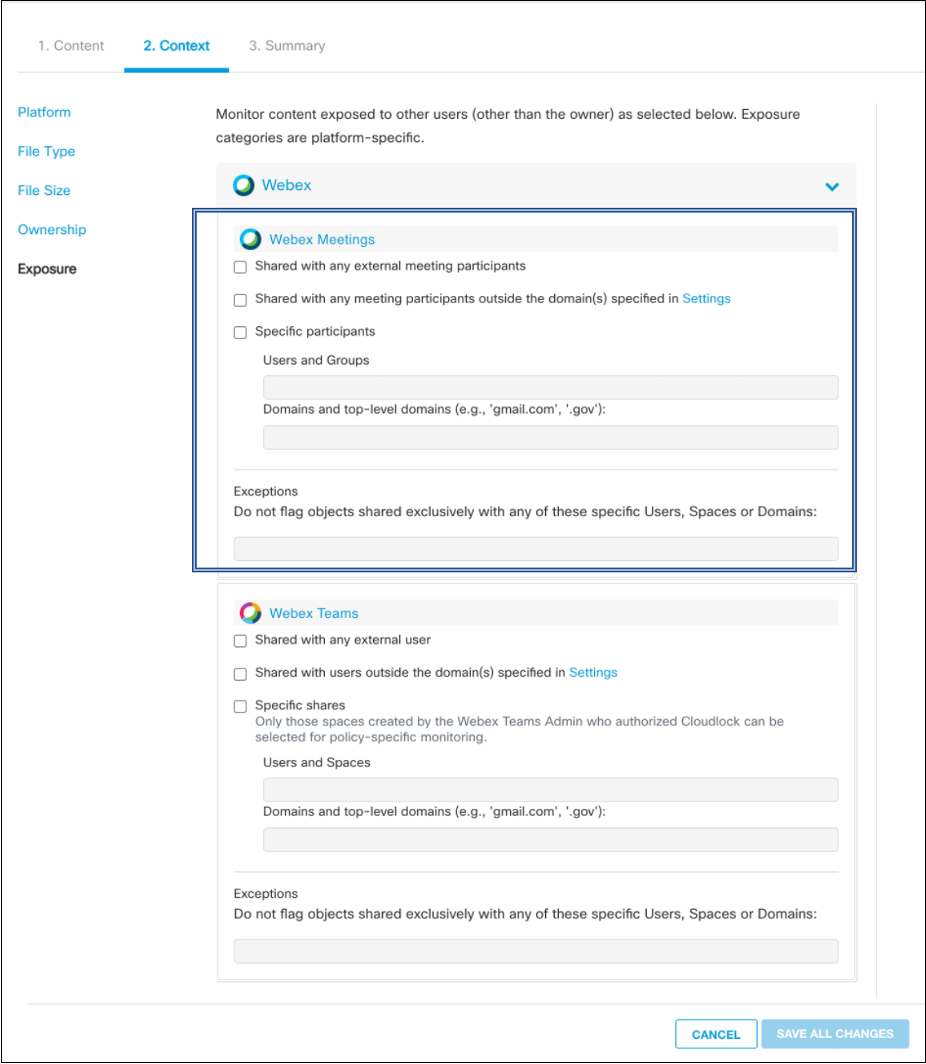
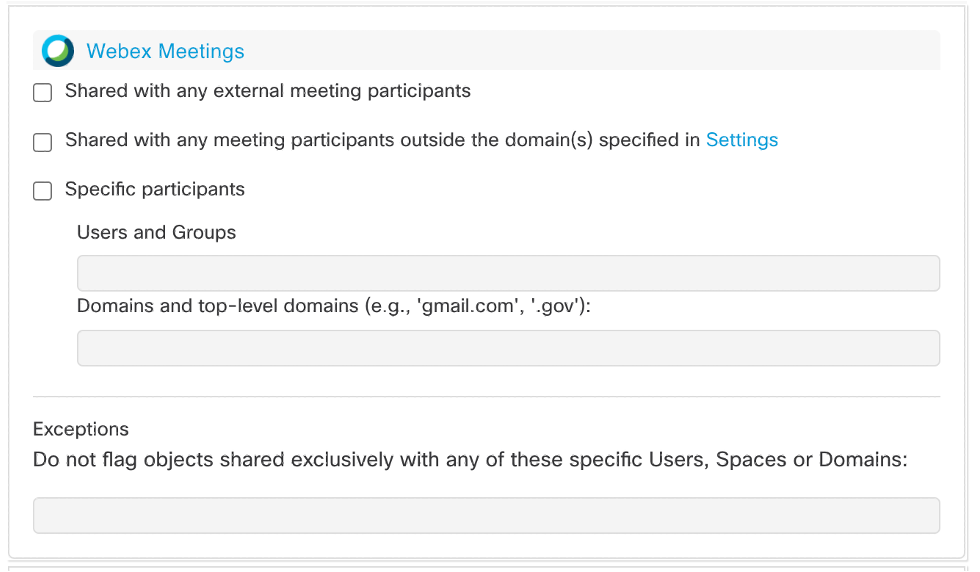
Shared with any External Meeting Participants
A violation triggers if one or more of the meeting participants is an external user (outside the domain)
Shared with any meeting participants outside the domain(s)
A violation triggers if one or more meeting participants is a user who is not part of the domains mentioned in the Monitoring Scope Settings.
Specific Participants
A violation triggers if one of the meeting participants is mentioned here. Or one or more participants fall in the domains mentioned here.
External/Specific Meeting Participants
For more information on how to share the meeting with specific participants outside the domain(s), refer to Support settings
Incidents
Incidents containing matches to expressions in Webex Meetings can be filtered by the platform on the Incidents page.
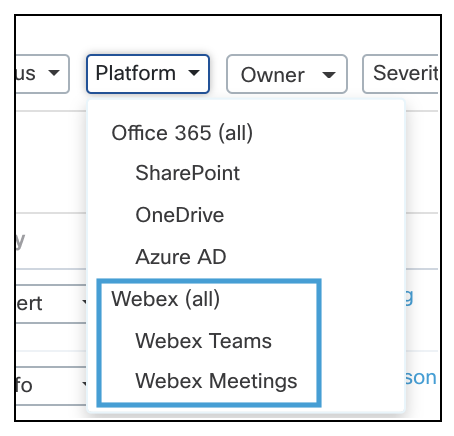
Incident Details
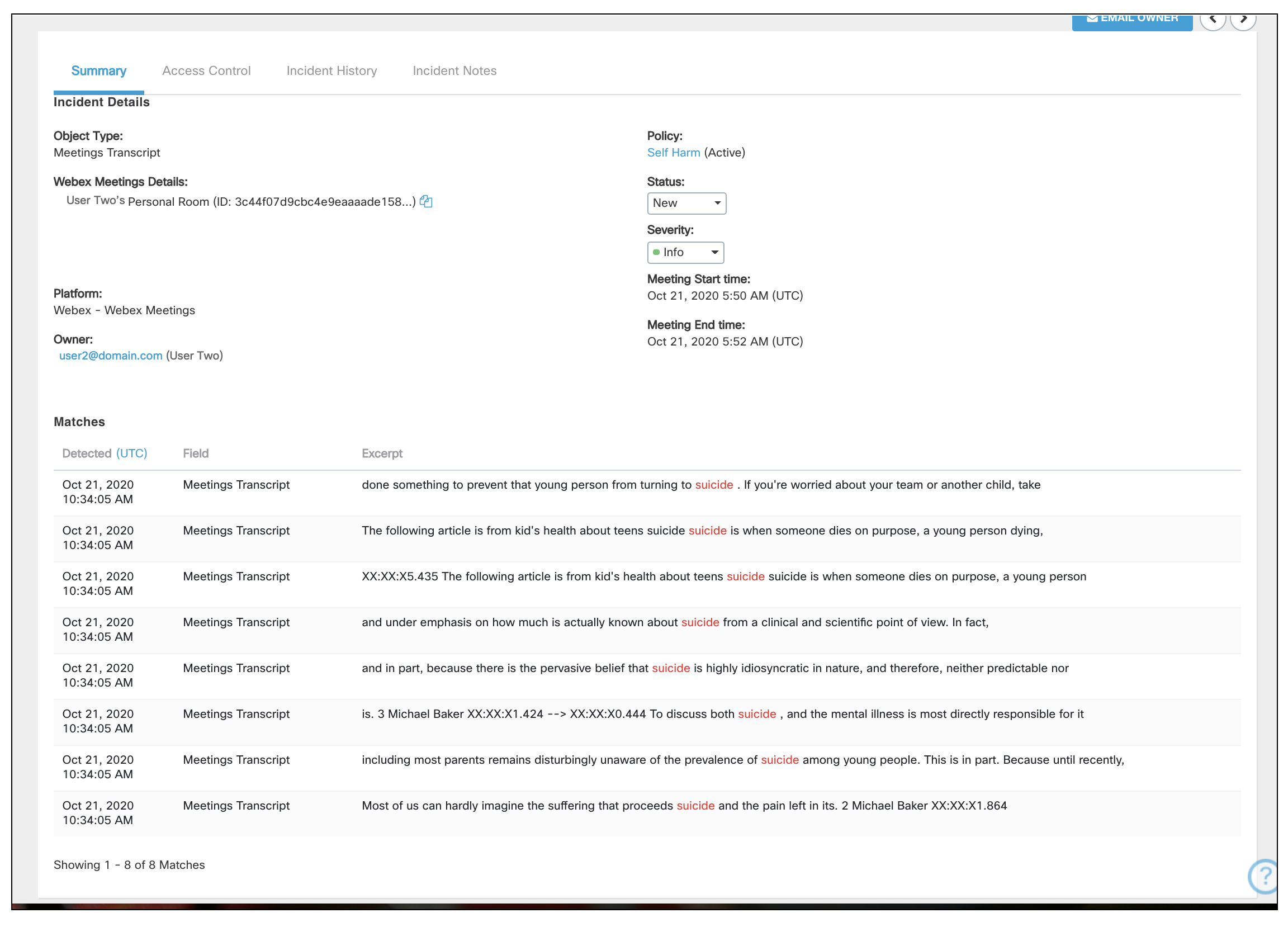
Incident Details
Object Type—the object type for Webex Meetings is always Meetings Transcript.
Webex Meetings Details—The name of the meeting and the meeting ID.
Platform—shows Webex Meetings.
Owner—the host or creator of the meeting.
Policy—the policy the file triggered an incident for.
Status—the current status of the incident.
Severity—the severity of the incident as chosen in policy criteria.
Meeting Start and End times—The date and time (in UTC) when the meeting began and ended.
Matches—The matches list the instances in the transcript where the expressions matched the policy criteria and the time stamp where the match occurred.
Name and Asset Size which are available in Custom Regex and Predefined policy incidents do not apply as file size and the name of the transcript are not applicable criteria in the policy configuration.
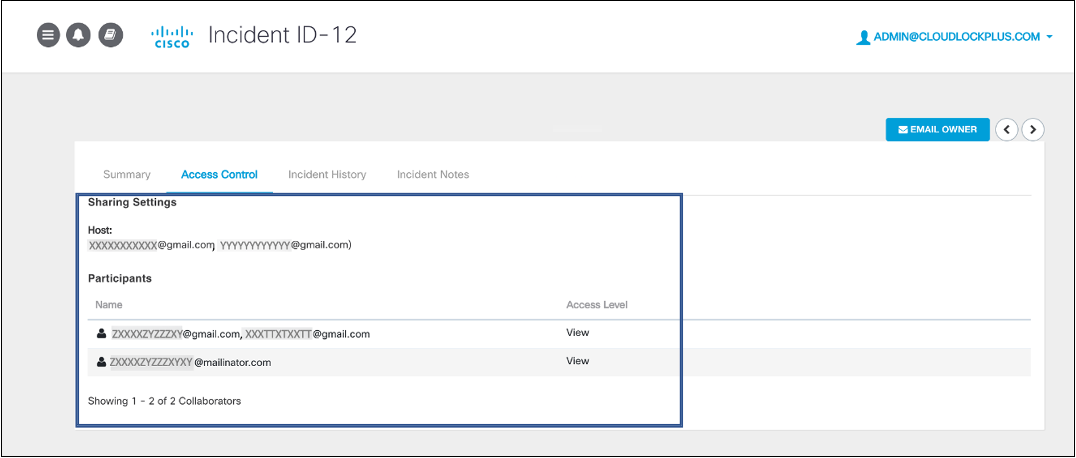
Access Control
The Access Control tab shows the host of the meeting and the participants who were part of the meeting.
Response Actions for Webex Meeting Violations
Notify Admin via Message
When a Webex Meetings incident is triggered, a customisable message is sent to notify admins on Webex Teams.
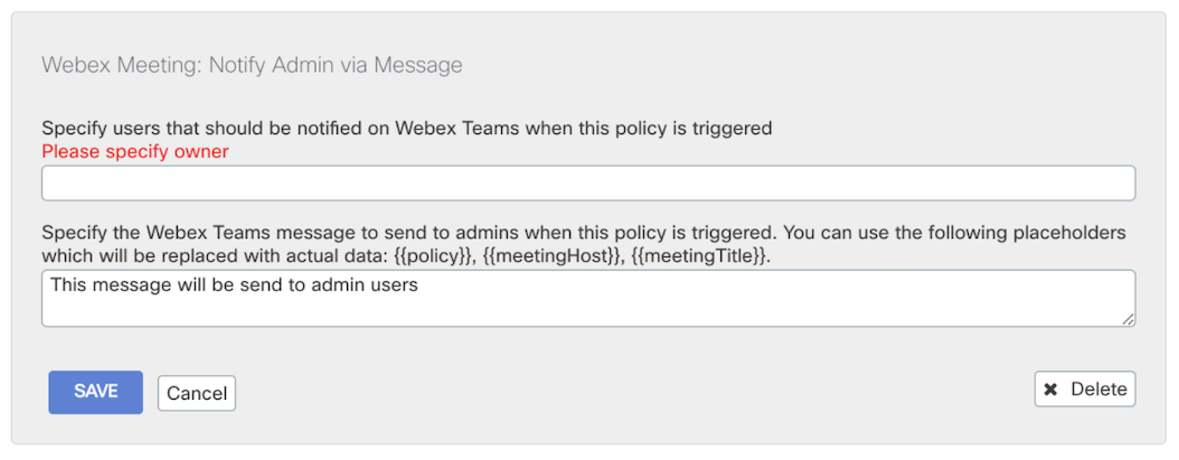
Notify Host via Message
When a Webex Meetings incident is triggered, a Webex Meeting customisable message is sent to the host about the user who has triggered the incident via Webex Teams.

Updated about 2 years ago
